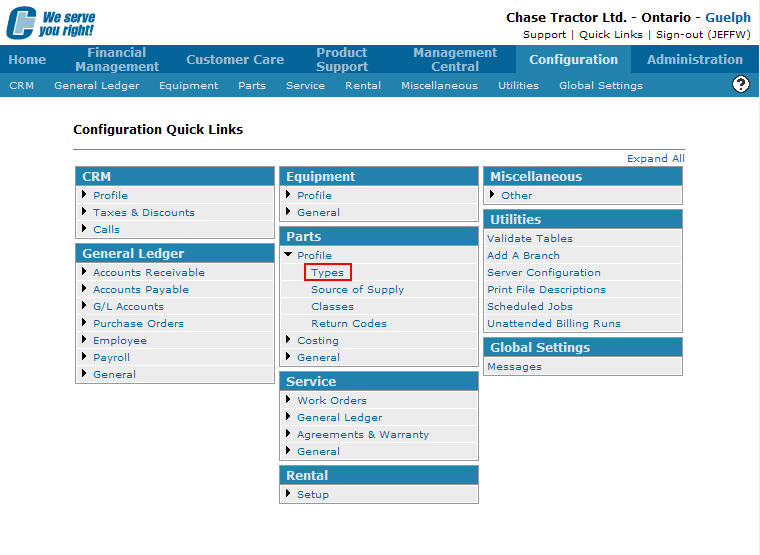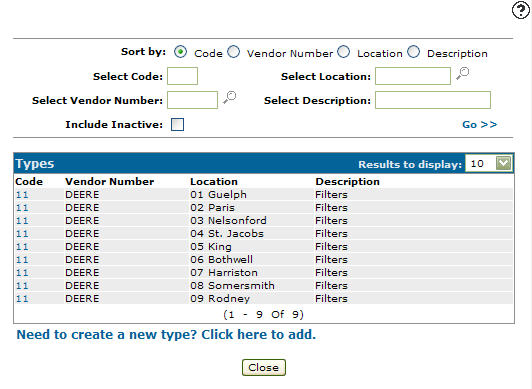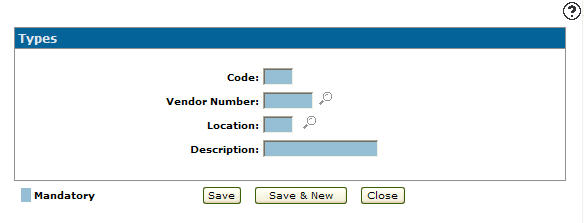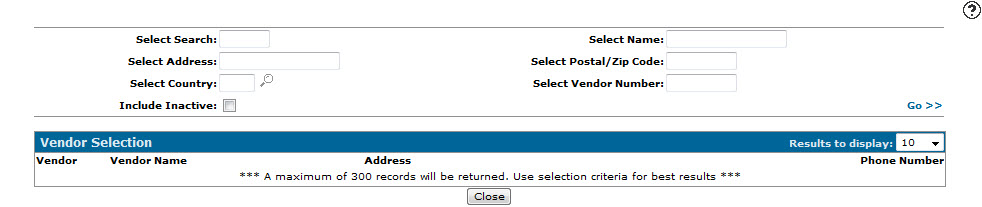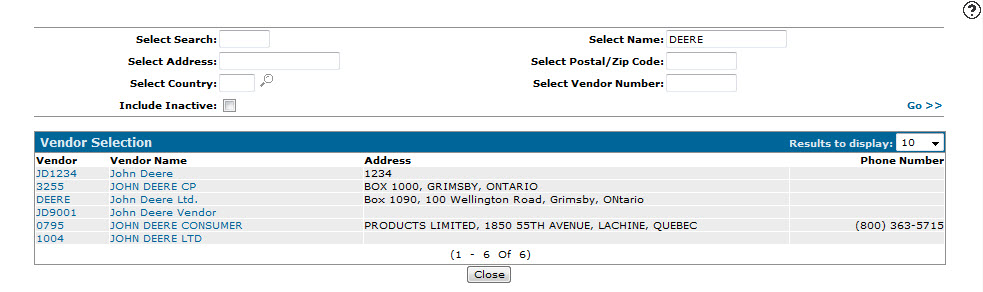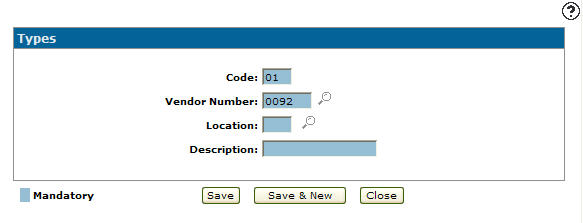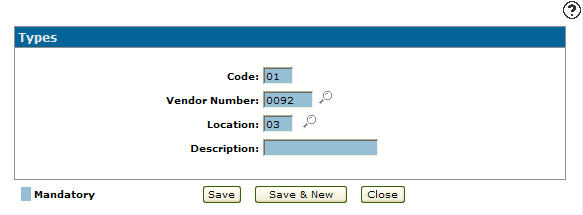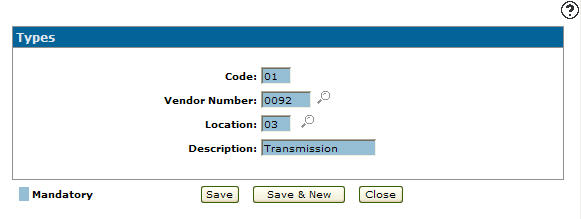Adding a Parts Type Code
Types codes added to the system will appear as a valid type code on the Select Type Codes screen accessed from on the Parts Profile tab by clicking on the Search ![]() icon next to the Type field in the Parts Profile system.
icon next to the Type field in the Parts Profile system.
-
From any IntelliDealer screen, click on the Configuration tab.
The Configuration Quick Links screen will appear.Configuration Quick Links screen
-
From on the Parts list, click the Profile link and select Types from the drop down list.
Configuration Quick Links screen
-
The Types screen will appear.
Types screen
-
On the Types screen, click on the Need to create a new type? Click here to add link.
The Types screen will appear.Types screen
-
On the Types screen, enter a two character alphanumeric type Code.
-
Enter the Vendor Number you wish to associated to the type code enter above.
- or -
Click on the Search icon.
icon.
The Vendor Selection screen will appear.Vendor Selection screen
-
On the Vendor Selection screen, fill out the appropriate fields and click the Go >> link.
The Vendor Selection screen will refresh listing the generated search results.Vendor Selection screen
-
Click on a Vendor.
The Types screen will appear listing the select vendor in the Vendor Number field.Types screen
-
On the Types screen, enter the branch Location where the type code will be valid code.
- or -
Click on the Search icon and select a location from the Location Selection screen.
icon and select a location from the Location Selection screen.Types screen
-
Enter a brief type code Description.
Types screen
-
On the Types screen, click the Save button to save the new type code and return to the Types screen.
- or -
Click the Save & New button to save the new type code.
The Types screen will refresh allowing you to add another type code without closing the screen.