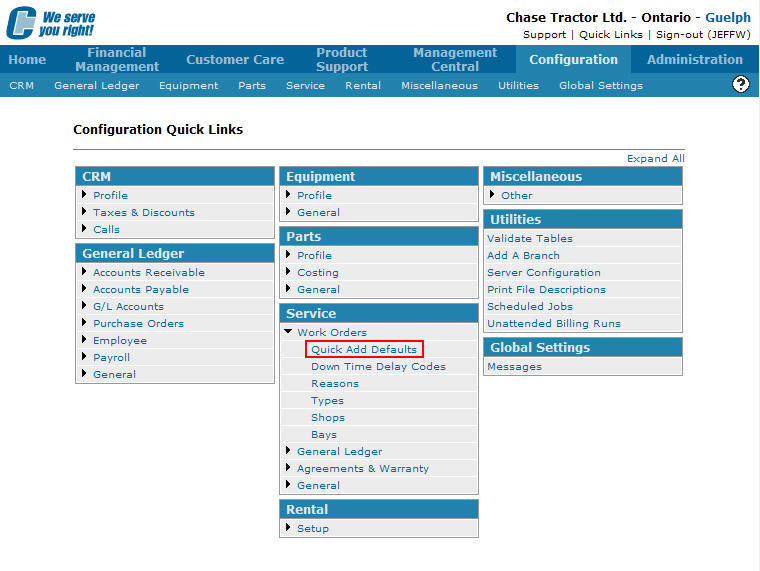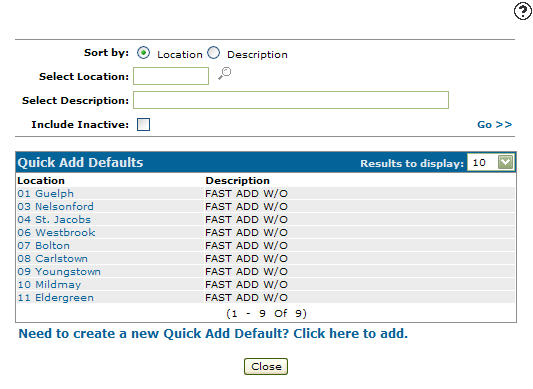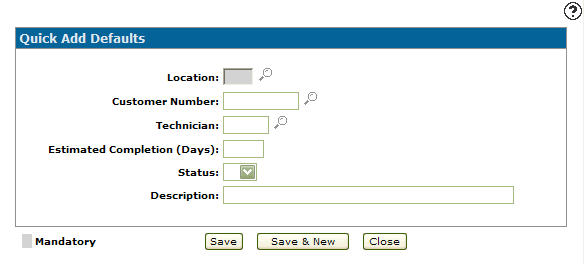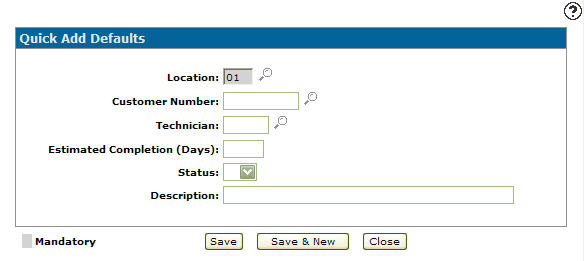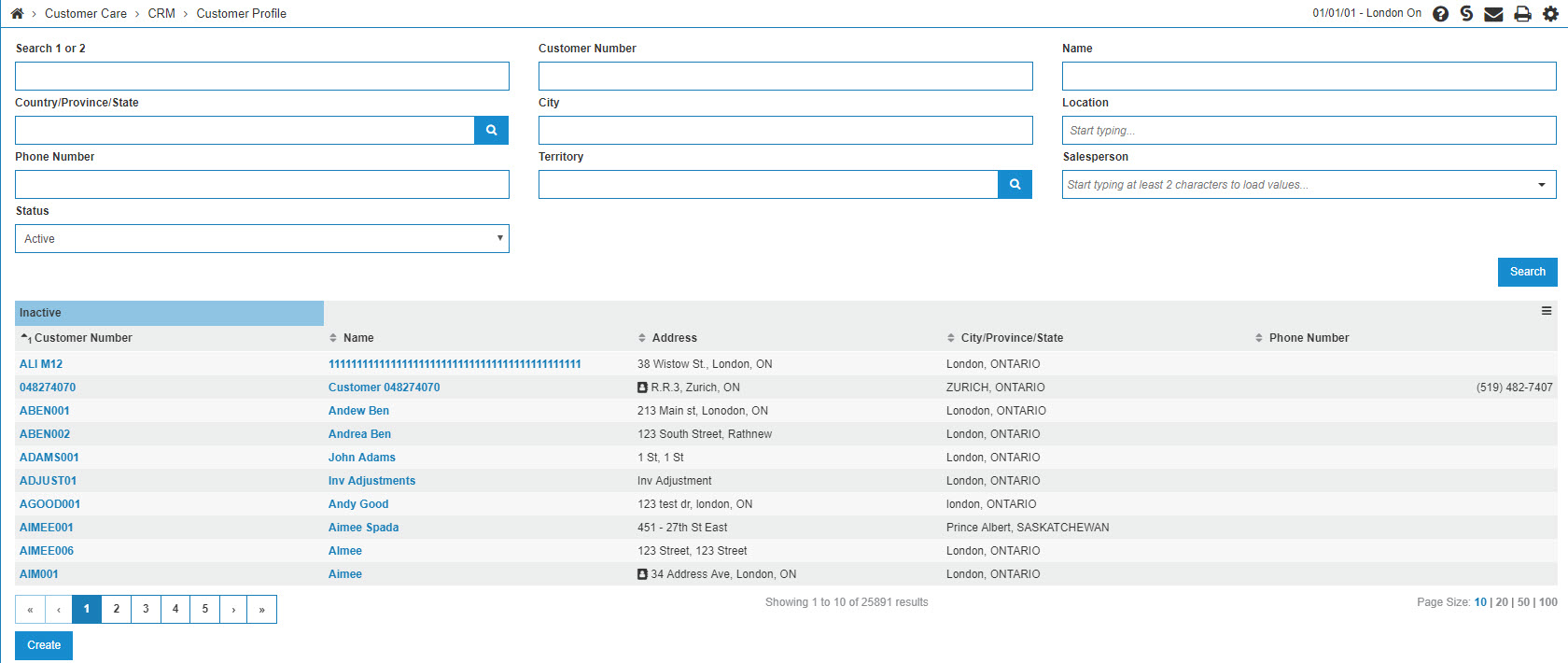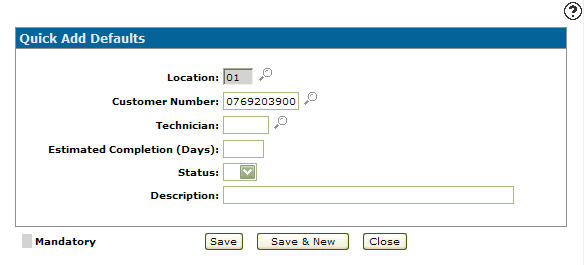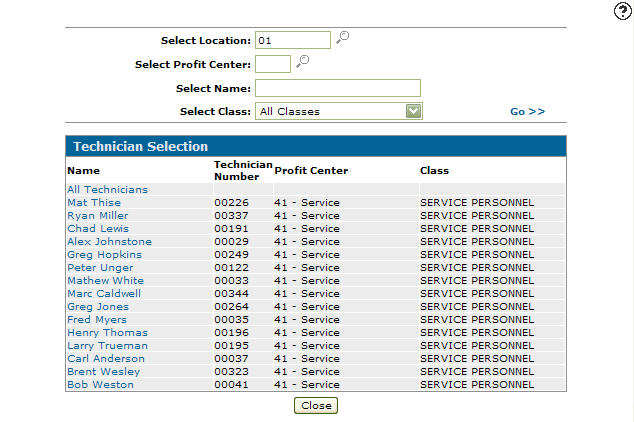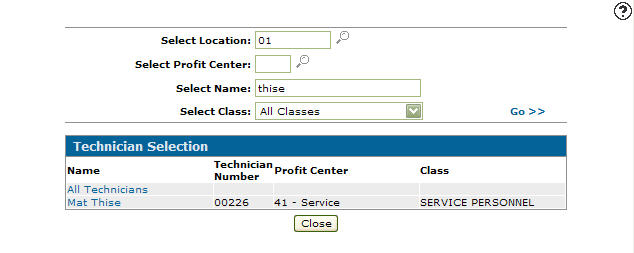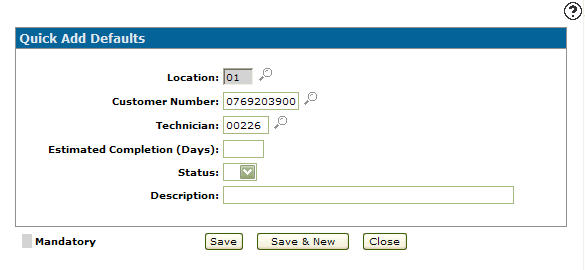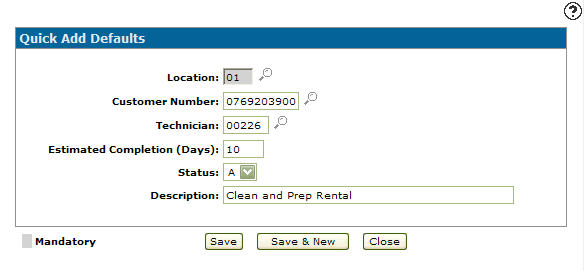Adding a Quick Add Default
Allows you to set up the default values used when quick adding a work order from within the Service and Rental systems.
-
From any IntelliDealer screen, click on the Configuration tab.
The Configuration Quick Links screen will appear.Configuration Quick Links screen
-
From the Service list, click the Work Orders link and select Quick Add Default from the drop down list.
Configuration Quick Links screen
-
The Quick Add Defaults screen will appear.
Quick Add Defaults screen
-
On the Quick Add Defaults screen, click on the Need to create a new quick add default? Click here to add link.
The Add Quick Add Defaults screen will appear.Add Quick Add Defaults screen
-
On the Add Quick Add Defaults screen, enter a Location.
- or -
Click on the Search icon.
icon.
The Location Selection screen will appear.Location Selection screen
-
On the Location Selection screen select a location.
-
The Add Quick Add Defaults screen will appear listing the selected location in the Location field.
Add Quick Add Defaults screen
-
On the Add Quick Add Defaults screen, enter a Customer Number. The customer number entered will be used as the default customer number on work order quick added from the service and rental systems.
- or -
Click on the Search icon.
icon.
The Your Customers screen will appear.Your Customers screen
-
On the Your Customers screen, fill out the appropriate field and click the Go >> link.
The Your Customers screen will refresh listing the generated search results. -
Click on a Customer.
The Add Quick Add Defaults screen will appear listing the selected customer in the Customer Number field.Add Quick Add Defaults screen
-
On the Add Quick Add Defaults screen, enter a default Technician. The technician number entered will be used as the default technician number when quick adding a work order in the service and rental systems.
- or -
Click on the Search icon.
icon.
The Technician Selection screen will appear.Technician Selection screen
-
On the Technician Selection screen, fill out the appropriate fields and click the Go >> link.
The Technician Selection screen will refresh listing the generated search results.Technician Selection screen
-
Click on a Name.
The Add Quick Add Defaults screen will appear listing the selected technician in the Technician field.Add Quick Add Defaults screen
-
On the Add Quick Add Defaults screen, enter an Estimated Completion date (days).
-
Select a Status from the drop down list. The selected work order status will be used as the default work order status when quick adding a work order in the rental system.
-
Enter a work order Description. The description entered will be used as the default description when quick adding a work order in the rental system.
Add Quick Add Defaults screen
-
Click the Save button to save the new quick add default and return to the Add Quick Add Defaults screen.
- or -
Click the Save & New button to save the new quick add default.
The Add Quick Add Default screen will refresh allowing you to add another quick add default without closing the screen.