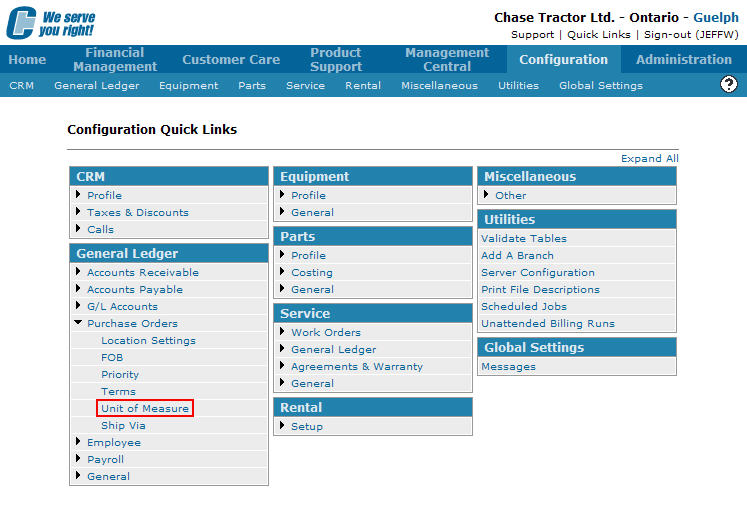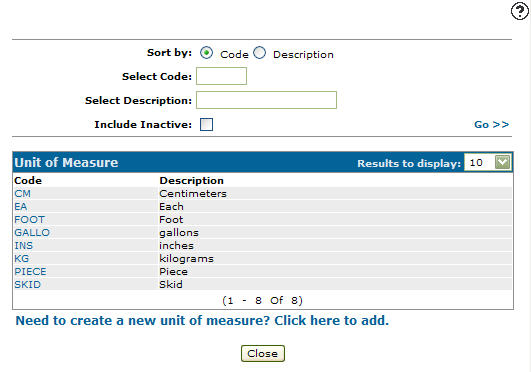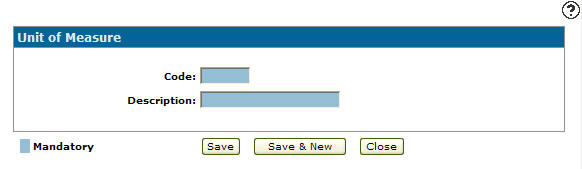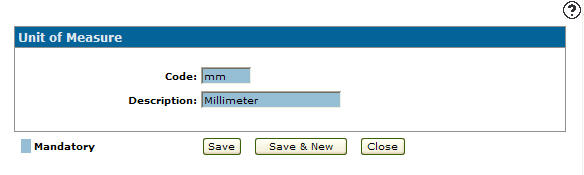Adding a Unit of Measure Code
Unit of Measure codes added to the system will appear as a valid unit of measure code on the Unit of Measure screen accessed by click on the Search ![]() icon next to the Unit of Measure field on the Details tab within the PO system.
icon next to the Unit of Measure field on the Details tab within the PO system.
-
From any IntelliDealer screen, click on the Configuration tab.
The Configuration Quick Links screen will appear.Configuration Quick Links screen
-
From the General Ledger list, click the Purchase Orders link and select Unit of Measure from the drop down list.
Configuration Quick Links screen
-
The Unit of Measure screen will appear.
Unit of Measure screen
-
On the Unit of Measure screen, click on the Need to create a new unit of measure? Click here to add link.
The Unit of Measure screen will appear.Unit of Measure screen
-
On the Unit of Measure screen, enter a Code.
-
Enter a unit of measure Description.
Unit of Measure screen
-
On the Unit of Measure screen, click the Save button to save the new unit of measure code and return to the Unit of Measure screen.
- or -
Click the Save & New button to save the new unit of measure code.
The Unit of Measure screen will refresh allowing you to add another unit of measure code without closing the screen.