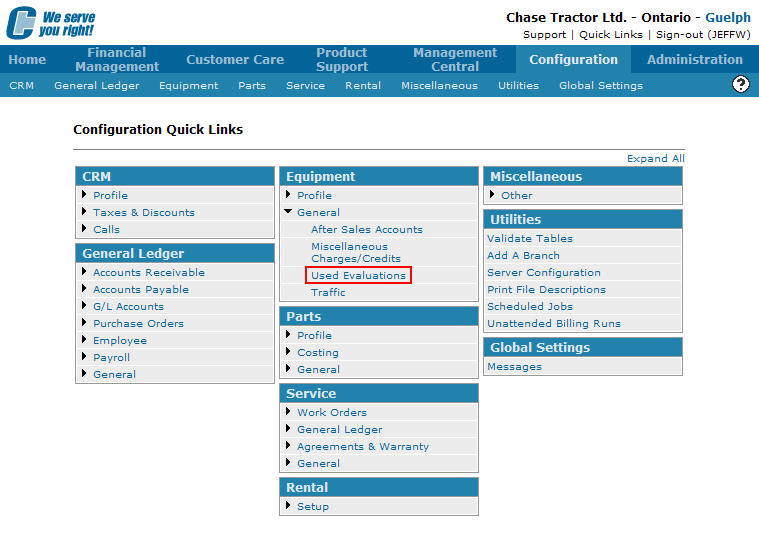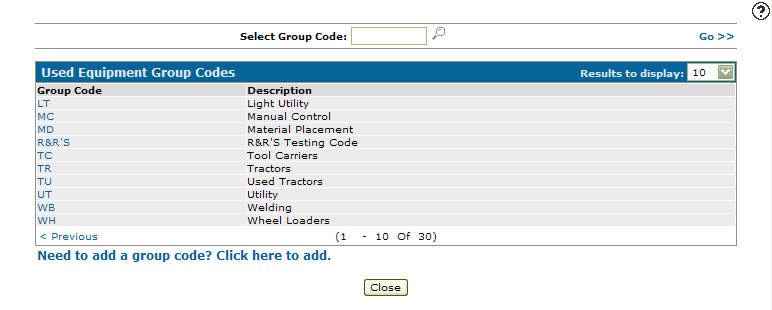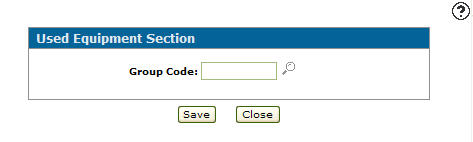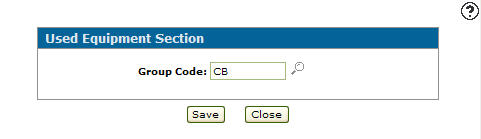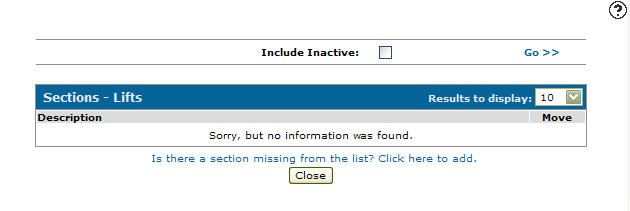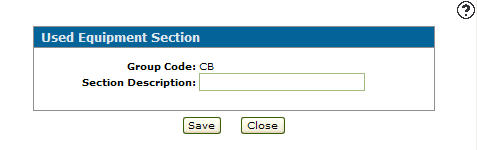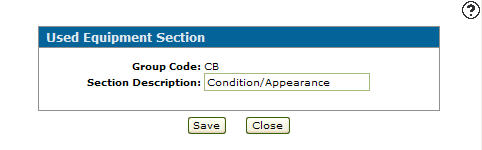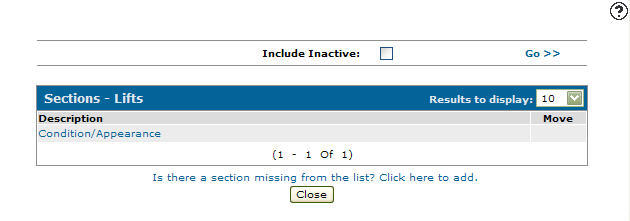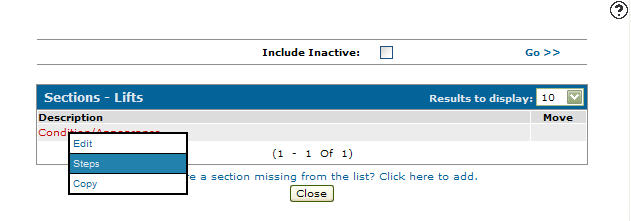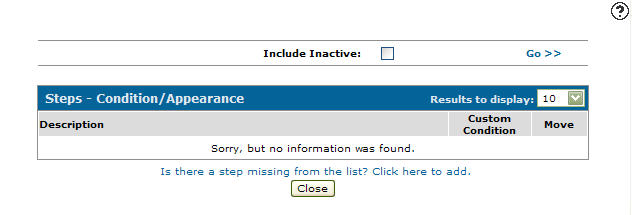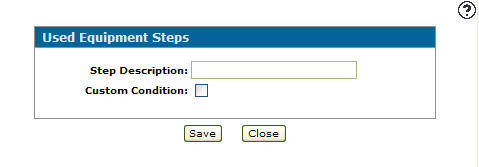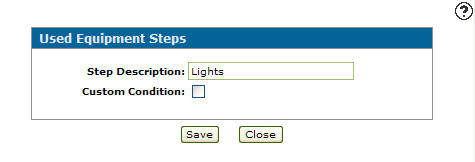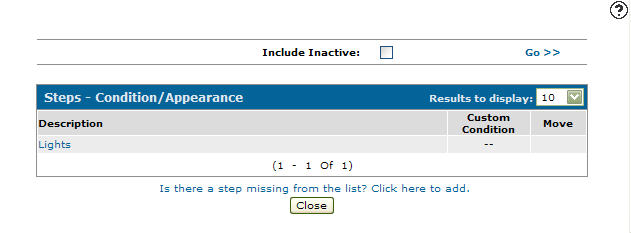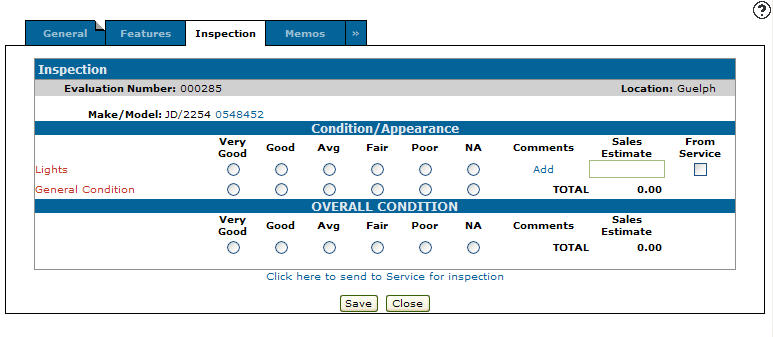Adding a Used Equipment Group Code
Added used equipment evaluation sections and steps can be seen on the Inspection tab in the used evaluation module, depending on the Group Code selected on the Add Evaluation Request screen.
-
From any IntelliDealer screen, click on the Configuration tab.
The Configuration Quick Links screen will appear.Configuration Quick Links screen
-
From the Equipment list, click the General link and select Used Evaluations from the drop down list.
Configuration Quick Links screen
-
The Used Equipment Group Codes screen will appear.
Used Equipment Group Codes screen
-
On the Used Equipment Group Codes screen, click on the Need to add a group code? Click here to add link.
The Used Equipment Section screen will appear.Used Equipment Section screen
-
On the Used Equipment Section screen, enter a Group Code.
- or -
Click on the Search icon and select a group code from the Group Selection screen.
icon and select a group code from the Group Selection screen.Used Equipment Section screen
-
Click the Save button.
The Sections screen will appear.Sections screen
-
On the Sections screen, click the Is there a section missing from the list? Click here to add link.
The Used Equipment Section screen will appear.Used Equipment Section screen
-
On the Used Equipment Section screen, enter a Section Description. The description will appear as an inspection step when performing a used evaluation.
Used Equipment Section screen
-
Click the Save button.
The Sections screen will appear listing the new section description.Sections screen
Note:
Repeat steps 7 -9 to add another section to the used equipment group code. -
On the Sections screen, move the cursor over a Description and select Steps from the pop-up menu.
Sections screen
-
The Steps screen will appear.
Steps screen
Note:
The Steps screen allows you to add the steps that will be used during the inspection of a unit. Each step is related to the corresponding section (in this example condition/appearance). -
On the Steps screen, click on the Is there a step missing from the list? Click here to add link.
The Used Equipment Steps screen will appear.Used Equipment Steps screen
-
On the Used Equipment Steps screen, enter a Step Description. A brief description outlining the step (element on the unit) during the unit's inspection.
-
Select the Custom Condition checkbox if the unit has any custom conditions that may alter the evaluation process.
Used Equipment Steps screen
-
Click the Save button.
The Steps screen will appear listing the new step description.Steps screen
-
Sections, Steps, or Custom Conditions added to a used equipment group code will appear on the Inspection tab in the Used Equipment section of IntelliDealer, when the used equipment group code is selected for use when evaluating a unit.
Inspection tab