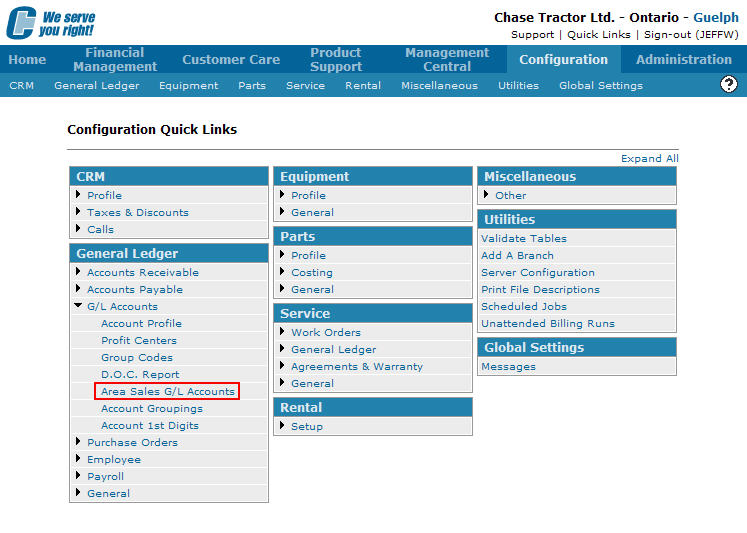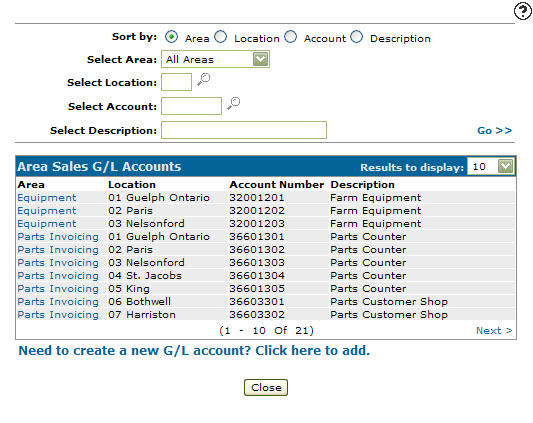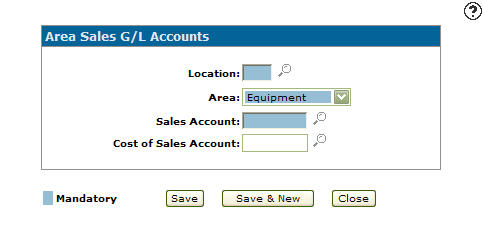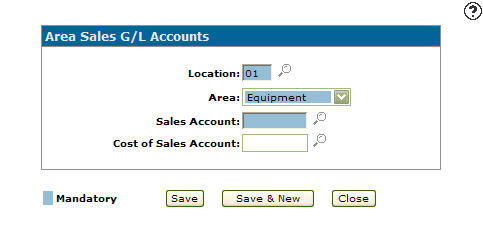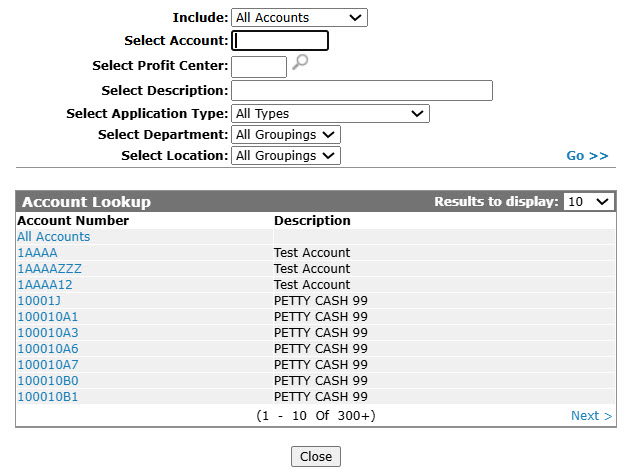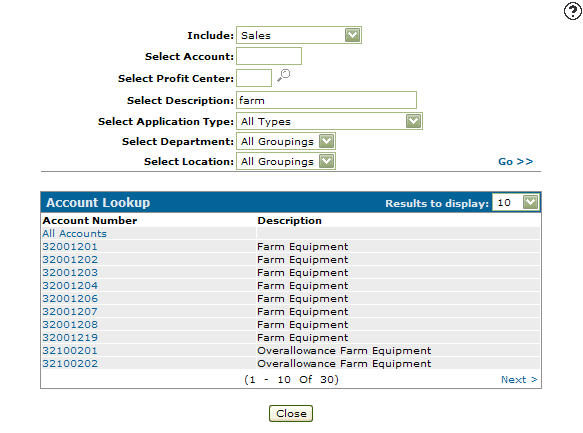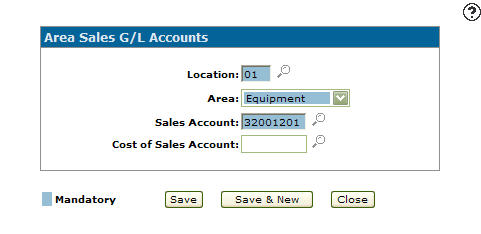Adding an Area Sales G/L Account
Allows you to set up area sales G/L accounts for specified locations. The sales accounts drive the data displayed on the MTD and YTD area sales meters views found on the Select View screen accessed through the Executive Summary Dashboard.
-
From any IntelliDealer screen, click on the Configuration tab.
The Configuration Quick Links screen will appear.Configuration Quick Links screen
-
From the General Ledger list, click the G/L Accounts link and select Area Sales G/L Accounts from the drop down list.
Configuration Quick Links screen
-
The Area Sales G/L Accounts screen will appear.
Area Sales G/L Accounts screen
-
On the Area Sales G/L Accounts screen, click on the Need to create a new G/L account? Click here to add link.
The Add/View G/L Accounts screen will appear.Add/View G/L Accounts screen
-
On the Add/View G/L Accounts screen, enter a branch Location.
- or-
Click on the Search icon.
icon.
The Location Selection screen will appear.Location Selection screen
-
On the Location Selection screen, click on the desired location.
The Add/View G/L Accounts screen will appear listing the selected location in the Location field.Add/View G/L Accounts screen
- On the Add/View G/L Accounts screen, select an Area from the drop down list.
Equipment
Parts Invoicing
Rental
Shop Labor
Shop Parts
-
Enter a Sales Account number, the sales G/L account number that is posted to when the area sales G/L account is used within the system.
- or -
Click on the Search icon.
icon.
The Account Lookup screen will appear.Account Lookup screen
-
On the Account Lookup screen, fill out the appropriate fields and click Go >>.
The Account Lookup screen will refresh listing the generated search results. -
Click on an Account Number.
The Add/View G/L Accounts screen will appear listing the select account number in the Sales Account field.Add/View G/L Accounts screen
-
(OPTIONAL) enter a Cost of Sales Account number, transactions that occur after a equipment, parts, rental, or service invoice has been processed will be posted to the cost of sales account entered.
- or -
Click on the Search icon and select an account from the Account Lookup screen.
icon and select an account from the Account Lookup screen. -
On the Add/View G/L Accounts screen, click the Save button to save the new area sales G/L account and return to the Add/View G/L Accounts screen.
- or -
Click the Save & New button to save the new area sales G/L account.
The Add/View G/L Accounts screen will refresh allowing you to add another area sales G/L account without closing the screen.