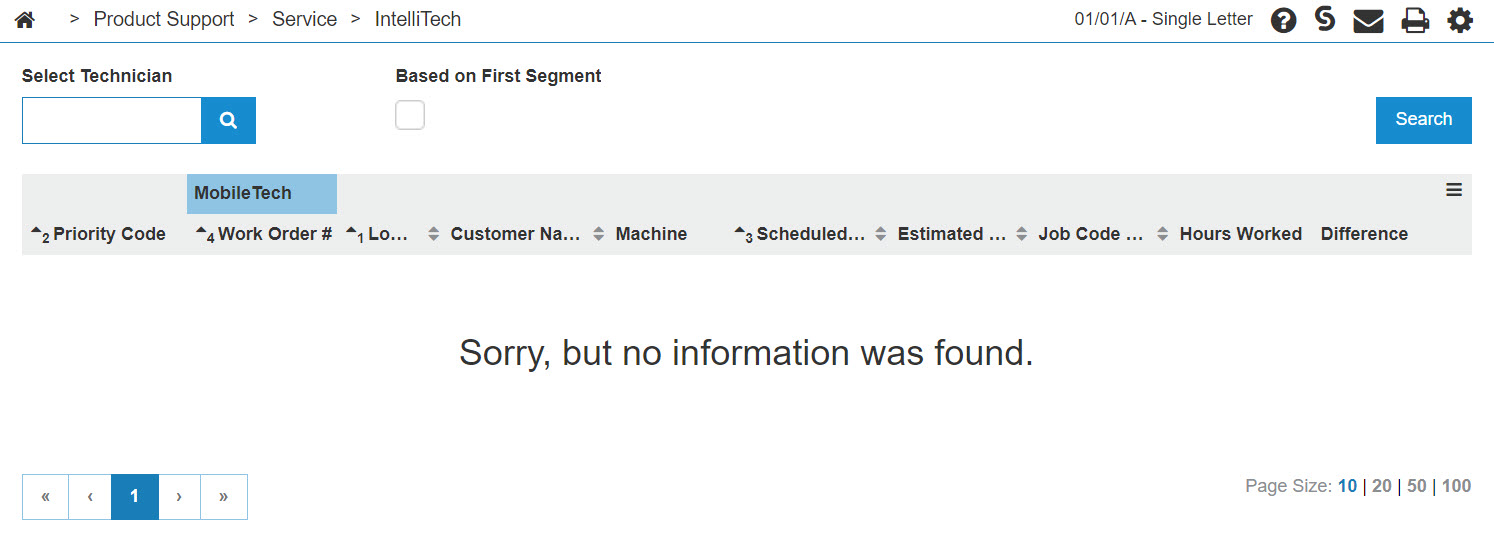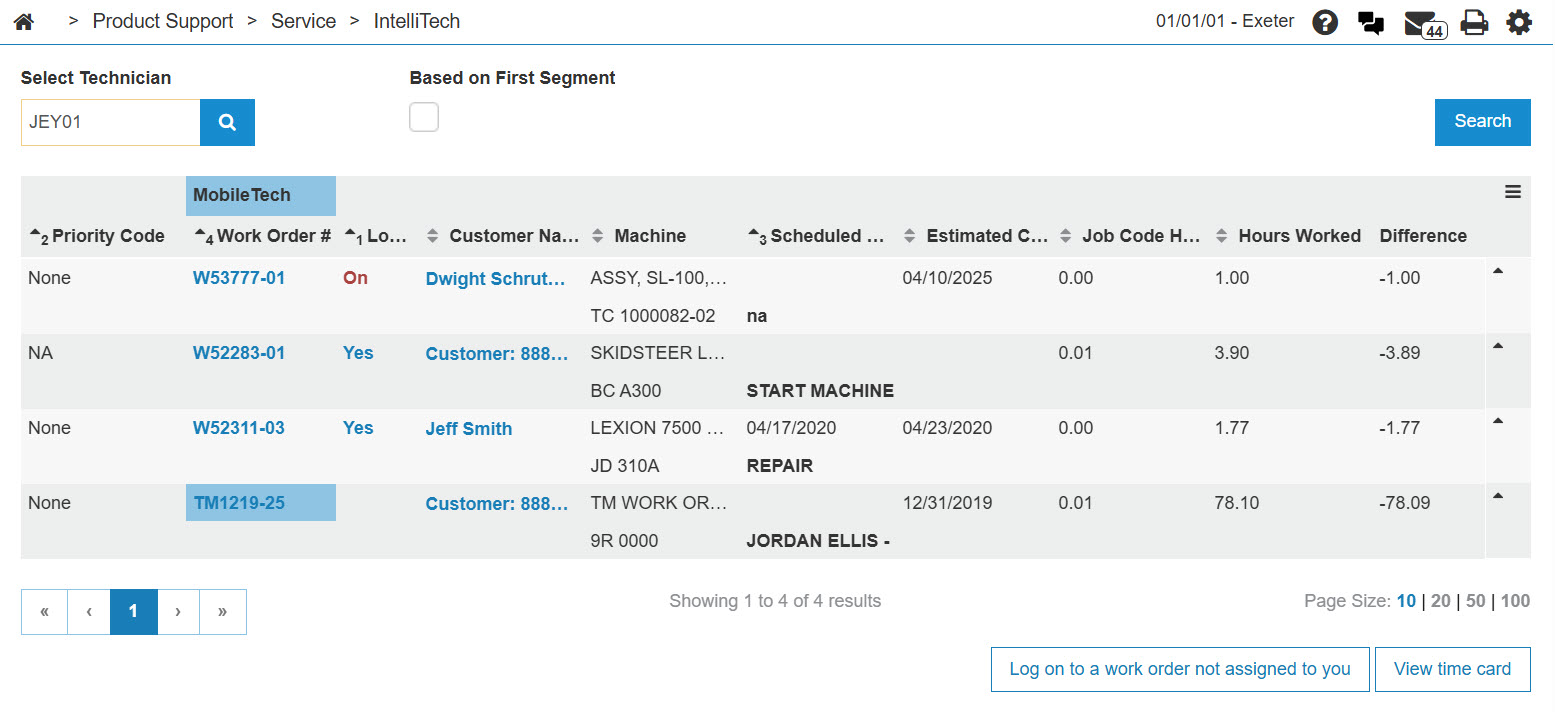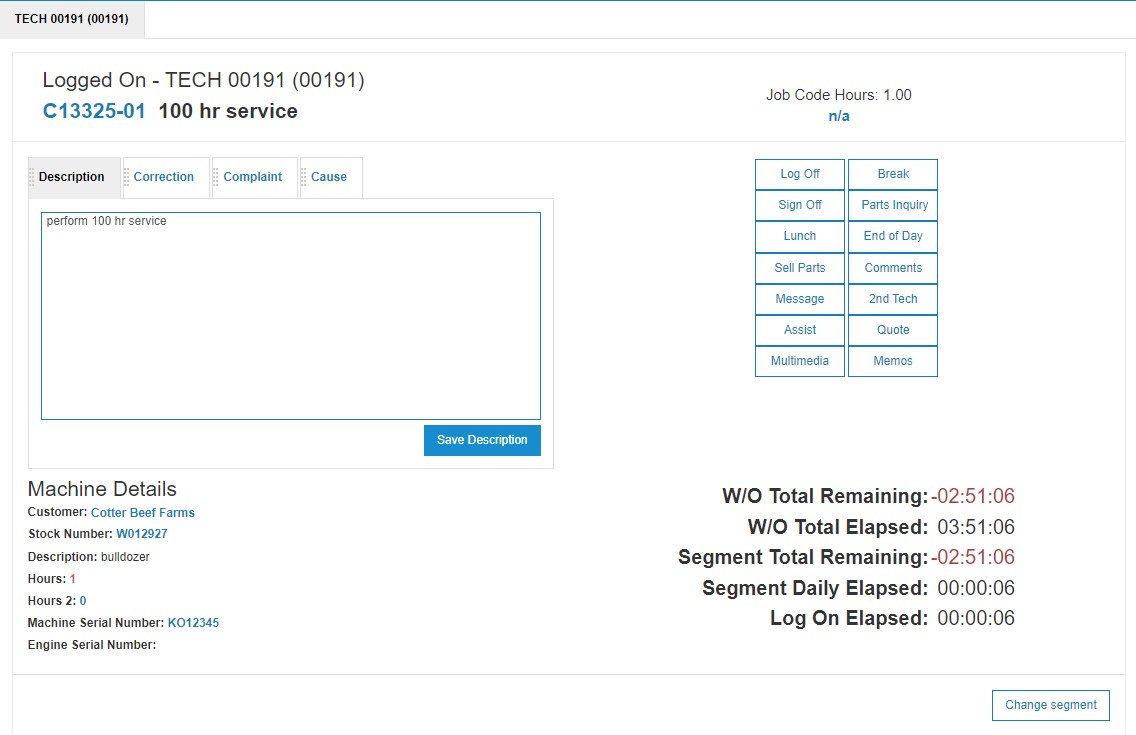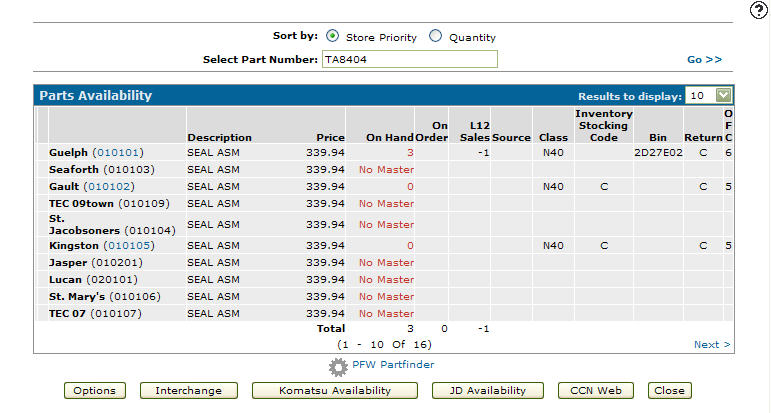Note:
The security switch Allow Parts Inquiry in section 812 must be turned on in order for a technician to be authorized to parts availability while working in IntelliTech.
-
From any IntelliDealer screen, click on the Product Support tab.
The Product Support Quick Links screen will appear.Product Support Quick Links screen
-
From the Service List, click the IntelliTech link.
The Scheduled Work Orders screen will appear.Scheduled Work Orders screen
-
On the Scheduled Work Orders screen, enter a technician's number into the Select Technician field.
Click the GO>> link to generate the technician search.Updated Scheduled Work Orders screen
-
On the selected work order, click on the Yes link on the Log On field.
The Logged on screen will appear.Logged on Screen
-
On the Logged on screen, click on the Parts Inquiry button.
The Parts Availability screen will appear. -
On the Parts Availability screen, click on the Store Priority or on-hand Quantity radio buttons, to sort the Part Availability list.
Parts Availability screen
-
If no master appears in the On Hand column and a new part number is needed, type the part number in the Select Part Number field.
Click on the Go>> icon to refresh the screen.