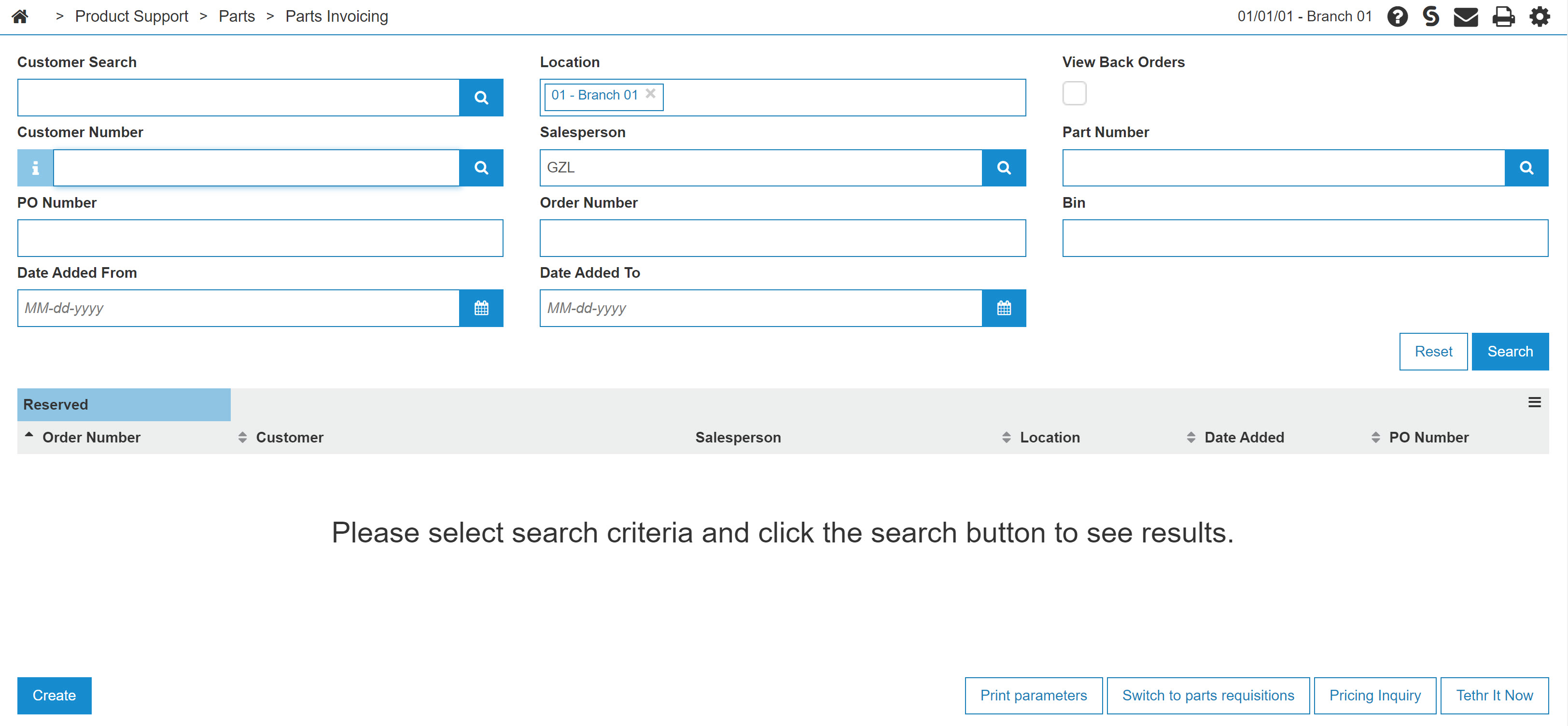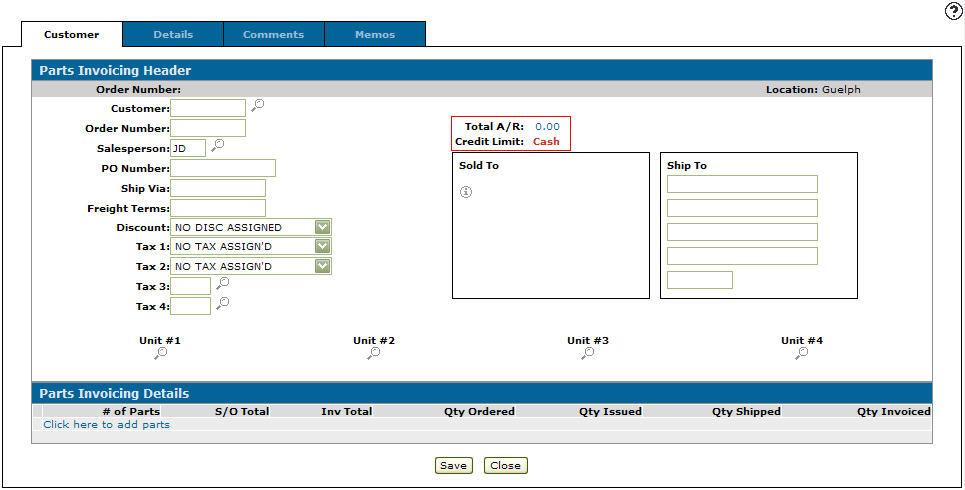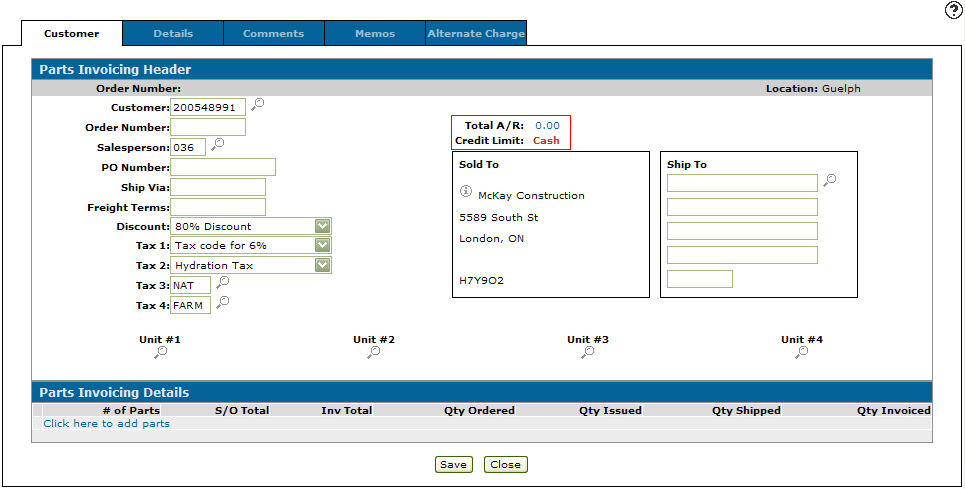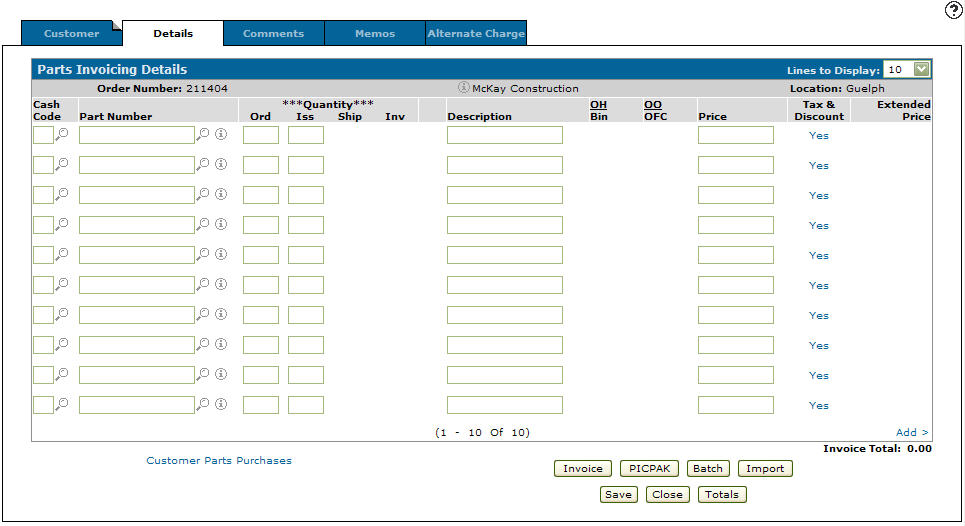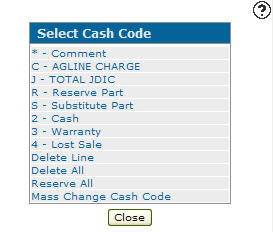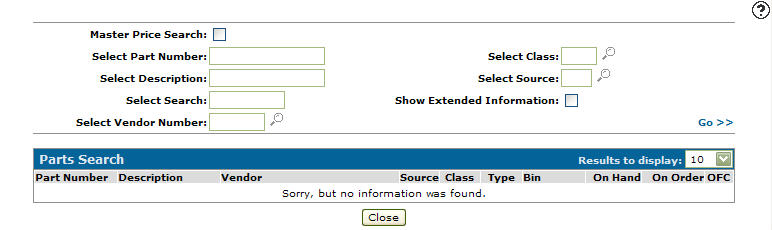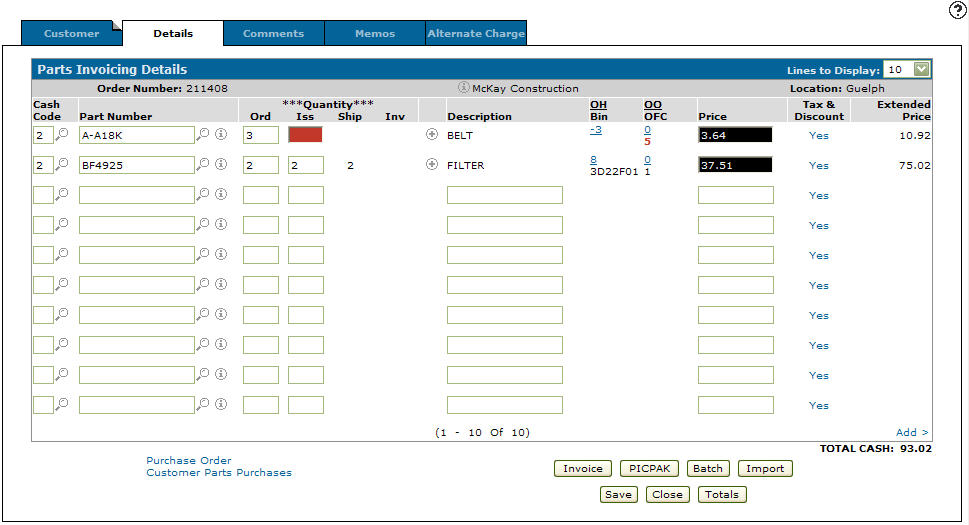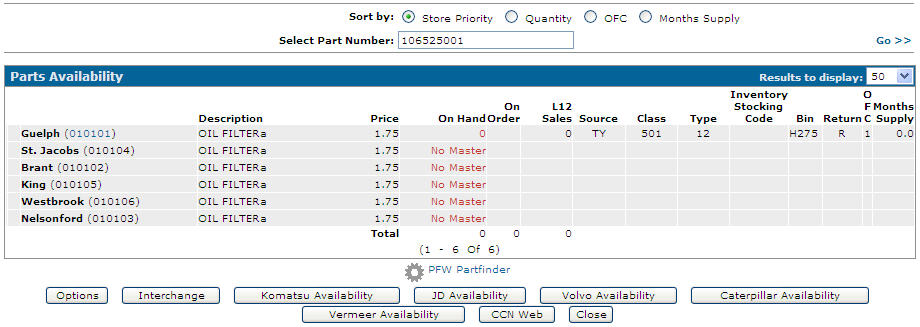Checking Parts Availability
-
From any IntelliDealer screen, click the Product Support tab.
The Product Support Quick Links screen will appear.Product Support Quick Links screen
-
From the Parts list, click the Parts Invoicing link.
The Parts Invoicing screen will appear.Parts Invoicing screen
-
On the Parts Invoicing screen, click the Need to create an invoice? Click here to add link.
The Customer - Parts Invoicing Header tab will appear.Customer - Parts Invoicing Header tab
-
On the Customer - Parts Invoicing Header tab, fill out all the appropriate fields that apply.
-
Click the Save button to refresh the Customer - Parts Invoicing Header tab.
Customer - Parts Invoicing Header tab
-
Select the Click here to add parts link.
- or -
Click the Details tab.
The Parts Invoicing Details tab will appear.Parts Invoicing Details tab
-
On the Parts Invoicing Details tab, type in a Cash Code.
- or -
Click on the Search icon to open the Select Cash Code screen.
icon to open the Select Cash Code screen.Select Cash Code screen
-
Select the appropriate Cash Code.
The Select Cash Code screen will close, the Parts Invoicing Details screen will appear. -
On the Parts Invoicing Details screen, enter a Part Number.
- or -
Click on the Search icon the Part Search screen will appear.
icon the Part Search screen will appear.Parts Search screen
-
On the Part Search screen, fill out all appropriate fields and click the Go >> link.
-
Click on a Part Number, the Parts Invoicing Details tab will appear with the selected part number in the Part Number field.
-
On the Parts Invoicing Details tab, click the Save button the system will automatically update the remaining field.
Parts Invoicing Details tab
-
On the Parts Invoicing Details tab, click on the number in the OH/Bin column to open the Parts Availability screen.
Parts Availability screen
-
On the Parts Availability screen, click on the Store Priority or on-hand Quantity option buttons, to sort the Part Order Available list.
-
If no master appears in the On Hand column and a new part number is needed, type the part number in the Select Part Number field.
Click on the Go>> link to refresh the screen.