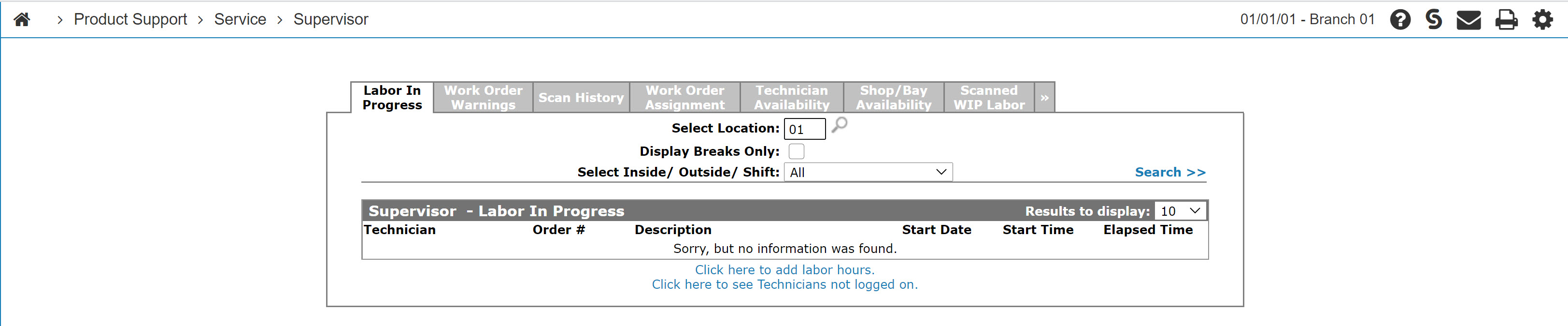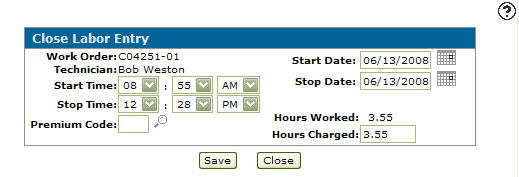Closing a Labor Entry From the Supervisor Menu
Note: If the Update Date/ Time Added On Supervisor Force Close switch is activated in the CMBR5 table of the green screen application, force-closing a labor entry from the Labor in Progress tab will automatically update the Date Added and Time Added fields in the WOTTM file (WTDTA and WTTMA) with the current date/time (when the entry was closed).
-
From any IntelliDealer screen, click on the Product Support tab.
The Product Support Quick Links screen will appear.Product Support Quick Links screen
-
From the Service List, click the Supervisor link.
The Supervisor Labor in Progress tab will appear.Supervisor Labor in Progress tab
-
On the Supervisor - Labor in Progress tab, move the cursor over a technician's name and select Close from the drop down list.
The Close Labor Entry screen will appear.Close Labor Entry screen
-
On the Close Labor Entry screen, edit or add and additional information into the available fields.
-
Click on the Save button to save any changes made and close the selected labor entry.