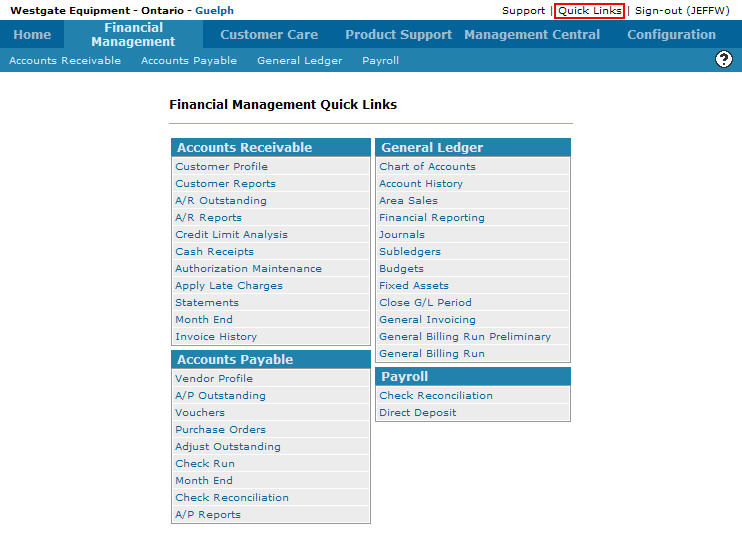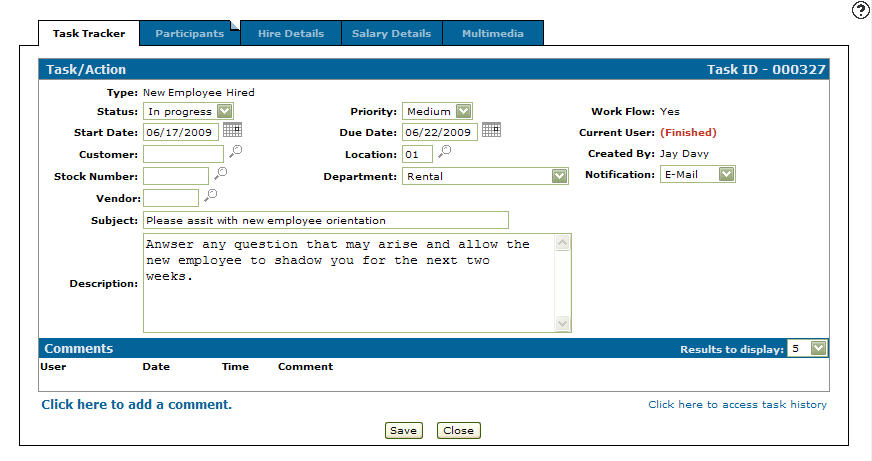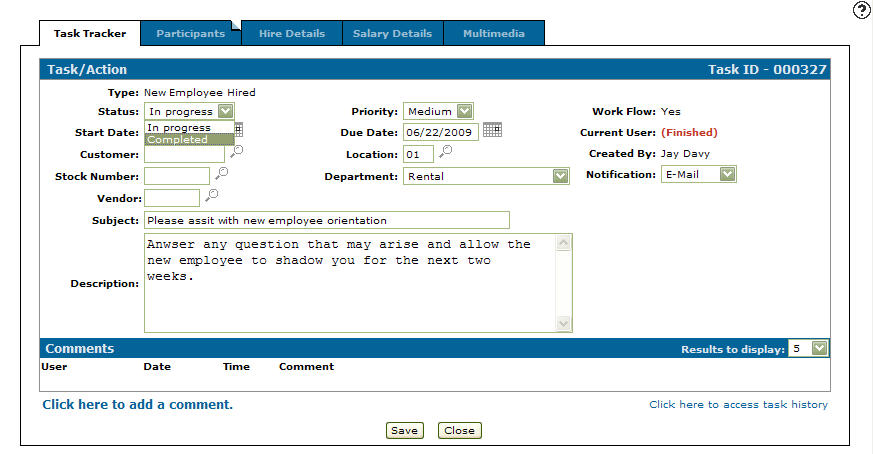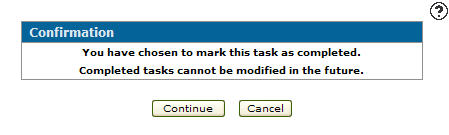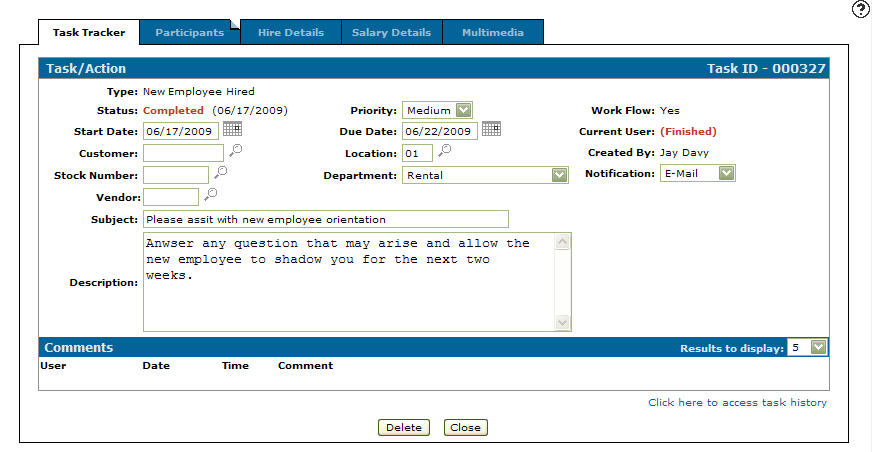Completing a Finished Task/Action
Once the participant in work flow of your task/action has accepted the task/action marking the work flow as finished the creator of the task/action can mark the task/action as being completed.
-
From any IntelliDealer screen, move the cursor over Quick Links and select Task Tracker from the pop-up menu.
Financial Management Quick Links screen
-
The Task Tracker screen will appear.
Task Tracker screen
-
On the Task Tracker screen, fill out the appropriate fields and click the Go >> link.
The Task Tracker screen will refresh listing the generated search results.Task Tracker screen
-
The Status of the task/action will be marked as Finished.
-
Click on the ID.
The Task/Action tab will appear.Task/Action tab
-
On the Task/Action tab, selected Completed from the Status drop down list.
Task/Action tab
-
Click the Save button.
A Confirmation screen will appear.Confirmation screen
-
Click the Continue button to complete the task.
Note:
Once a task/action is marked as complete it cannot be modified. -
The Task/Action tab will appear indicating that the task/action is marked as Completed. The date the task/action was completed will be displayed next to the Status field in parentheses.
Task/Action tab