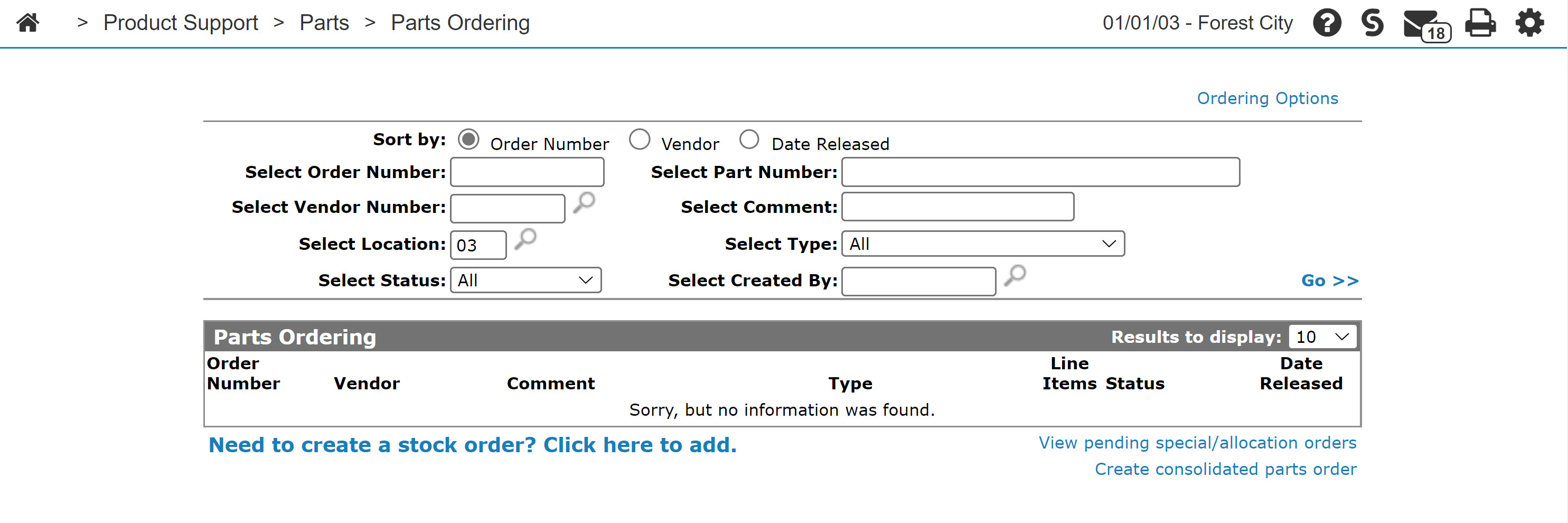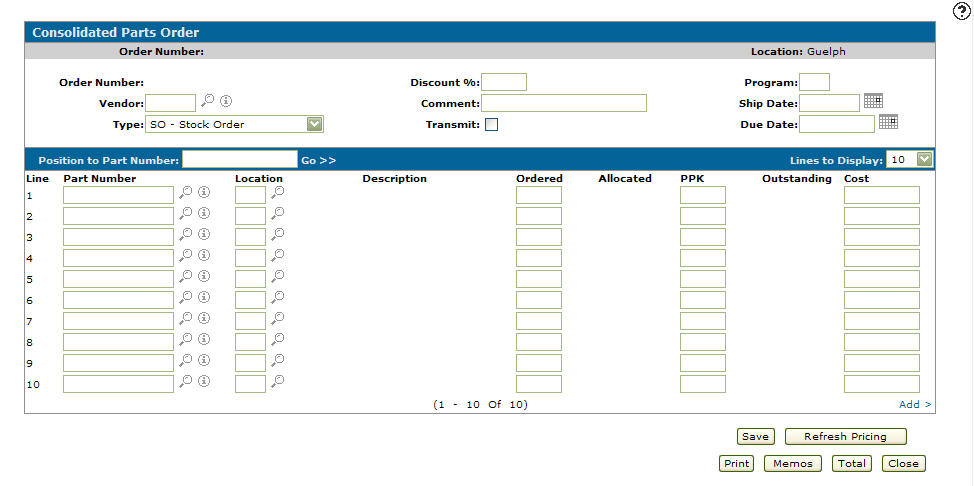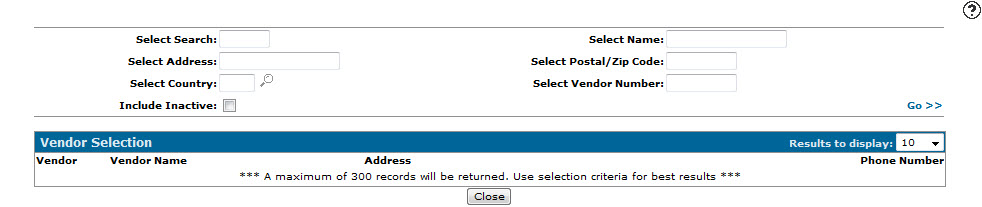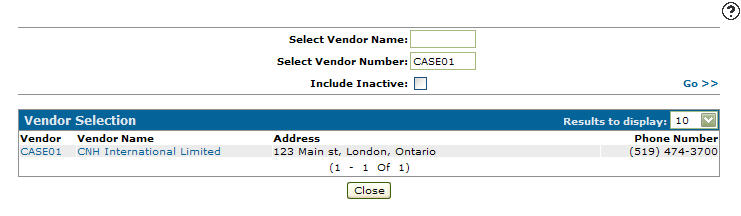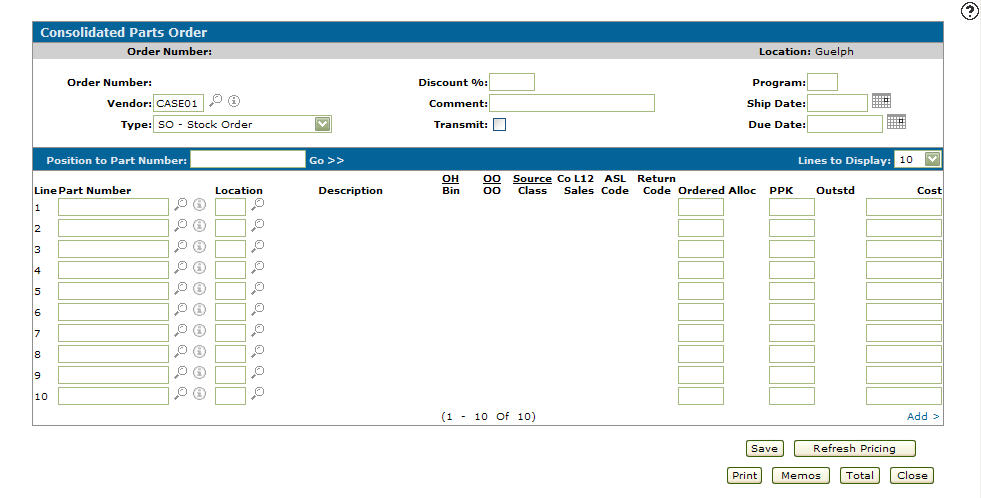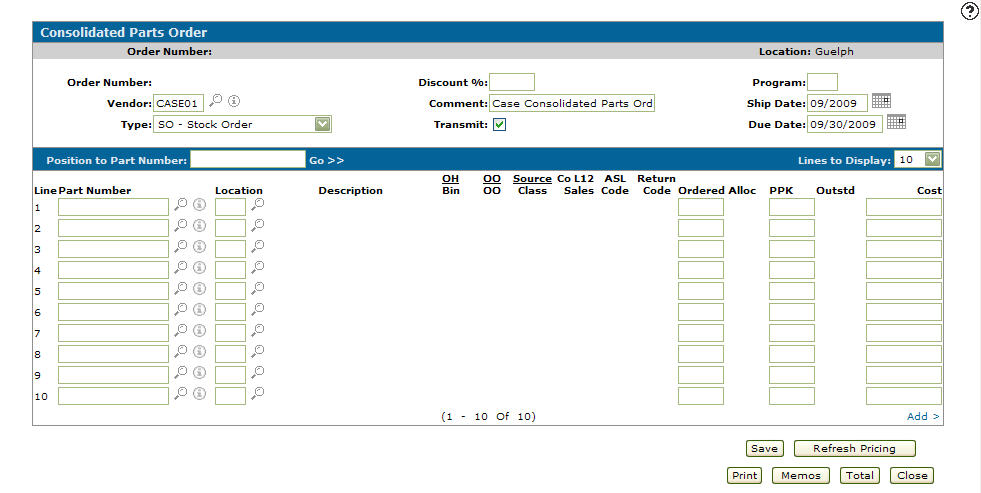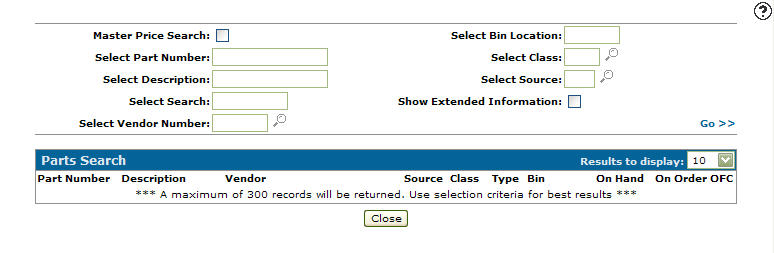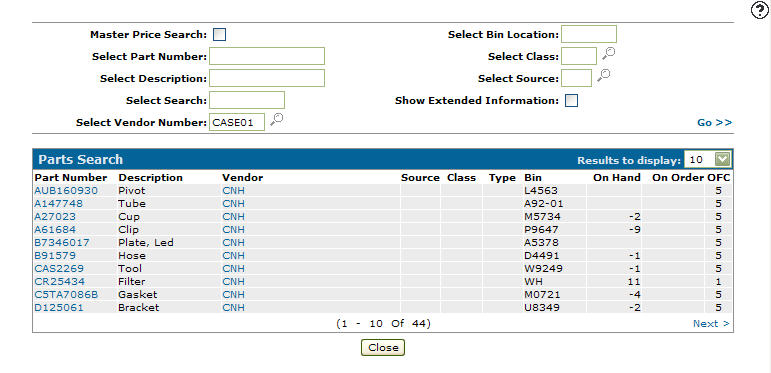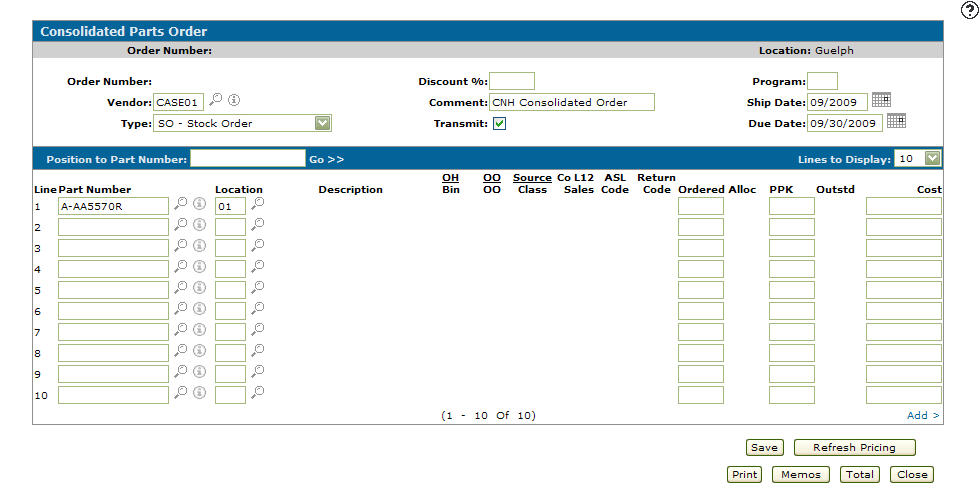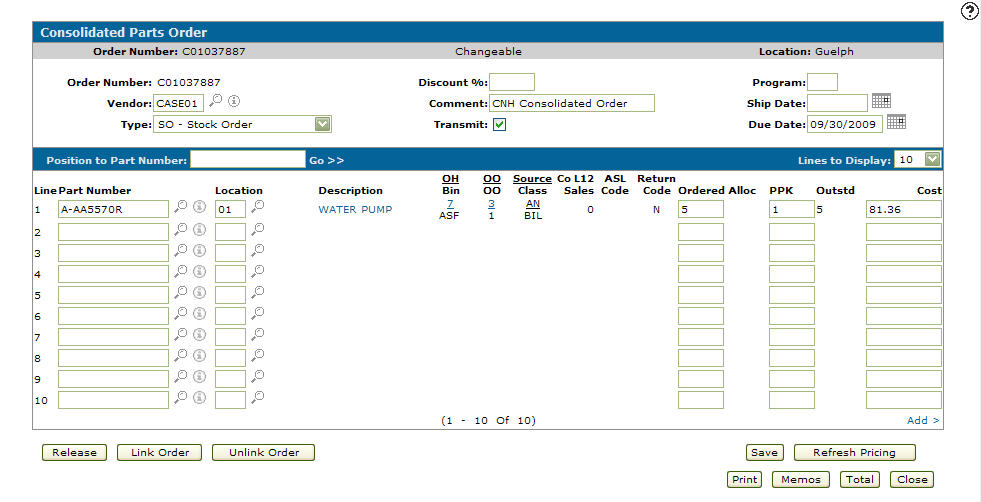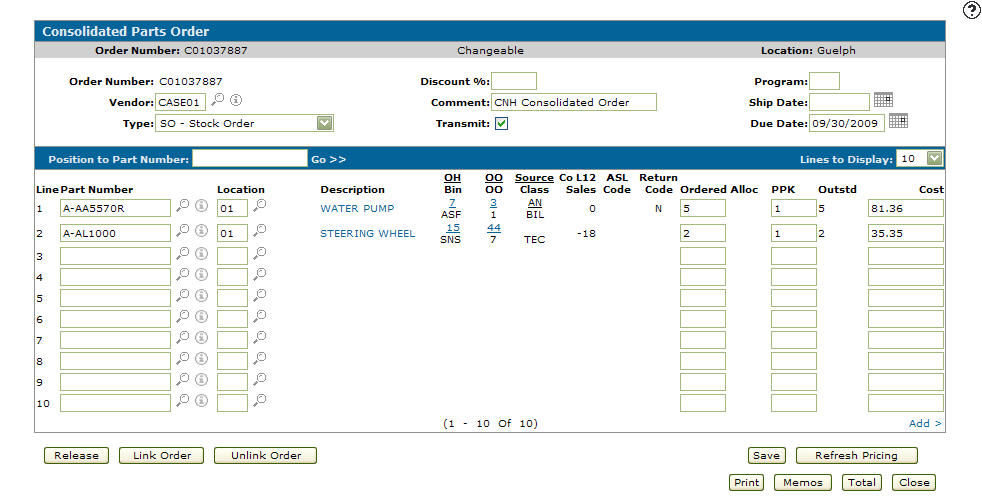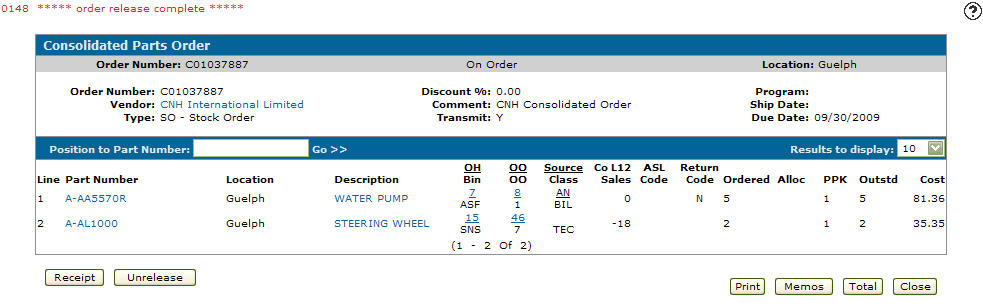Creating a Consolidated Parts Order
-
From any IntelliDealer screen, click the Product Support tab.
The Product Support Quick Links screen will appear.Product Support Quick Links screen
-
From the Parts list, click the Parts Ordering link.
The Parts Ordering screen will appear.Parts Ordering screen
-
On the Parts Ordering screen, select the Create consolidated parts order link.
The Consolidated Parts Order screen will appear.Consolidated Parts Order screen
-
On the Consolidated Parts Order screen, the system will assign an sequential Order Number.
-
Enter a Vendor.
- or -
Click on the Search icon.
icon.
The Vendor Selection screen will appear.Vendor Selection screen
-
On the Vendor Selection screen, fill out the appropriate fields and click the Go >> link.
The Vendor Selection screen will refresh listing the generated search results.Vendor Selection screen
-
Click on a Vendor Number.
The Consolidated Parts Order screen will appear with the selected vendor in the Vendor field.Consolidated Parts Order screen
-
Select an order Type from the drop down list.
-
(OPTIONAL) enter a Discount % to be applied to the order.
-
Enter a description of the order in the Comment field.
-
(OPTIONAL) select the Transmit checkbox to transmit the order over a communication line.
-
Enter the Program code if the order Type is Special Order.
-
Enter a Ship Date.
- or -
Click on the Calendar icon and select a ship date from the Calendar screen. -
Enter a Due Date.
- or -
Click on the Calendar icon and select a due date from the Calendar screen.Consolidated Parts Order screen
-
Enter a Part Number.
- or -
Click on the Search icon.
icon.
The Parts Search screen will appear.Parts Search screen
-
On the Parts Search screen fill out the appropriate fields and click the Go >> link.
The Parts Search screen will refresh listing the generated search results.Parts Search screen
-
Click on a Part Number.
The Consolidated Parts Order screen will appear with the selected part in the Part Number field.Consolidated Parts Order screen
-
The system will populate the Location field ,however, the Location field can be manually enter indicating which location is to receive which part.
-
Enter the desired amount you would like Ordered.
-
Click the Save button.
The system will populate the remaining fields.Consolidated Parts Order screen
-
Repeat steps 15 through 20 to add more parts to your consolidated parts order.
Consolidated Parts Order screen
-
Click the Release button to change the order status to On Order.
Consolidated Parts Order screen
The following buttons allows you to complete your work on the Consolidated Parts Order screen:
Button Function Receipt Indicates what parts have been received, back ordered, or to indicate that remaining on order parts should be deleted from the order. Once the parts order arrives from the vendor, the parts must be receipted into the system. Unrelease Reverses the release of the parts on the consolidated part order to allow you to modify the order. Print If a cost or discount percentage have been updated, use the Refresh Pricing button to update the totals. Memos Opens the Memos screen allowing you to view memos on a consolidated part order.
Note:
A highlighted Memos button indicates that a memo exists for the selected consolidated part order.Total Opens the Totals screen listing the order totals. Close Closes the Consolidated Parts Order screen and returns to the Parts Ordering screen.