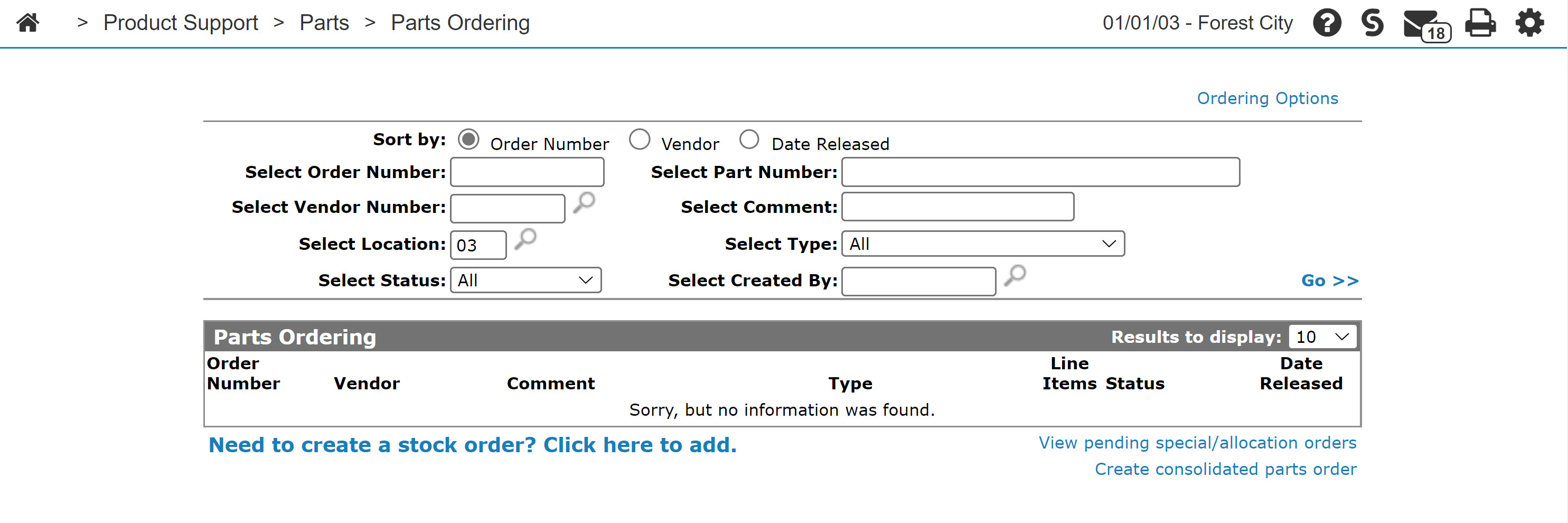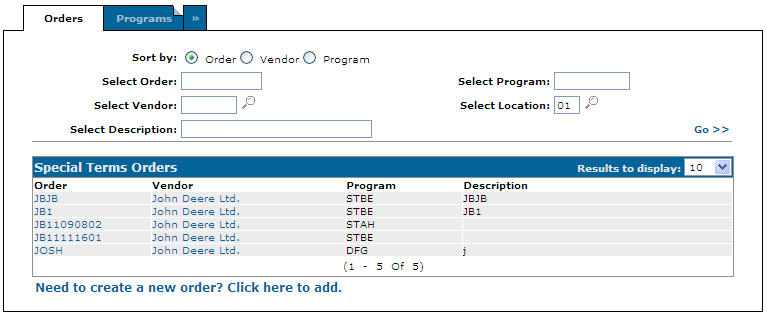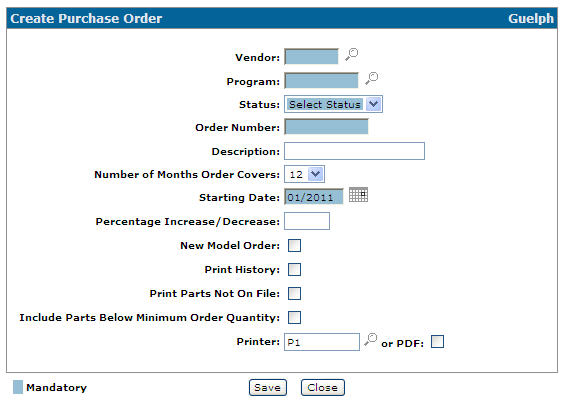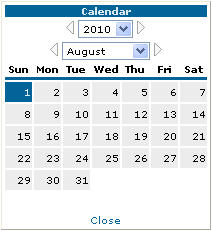Creating a Special Terms Order
-
From any IntelliDealer screen, click the Product Support tab.
The Product Support Quick Links screen will appear.Product Support Quick Links screen
-
From the Parts list, click the Parts Ordering link.
The Parts Ordering screen will appear.Parts Ordering screen
-
On the Parts Ordering screen, click the Ordering Options menu, and select Special Terms.
The Order screen will appear.Orders tab
-
On the Order screen, select the Need to create a new order? Click here to add link..
The Create Purchase Order screen will appear.Create Purchase Order screen
-
On the Create Purchase Order screen, enter a Vendor number.
- or -
Click on the Search icon and search for a vendor on the Vendor Selection screen.
icon and search for a vendor on the Vendor Selection screen. -
Enter or select a Program.
-
Select an order Status; either Manual or Electronic.
-
Enter an Order Number.
-
Enter a Description of the order.
-
Select the Number of Months Order Covers.
-
Enter a Starting Date.
- or -
Click on the Calendar icon and select a date from the Calendar screen. -
Enter a Percentage Increase/Decrease.
-
Select the checkbox to indicate if this is a New Model Order.
-
Select the checkbox to Print History for this order.
-
Select the checkbox to Print Parts Not On File when the order is run.
-
Select the checkbox to Include Parts Below Minimum Order Quantity on the order.
-
Select the Printer where parts orders are to be sent or select the PDF checkbox to create a PDF file of the order.
-
Once you have finished, you can complete your work on the order:
To: Do This: Save changes to the order and continue working and refreshes the fields on the screen. Click the Save button. Close the order without saving changes. Click the Close button.