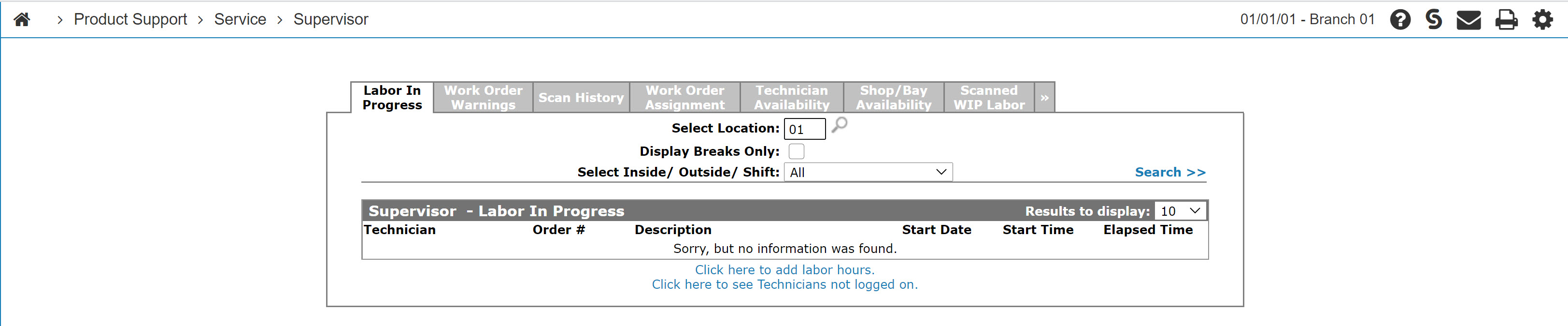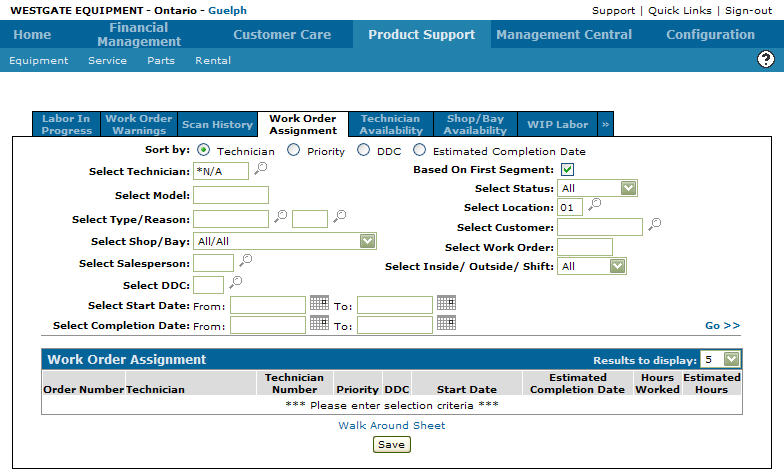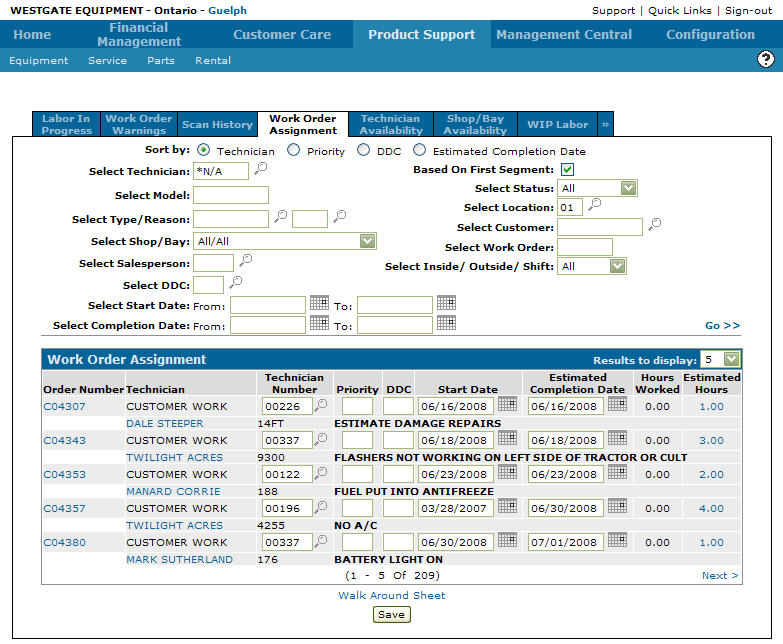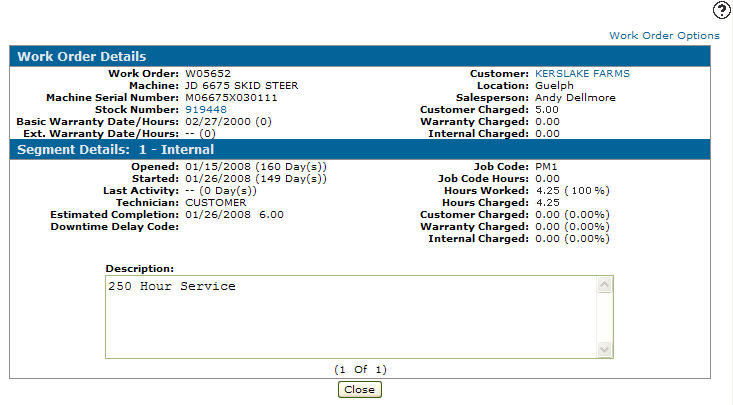Displaying Work Order Details from the Supervisor Menu
-
From the IntelliDealer screen, click on the Product Support tab.
The Product Support Quick Links screen will appear.Product Support Quick Links screen
-
From the Service List, click the Supervisor link.
The Supervisor Labor in Progress tab will appear.Supervisor Labor in Progress tab
-
On the Supervisor Labor in Progress tab, click on the Work Order Assignment tab.
The Work Order Assignment tab will appear.Work Order Assignment tab
-
On the Work Order Assignment tab, enter the search criteria and click the Go>> link to locate the desired work order.
Updated Work Order Assignment tab
-
Move the cursor over a work order number on the Order Number field and select Display from the pop-up menu.
The Work Order Details tab will appear.Work Order Details screen
-
Preview a work order by moving the cursor over the Work Order Options link and select Work Order Preview or Preview with Details from the pop-up menu.