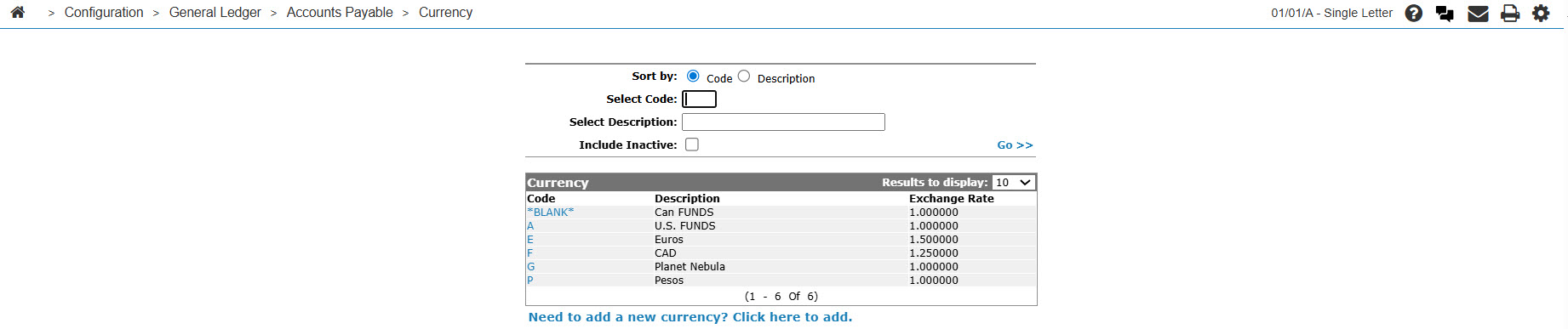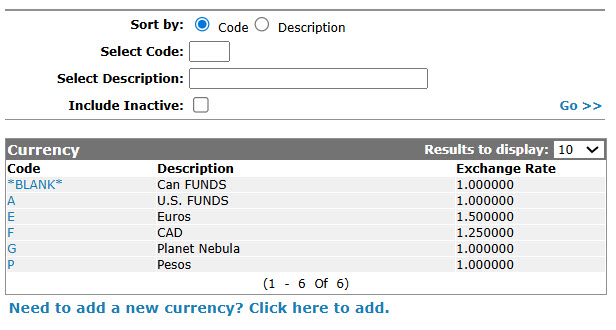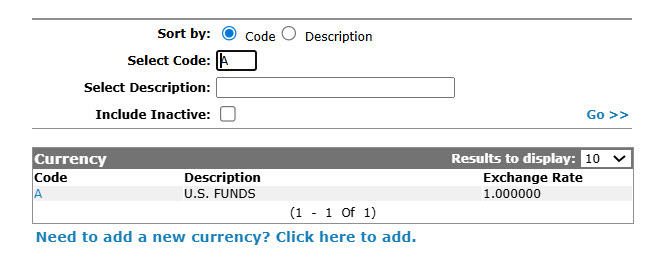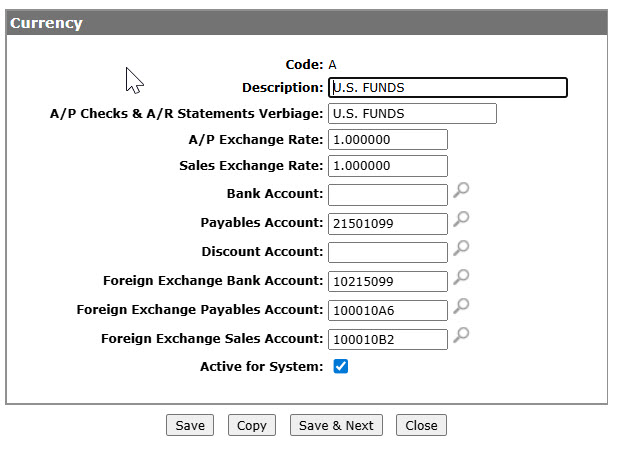Editing a Currency Code
A currency code can be set up on each vendor on the Currency field on the Vendor Profile tab. When A/P vouchers are posted and/or checks are issued for a vendor, automatic journal entries are generated based on the information on this screen for the vendor’s currency. See also: Adding a Currency Code
-
From any IntelliDealer screen, click on the Configuration tab.
Then the Configuration menu appears. -
From the General Ledger list, click the Accounts Payable link and select Currency from the drop down list.
-
The Currency screen appears.
-
On the Currency screen, fill out the appropriate fields and click the Go >> link.
The Currency screen refreshes the generated search results. -
The Change Currency screen appears.
-
On the Change Currency screen, you may edit any of the available fields on the currency code.
-
Click the Save button to save any changes made to the currency code.
- or -
Click the Save & Next button to save any changes made to the currency code and continue to the next currency code on the list.
Data Source: PFWTAB
Revision: 2025.08