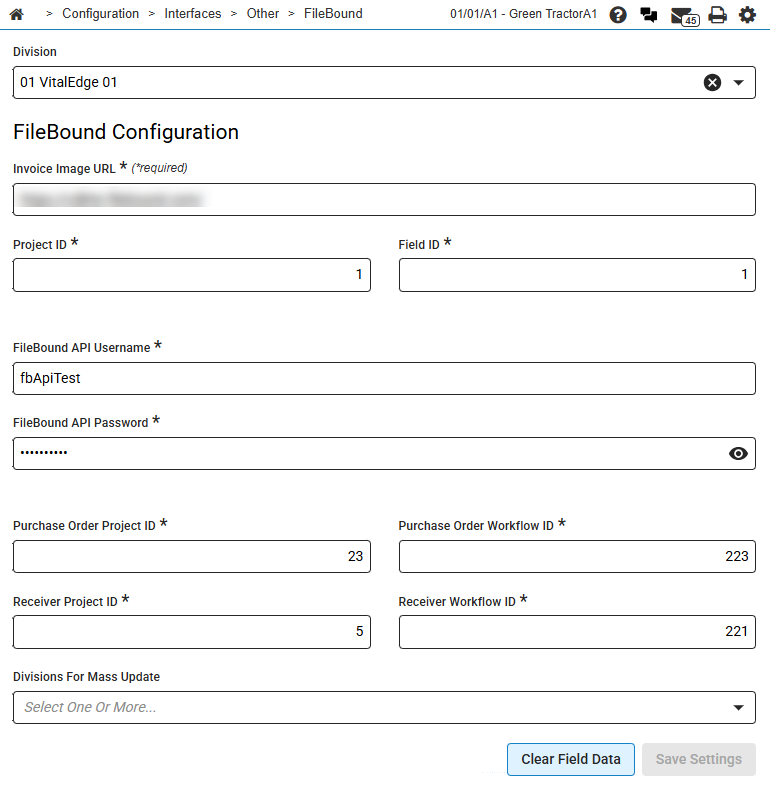Configuration: FileBound
FileBound is a web-based office automation management solution that allows you to secure, manage, and distribute all your business documents and information assets regardless of the format, or the source of the documents. Several areas within IntelliDealer are integrated with the FileBound content management system so you can view accounts payable invoices in FileBound.
Click the FileBound![]() icon to view the selected invoice from within FileBound.
icon to view the selected invoice from within FileBound.
Note: The FileBound icon only appears if your dealership is licensed for feature number 6211 and the Display FileBound Invoice Details switch is activated (995 - User Security).
See also: FileBound Overview.
To open the FileBound Configuration screen, from anywhere within IntelliDealer navigate to Configuration > Interfaces > Other > FileBound.
The fields on the FileBound Configuration screen are:
| Field | Description | Required Features |
|---|---|---|
| Division | Select the division you want to configure from the drop-down. | 6520 or 6211 |
| Invoice Image URL |
The website address for your dealership's FileBound database, as provided by FileBound. Optional unless you also enter Project ID and Field ID. |
6520 or 6211 |
| Project ID |
The project ID for your dealership's invoice project with FileBound. Optional unless you also enter Invoice Image URL and Field ID. |
6520 or 6211 |
| Field ID |
The field ID for the index field location where the invoice number is stored within your dealership's invoice project with FileBound. Optional unless you also enter Invoice Image URL and Project ID. |
6520 or 6211 |
| FileBound API Username |
The username for authenticating your connection to FileBound. Optional unless you also enter FileBound API Password. |
6520 |
| FileBound API Password |
The password for authenticating your connection to FileBound. Optional unless you also enter FileBound API Username. |
6520 |
| Purchase Order Project ID |
The Purchase Order project ID for your dealership's FileBound purchase order project. Optional unless you also enter a Purchase Order Workflow ID. |
6520 |
| Purchase Order Workflow ID |
The Purchase Order Workflow ID for your dealership's FileBound purchase order project. Optional unless you also enter a Purchase Order Project ID. |
6520 |
| Receiver Project ID |
The Receiver project ID for your dealership's FileBound receiver project. Optional unless you also enter a Receiver Workflow ID. |
6520 |
| Receiver Workflow ID |
The Receiver Workflow ID for your dealership's FileBound receiver project. Optional unless you also enter a Receiver Project ID. |
6520 |
| Divisions For Mass Update |
Select from any available divisions configured for your dealership. Selected divisions are updated with the current FileBound configuration settings. You can select multiple divisions and perform a mass update at the division level. |
6520 |
To apply all values in Division and Divisions For Mass Update fields, click Apply to All Selected.
To clear all values in Division and Divisions For Mass Update fields, click Clear Field Data.
Click Save Settings to save your changes.
Data Source: JSONVALUES
Security: 999 Configuration, Access Interfaces
Feature: 6211, 6520 for FileBound 2.0(beta)
Revision: 2025.05