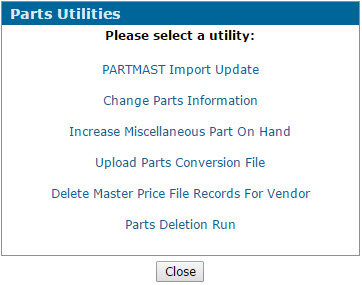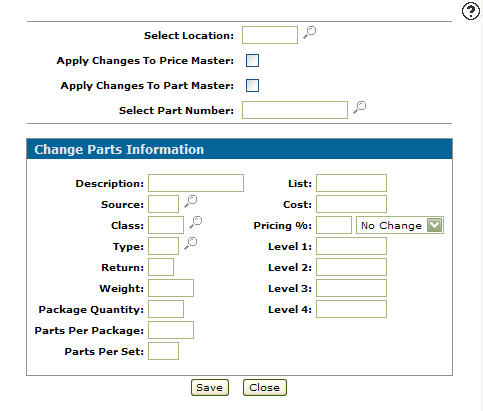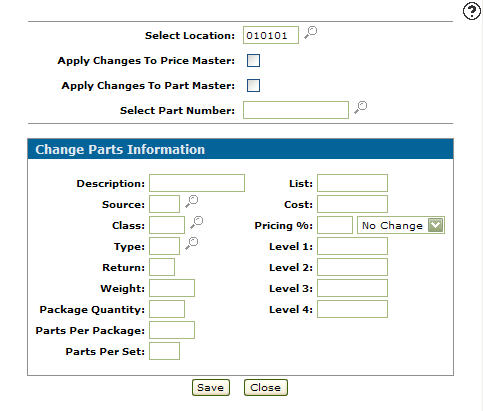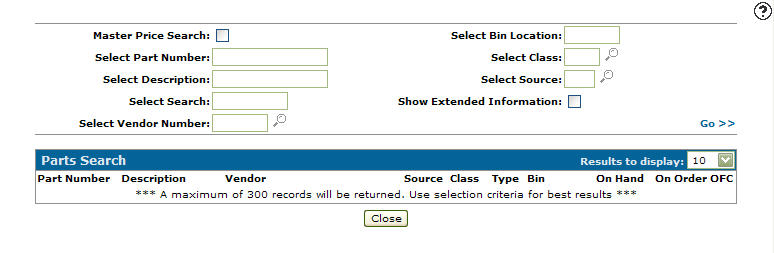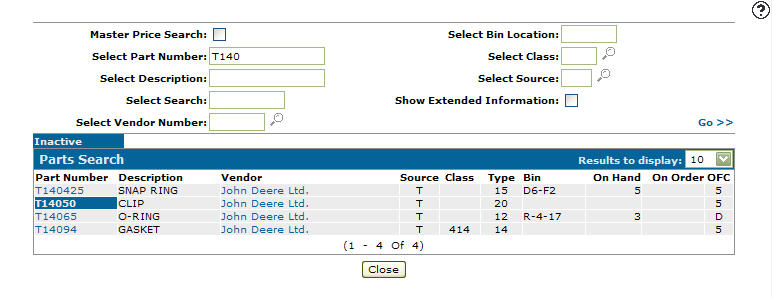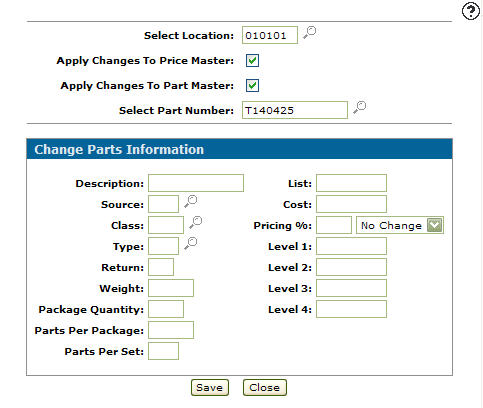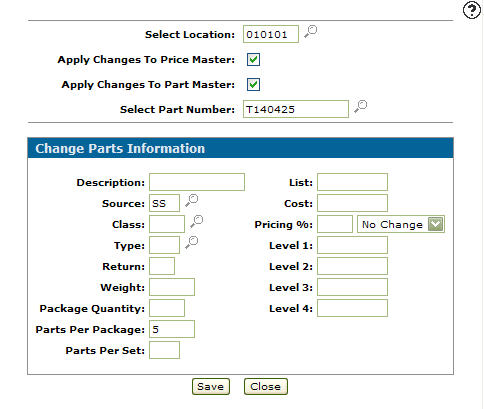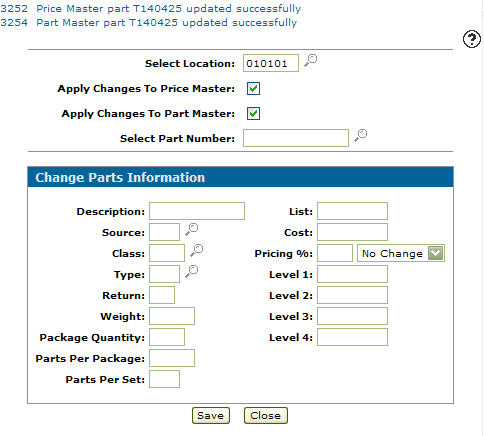How to Change Information on a Part Number
-
From any IntelliDealer screen, click on the Product Support tab.
The Product Support Quick Links screen will appear.Product Support Quick Links screen
-
From the Parts List, click the Utilities link.
The Parts Utilities screen will appear.Parts Utilities screen
-
On the Parts Utilities screen, click on the Change Parts Information link.
The Change Parts Information screen will appear.Change Parts Information screen
-
On the Change Parts Information screen, enter a branch/company/division location in the Select Location field.
- or -
Click on the Search icon.
icon.
The Select Location screen will appear. -
On the Select Location screen, click on a Location.
The Change Parts Information screen will appear with the selected branch/company/division location in the Select Location field.Change Parts Information screen
-
On the Change Parts Information screen, select the Apply Changes to Price Master checkbox, to update the Price Master file with any changes applied to the selected part number.
-
Select the Apply Changes to Part Master checkbox, to update the Part Master file with any changes applied to the select part number.
-
Enter the part number you wish to update/change in the Select Part Number field.
- or -
Click on the Search icon.
icon.
The Parts Search screen will appear.Parts Search screen
-
On the Parts Search screen, fill out the appropriate fields and click the Go >> link.
The Parts Search screen will refresh listing the generated search results.Parts Search screen
-
Click on a Part Number.
The Change Parts Information screen will appear with the selected part number in the Select Part Number field.Change Parts Information screen
-
On the Change Parts Information screen, edit any or all fields that appear changing information on the selected part.
Change Parts Information screen
-
Click the Save button to apply any of the changes to the part number, Price Master, and Part Master.
Change Parts Information screen