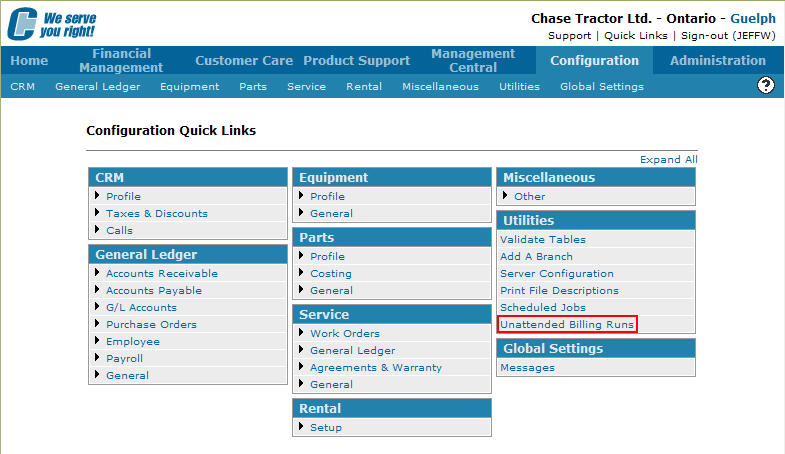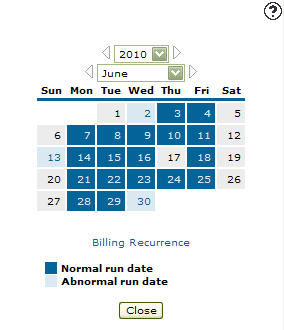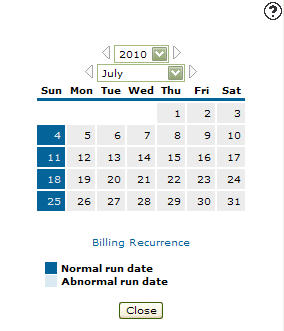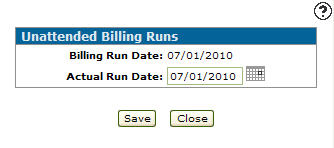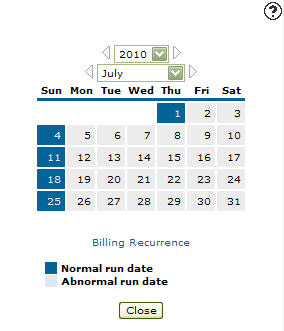Manually Setting Unattended Billing Run Dates
Before you can set up an unattended billing run you first need to active your billing runs to run within the Date Base Reorganization Run Options screen. You also need to create a Job Schedule entry on either the Work With Job Schedule Entries screen (Legacy) or the Scheduled Jobs screen (IntelliDealer). To view how to set up these functions, see Creating a Job Schedule Entry for an Unattended Billing Run.
-
From any IntelliDealer screen, click on the Configuration tab.
The Configuration Quick Links screen will appear.Configuration Quick Links screen
-
From on the Utilities list, select the Unattended Billing Runs link.
Configuration Quick Links screen
-
The Unattended Billing Runs screen will appear.
Unattended Billing Runs screen
-
On the Unattended Billing Runs screen, select the Year you in which you wish to schedule the unattended billing run.
- or -
Click on the Previous and Next
and Next  icons to scroll to a previous or future year.
icons to scroll to a previous or future year. -
Select the Month in which you wish to schedule the unattended billing run.
- or -
Click on the Previous and Next
and Next  icons to scroll to a previous or future month.
icons to scroll to a previous or future month. -
The Unattended Billing Runs screen will refresh displaying the correct calendar view according to the Year and Month selected.
Unattended Billing Runs screen
-
On the Unattended Billing Runs screen, click on the date you wish to schedule an unattended billing run.
The Unattended Billing Runs screen will appear.Unattended Billing Runs screen
-
On the Unattended Billing Runs screen, the Billing Run Date will show the date you have selected to schedule the unattended run.
-
The Actual Run Date will allow you to alter the run date, creating an abnormal run date.
-
Once you have selected an appropriate run date click on the Save button.
The Unattended Billing Runs screen will appear displaying the scheduled billing run date.Unattended Billing Runs screen