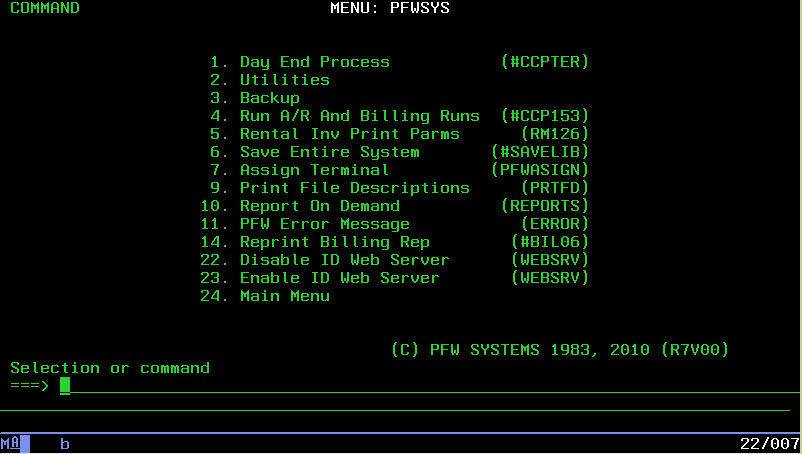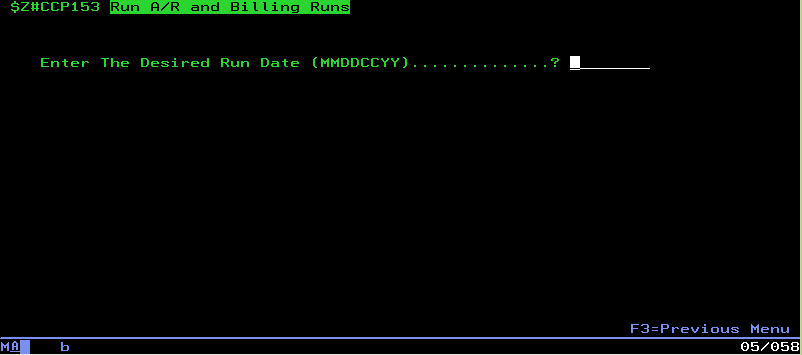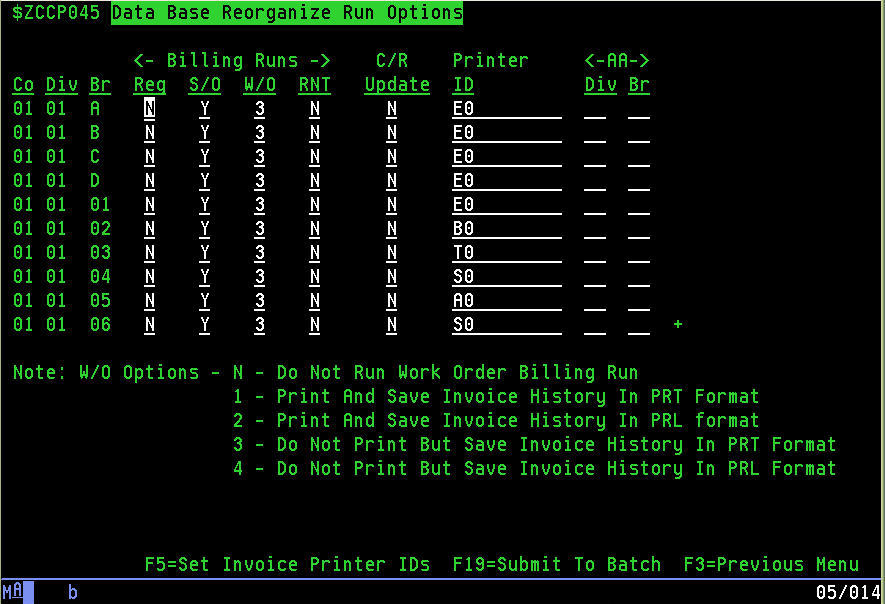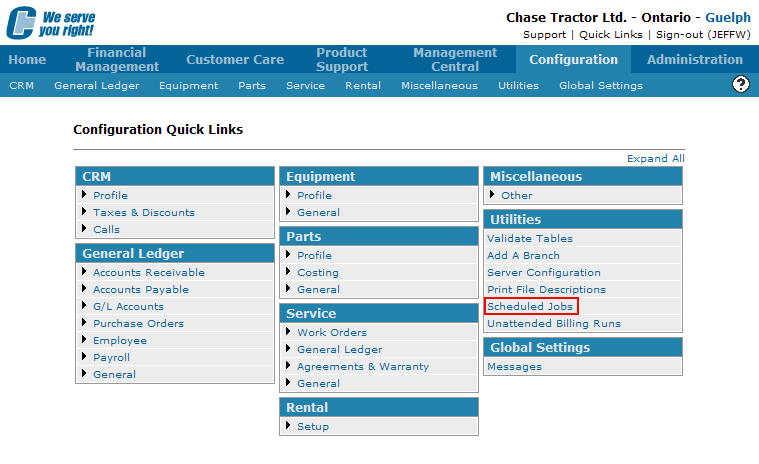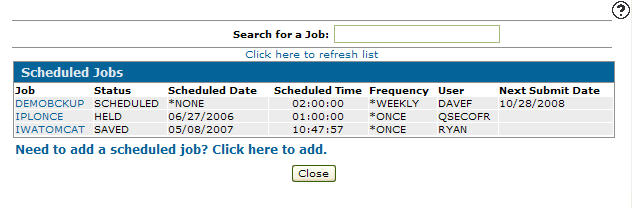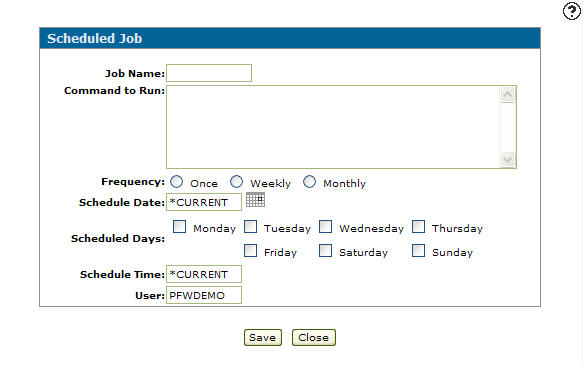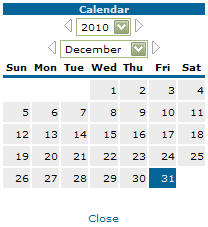Creating a Job Schedule Entry for an Unattended Billing Run
Before you can set up an unattended billing run you first need to set up the Data Base Reorganization Run Options screen within the Legacy system. This screen controls whether or not billing runs are set up to run within the system.
-
To access the Data Base Reorganize Run Options screen, type GO PFWSYS at any command line.
The PFWSYS MENU screen will appear.PFWSYS MENU screen
-
Select menu option 4 - Run A/R and Billing Runs.
The Run A/R and Billing Runs screen will appear.Run A/R and Billing Runs screen
-
Type in the appropriate run date and press ENTER.
The Data Base Reorganize Run Options screen will appear, allowing you to set your billing run options.Data Base Reorganize Run Options screen
Note: Mark any billing runs you wish to run for the each company/division/branch by placing a Y (Yes) in the corresponding Billing Runs fields. The types of billing runs available to run are Reg (regular billing runs), S/O (sales orders), W/O (work orders) and RNT (rental).
After setting up your billing run on the Data Base Reorganize Run Options screen, you need to set up each billing run on the Scheduled Jobs screen.
-
From any IntelliDealer screen, click on the Configuration tab.
The Configuration Quick Links screen will appear.Configuration Quick Links screen
-
From on the Utilities list, select the Scheduled Jobs link.
Configuration Quick Links screen
-
The Scheduled Jobs screen will appear.
Scheduled Jobs screen
-
On the Scheduled Jobs screen, click on the Need to add a scheduled job? Click here to add link.
The Scheduled Job screen will appear.Scheduled Jobs screen
-
On the Scheduled Job screen, enter a Job Name.
-
Enter a Command to Run.
-
Select a Frequency.
-
Once: The job is run once
-
Weekly: The job is run on a weekly schedule
-
Monthly: The job is run on a monthly schedule
Note: If you have selected Once in the Frequency field the Save field will appear below the User Field. The Save field allows you to save the scheduled job (by selecting Yes) after it is completed.
-
-
Enter a Schedule Date.
- or -
Click on the Calendar icon to open the Calendar screen in a new browser window and select the appropriate date from the screen.Calendar screen
You can also enter the following commands in the Schedule Date field:
-
*SAME: The date value does not change. Used when editing a scheduled job
-
*CURRENT: The job is submitted on the current date
-
*MONTHSTR: The job is submitted on the first day of the month
-
*MONTHEND: The job is submitted on the last day of the month
-
*NONE: No date is specified for a job to be submitted but you must select a Scheduled Days checkbox
-
-
Enter a Schedule Time (HH:MM:SS).
You can also enter the following commands in the Schedule Time field:
-
*SAME: The time value stays the same. Used when editing a scheduled job
-
*NONE: No date is specified for a job to be submitted you cannot use this value if you have already used the *NONE value in the Scheduled Date field
-
*CURRENT: The job is submitted at the current time
-
-
Enter a User ID.
-
The Save field will only appear when you have selected Once in the Frequency field. It allows you to save the scheduled job after it is completed for future use.
-
Click the Save button to save the scheduled job.
After you have successfully completed setting up the Data Base Reorganization Run Options and Work With Job Schedule Entries screens within the Legacy system, you need to create a billing run schedule in IntelliDealer, through the Unattended Billing Runs screen. For more information see the How to Create a Mass Set up for Unattended Billing Runs and Manually Setting Unattended Billing Run Dates procedures.
-
Type CALL S#CCP153 at any command line within the Legacy system to run the billing runs set up on the Data Base Reorganize Run Options screen and any associated parameters. When the CALL S#CCP153 program runs, the system will first check the Date on the Billing Recurrence or Unattended Billing Runs screen within IntelliDealer for Billing Runs with a run date equal to the current system date. The system will then run all billing runs with a run date equal to the current system date, logging all entries in the BCHLOG file.