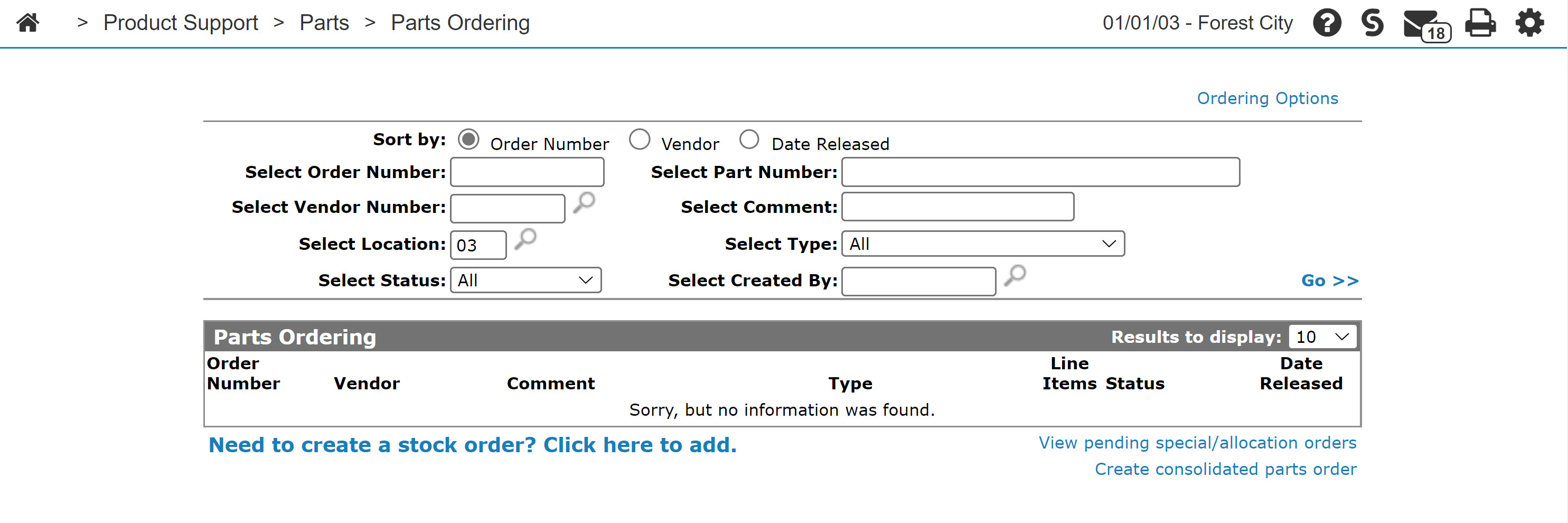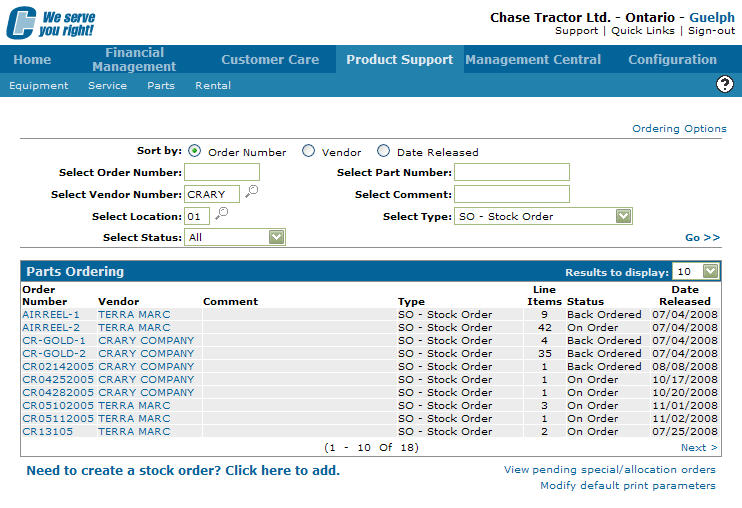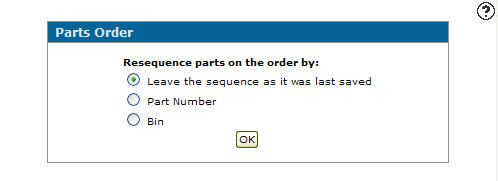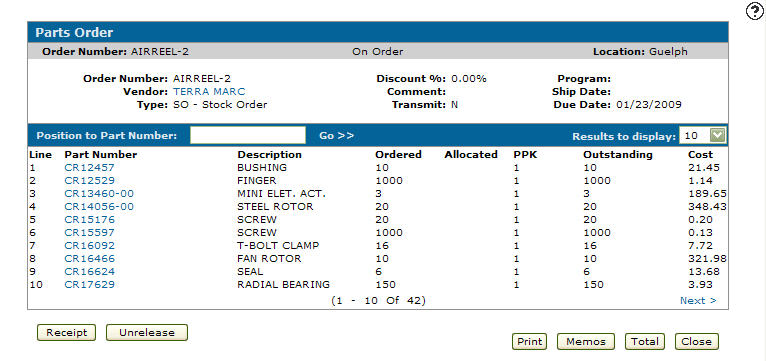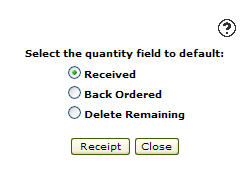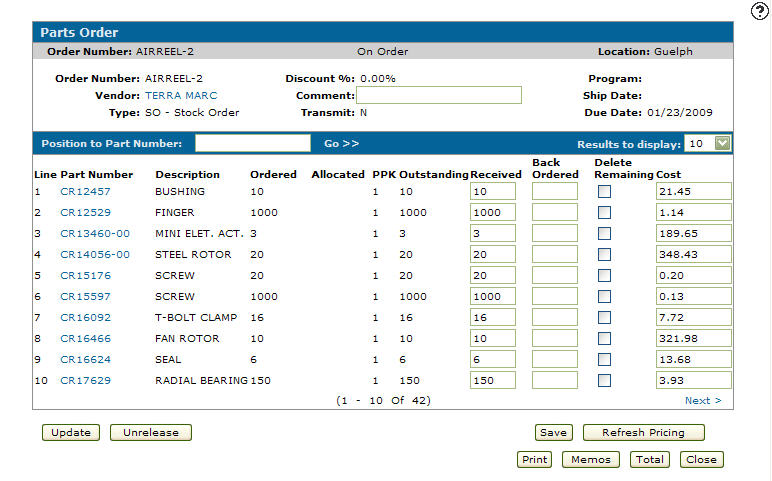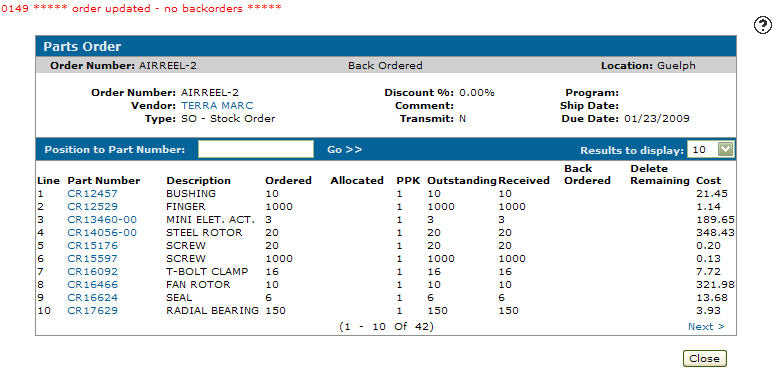Receiving Parts off of a Stock Order
-
From any IntelliDealer screen, click on the Product Support tab.
The Product Support Quick Links screen will appear.Product Support Quick Links screen
-
From the Parts list, click the Parts Ordering link.
The Parts Ordering screen will appear.Parts Ordering screen
-
On the Part Ordering screen, fill out the appropriate field and click on the Go >> link.
The Parts Ordering screen will refresh listing the generated search results.Parts Ordering screen
-
Click on an Order Number.
The Parts Order screen will appear.Parts Order screen
- On the Parts Order screen, select a Resequence parts on the order by option:
Leave the sequence as it was last saved: The sequence remains the same as it was the last time the parts order was saved
Part Number: Parts are sequenced by part number
Bin: Parts are sequenced by bin number
-
Click the OK button in order to apply the selected sequence option to the part order.
The Parts Order screen will appear.Parts Order screen
-
On the Parts Order screen, click on the Receipt button.
The Receipt screen will appear.Receipt screen
- On the Receipt screen, Select the quantity field to default option:
Received: Indicates that the parts ordered was received
Back Ordered: Indicates that the parts ordered is on back order
Delete Remaining: Deletes the remaining parts ordered so leftover parts are not placed on a backorder
-
Click on the Receipt button.
The Parts Order screen will appear.Parts Order screen
Note:
On the Parts Order screen, as well as receiving parts you may also add a part substitution or adjust the quantity of parts on a stock order. -
On the Parts Order screen, enter the amount of parts that you wish to Receive, that will be Back Ordered or, select Delete Remaining to indicate that remaining parts that are not received or back ordered will be deleted.
- The following scenarios can occur when receiving parting into the system:
If you receive more parts than what was originally ordered, the system will warn you that the amount of parts you are receiving exceeds the original Outstanding amount.
If you receive less parts than what was originally ordered the system will automatically create a back order for the remaining parts in order to fill the demand of the particular part.
If you receive less parts than what was originally ordered and have selected the Delete Remaining checkbox for the corresponding part the system will receive in the amount entered and delete the remaining number of parts so a back order is not created.
Cost of part is different than original cost, the system will warn you that the cost of the part is greater than the list price of the part.
-
Click the Update button.
The system will update the On Hand,On Order, Back Ordered, and Average Cost quantities associated with the parts and create any back orders required.
If a back order is create a PO with remain in the system. Any parts that are fully receipted into the system will be removed from the PO.Parts Order screen