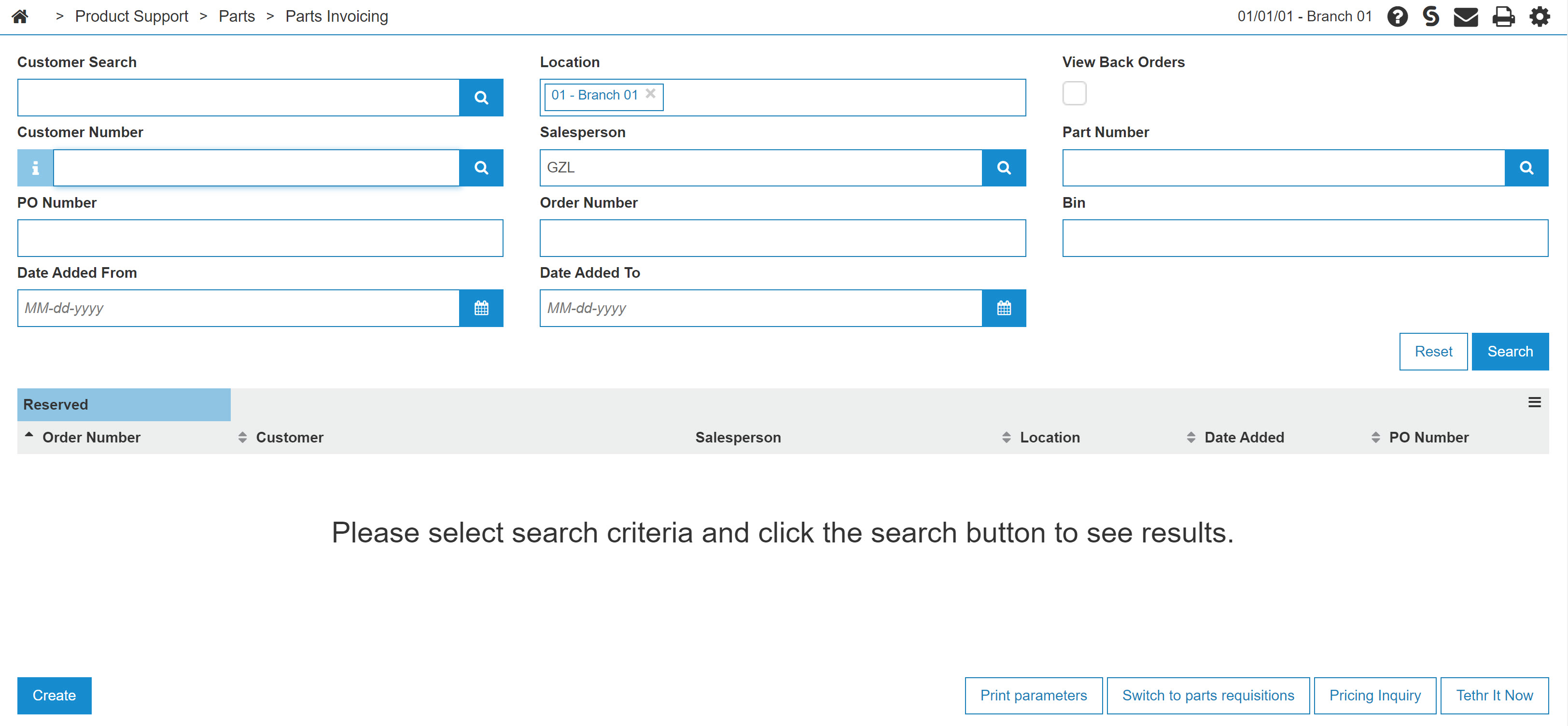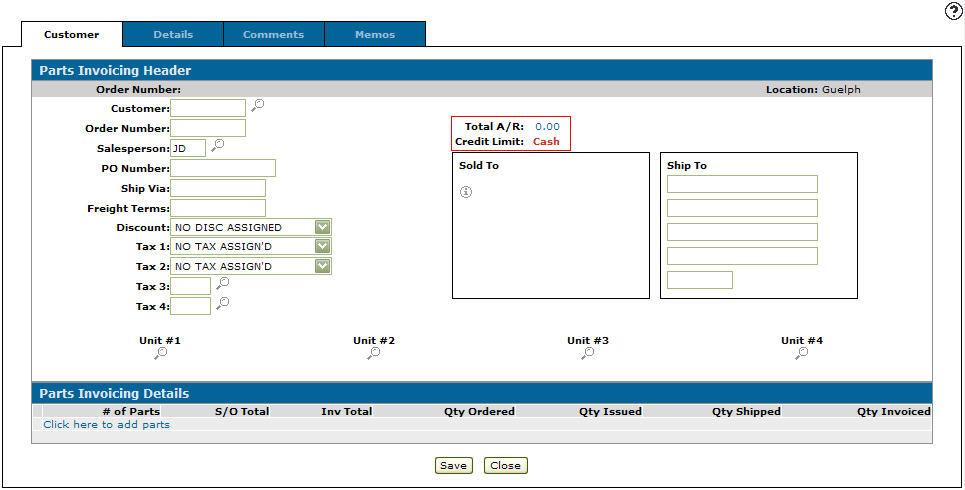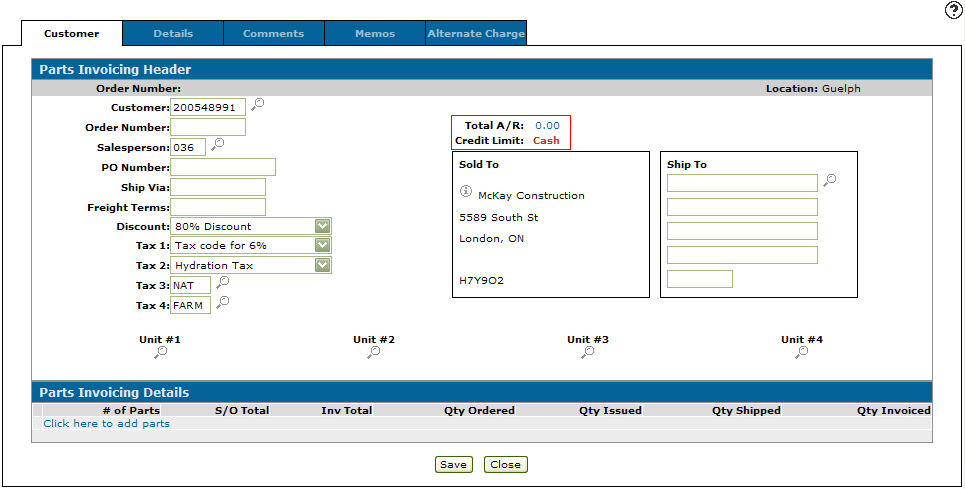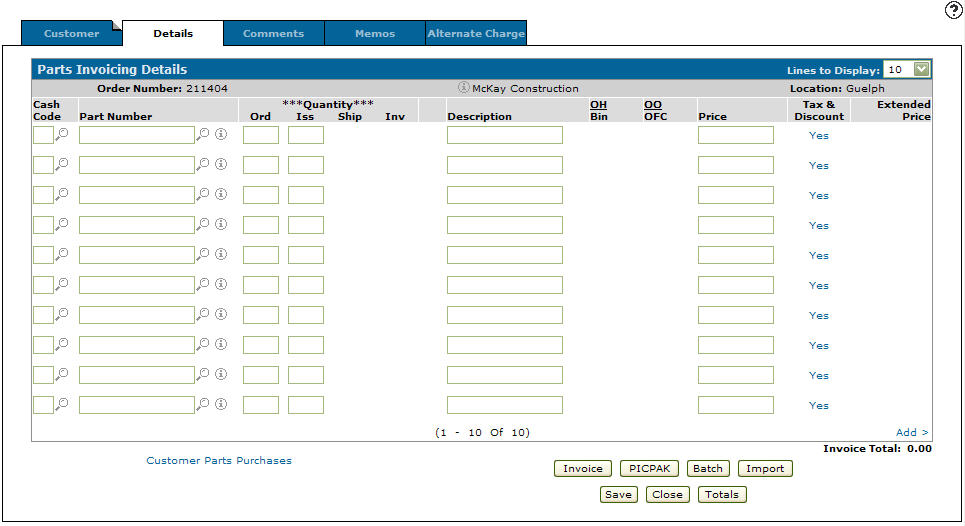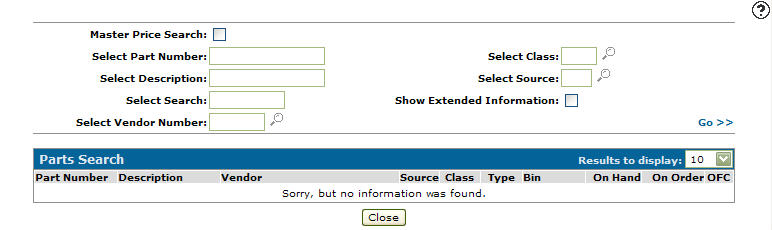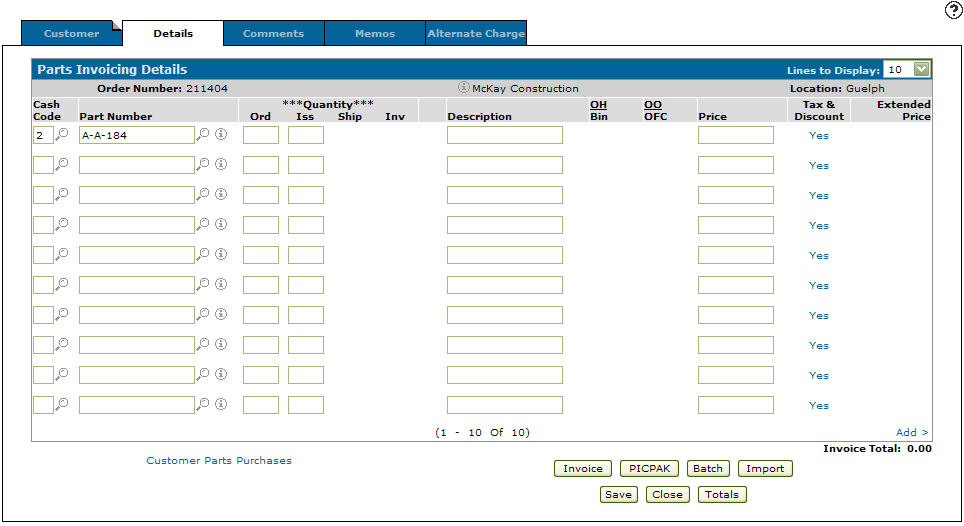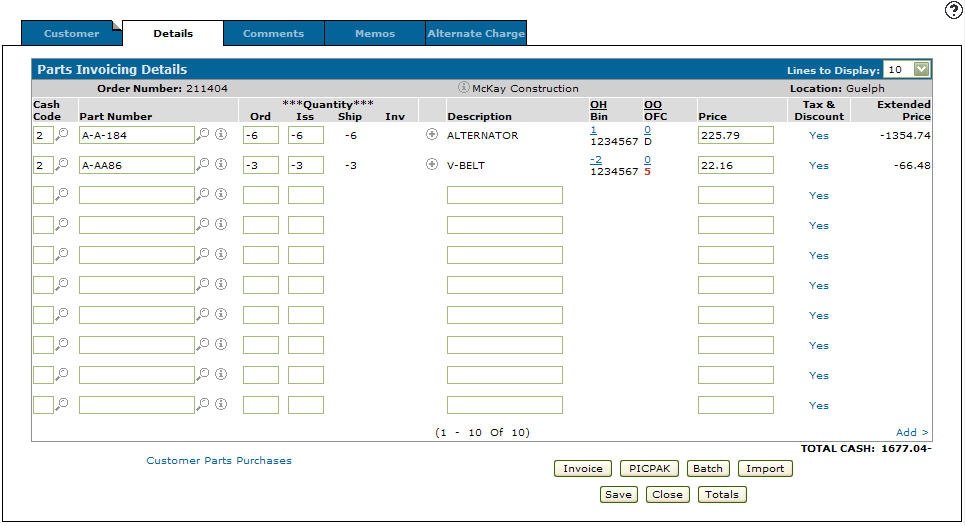Returning Parts to Inventory
-
From any IntelliDealer screen, click on the Product Support tab.
The Product Support Quick Links screen will appear.Product Support Quick Links screen
-
From the Parts List, click the Parts Invoicing link.
The Parts Invoicing screen will appear.Parts Invoicing screen
-
On the Parts Invoicing screen, select the Need to create an Invoice? Click here to add link.
The Customer - Parts Invoicing Header tab will appear.Customer - Parts Invoicing Header tab
-
Enter a Customer number.
- or -
Click on the Search icon.
icon.
The Your Customers screen will appear.Your Customers screen
-
Enter the search criteria and click the Go>> link to locate the desired customer.
-
Click on the customer name, the Customer - Parts Invoicing Header tab will appear with the selected customer number in the Customer field and the customers Sold to address filled out.
Update Customer - Parts Invoice Header tab
-
Select the Click here to add parts link.
- or -
Click the Details tab.
The Parts Invoicing Details tab will appear.Parts Invoicing Details tab
-
Enter Cash Code 2.
-
Enter the Part Number you wish to return to inventory.
- or -
Click on the Search icon.
icon.
The Parts Search screen will appear.Parts Search screen
-
Enter the search criteria and click the Go>> link to locate the desired part.
-
Click on the part number, the Parts Invoicing Details tab will appear with the selected part number in the Part Number field.
Updated Parts Invoicing Details tab
-
Enter a negative number into the Ord amount field, for the amount of parts you wish to return to inventory.
-
Click the Save button, the system will generate the remaining fields.
Updated Parts Invoicing Details screen
-
Click the Invoice button to complete the process of returning a part to inventory.