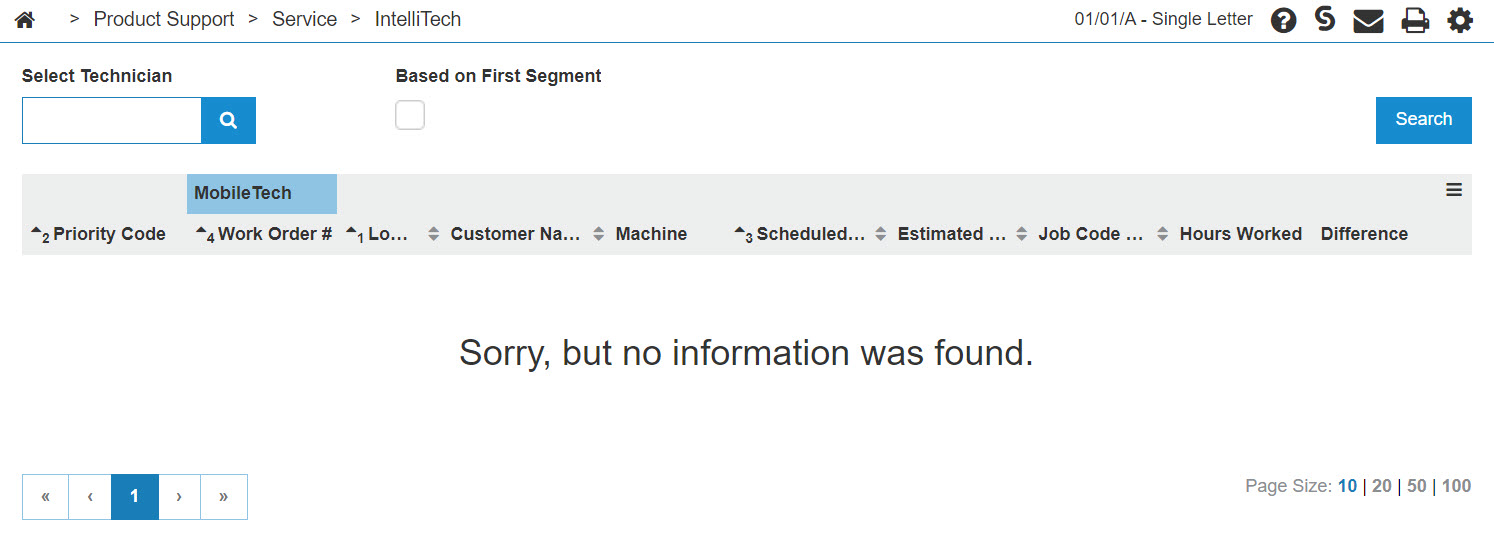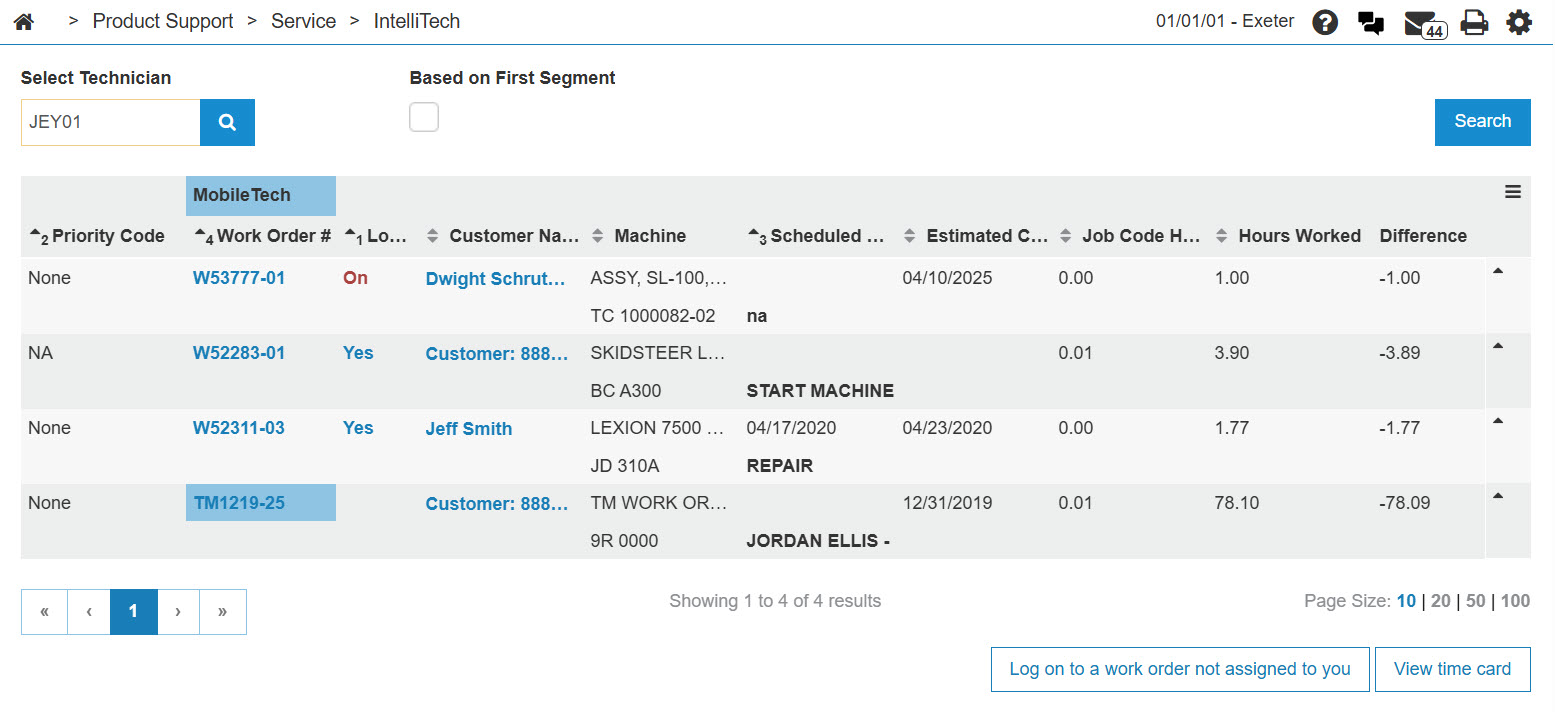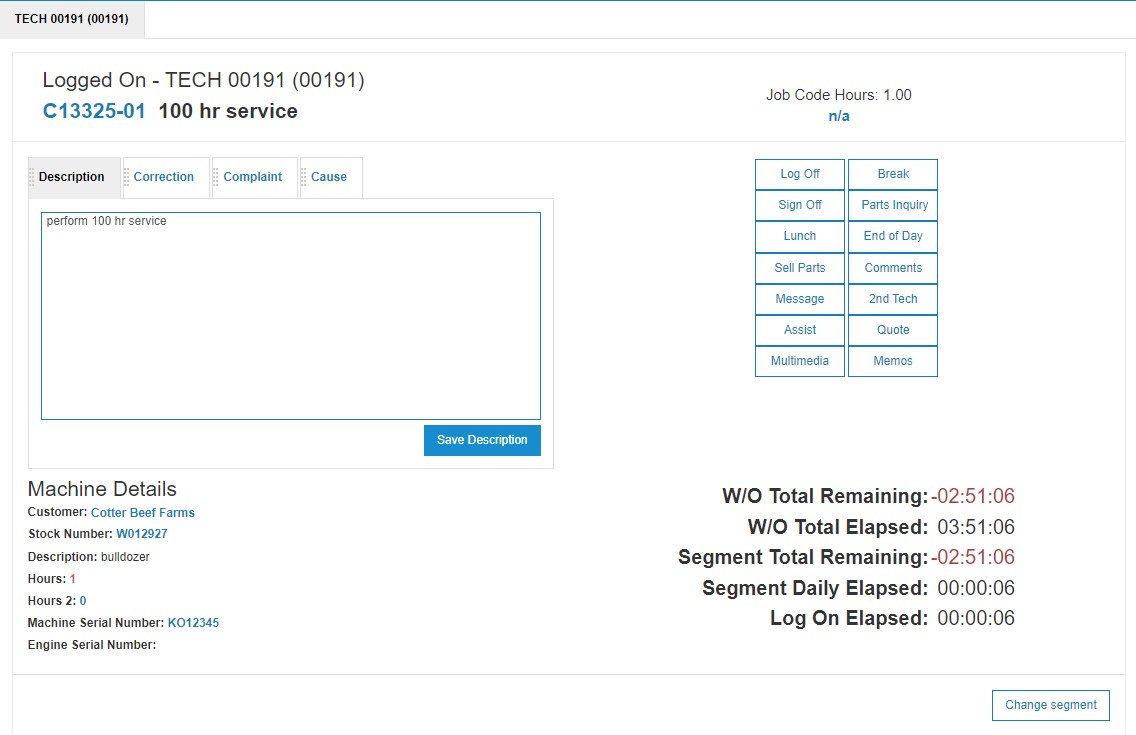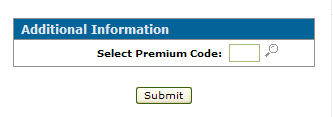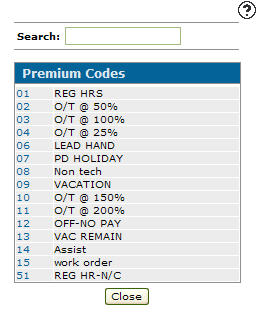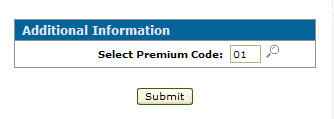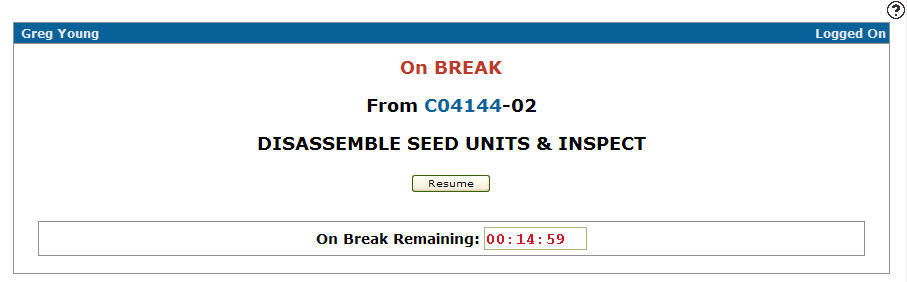Note:
All buttons that appear on the IntelliTech Logged On screen are controlled by/depended on security switches or configuration.
-
From any IntelliDealer screen, click on the Product Support tab.
The Product Support Quick Links screen will appear.Product Support Quick Links screen
-
From the Service List, click the IntelliTech link.
The Scheduled Work Orders screen will appear.Scheduled Work Orders screen
-
On the Scheduled Work Orders screen, enter a technician's number into the Select Technician field.
Click the GO>> link to generate the technician search.Updated Scheduled Work Orders screen
-
On the Scheduled Work Orders screen, click on the Yes link on the Log On field.
TheLogged on screen will appear.Logged on screen
Note:
A technician will be prompted for a premium code before logging off of a work order for a break, if the system has been previously configured for this option. -
On the Logged on screen, click on the Break button.
The Additional Information screen will appear.Additional Information screen
-
On the Additional Information screen, enter a premium code in the Select Premium Code field.
- or -
Click on the Search icon.
icon.
The Premium Codes screen will appear.Premium Codes screen
-
On the Premium Codes screen, click on a Code.
The Additional Information screen will appear listing the selected code in the Select Premium Code field.Additional Information screen
-
On the Additional Information screen, click the Submit button.
-
The Logged on Break screen will appear.
Logged on Break screen
-
On the Logged on Break screen, the On Break Remaining field will immediately begin counting down the technicians break time.
Note:
The amount of time allowed for the technician's break is configured in additional control files. -
Click on the Resume button to end the scheduled break and begin working on the work order.
The Logged on screen will appear, and resume counting down the W/O Total Remaining time.