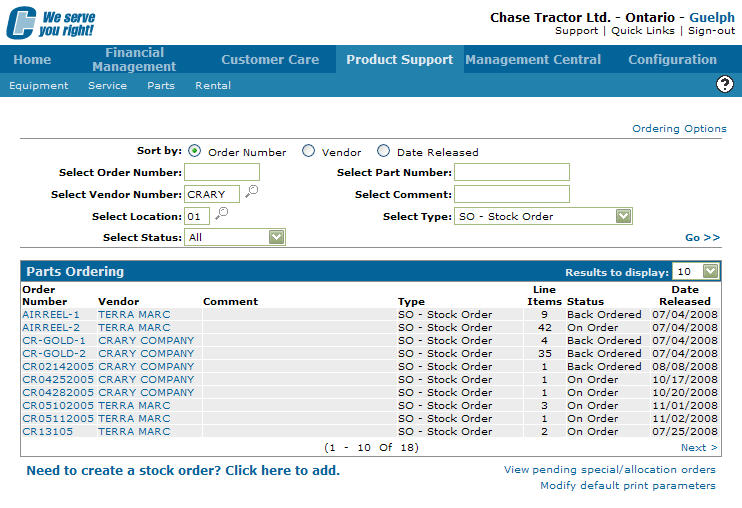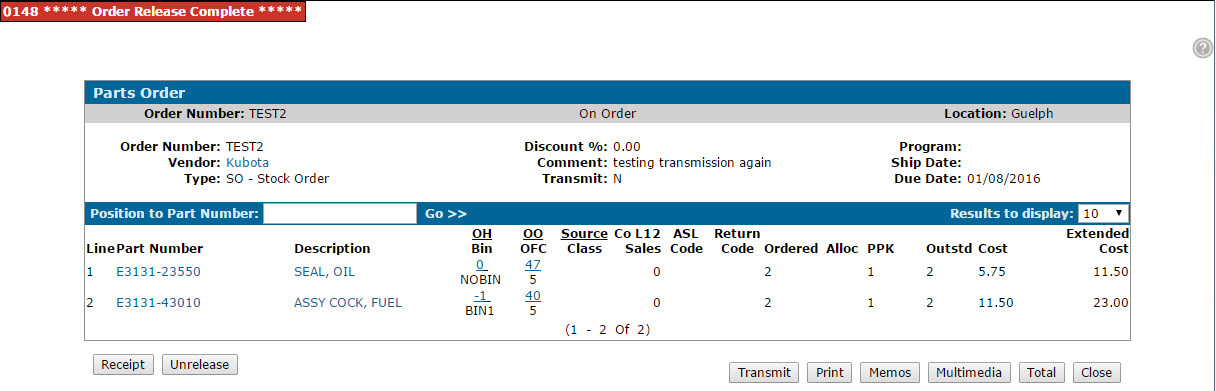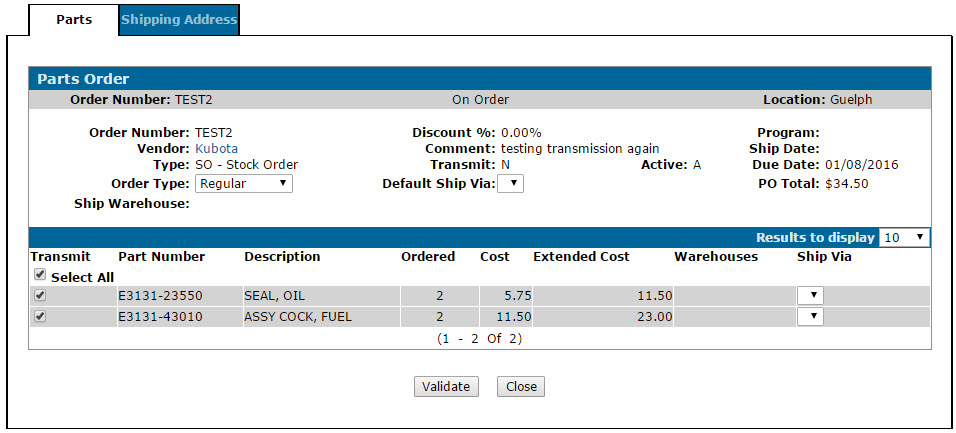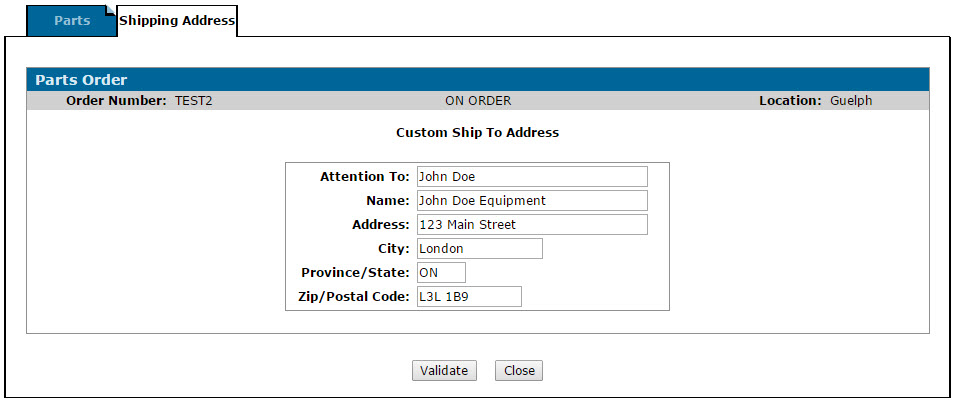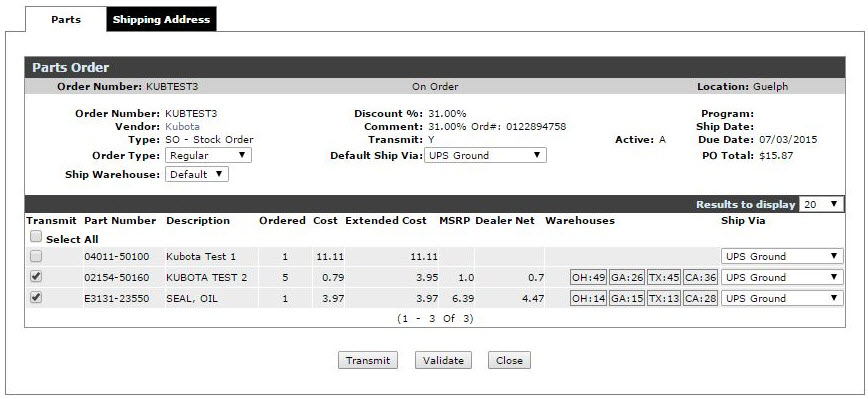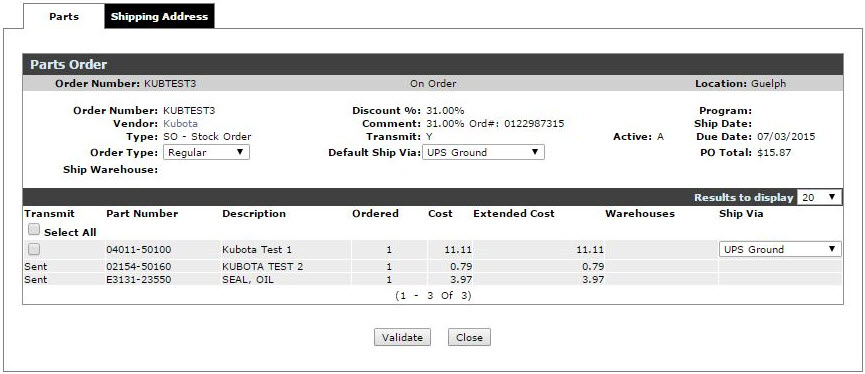Transmitting a Kubota Parts Order
Note: In order to properly transmit an order to Kubota, you have to be licensed for feature number 6226 and complete the configuration steps outlined in this procedure.
Note: The functionality described in the following procedure is currently only available for American Kubota dealerships, however Canadian dealers can continue to use the Kubota Parts Order Download functionality.
-
From anywhere within IntelliDealer, hover over the Product Support link and select Parts> Parts Ordering from the drop down list.
The Parts Ordering screen will appear.Parts Ordering screen
-
On the Parts Ordering screen, create or select the Kubota order you want to transmit to Kubota.
-
Within the order, (after selecting the desired parts if you are creating a new order), click Release to release the order.
The screen will refresh to indicate that the order has been released.Parts Order screen
-
On the Parts Order screen, click Transmit.
The Kubota Parts Order tab will appear.Kubota Parts Order tab
-
On the Kubota Parts Order tab, select the Order Type in the field provided and the shipping method in the Ship Via field for each part.
Note: To select the same shipping method for each part on the order, select the desired shipping method in the Default Ship Via field.
Note: The values displayed in the Order Type and Ship Via fields are provided and defined by Kubota.
-
Click the Shipping Address tab.
The Kubota Shipping Address tab will appear.Kubota Shipping Address tab
-
On the Kubota Shipping Address tab, confirm or edit the shipping address displayed on the screen.
Note: The address information displayed on this screen is loaded from Kubota data.
-
Return to the Kubota Parts Order tab and select the parts you to transmit using the checkbox in the Transmit field.
Note: By default the system will select all parts, however if you want to split the order into multiple orders, you can transmit the parts in batches.
For example, if there are 6 parts on the order but you want to receive them in batches of 3, deselect 3 of the parts and continue on to step 9. Once the order is transmitted, select the remaining 3 parts on the order and repeat the transmission process for those parts. -
When you have selected the parts you want to transmit, click the Validate button.
The screen will refresh, displaying values for the Ordered, Cost, Extended Cost, and Warehouses fields. The Ship Warehouse field will also become available, and the Transmit button will appear.Kubota Parts Order tab
-
(Optional) If you want the selected parts to be shipped from a specific warehouse, select the desired warehouse in the Ship Warehouse field. Otherwise, you may leave Default selected in this field.
-
Click Transmit to request the selected parts from Kubota.
The screen will refresh displaying the Kubota order number and the transmission status of the parts in the Transmit field.Note: The transmission status of each part is not saved if you close the screen. As such, make sure you request all parts on the order before closing the screen. If you do not, you will have to remember or manually record which parts were requested.