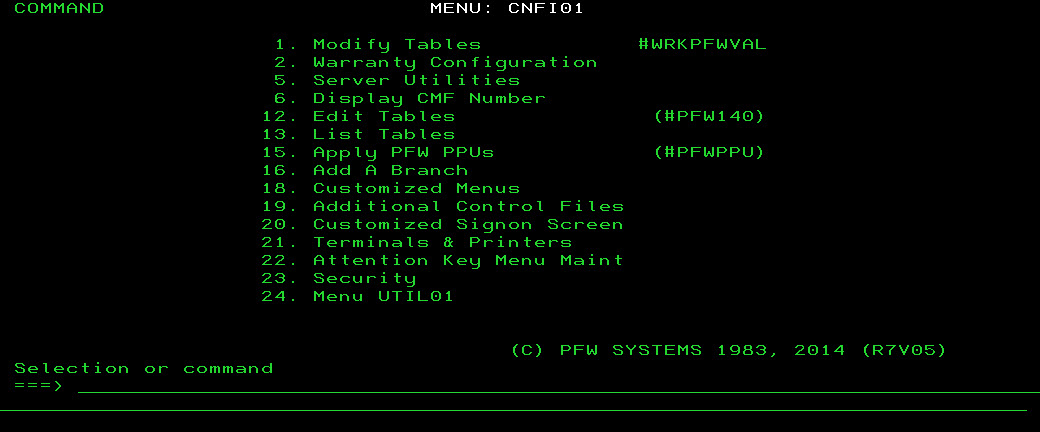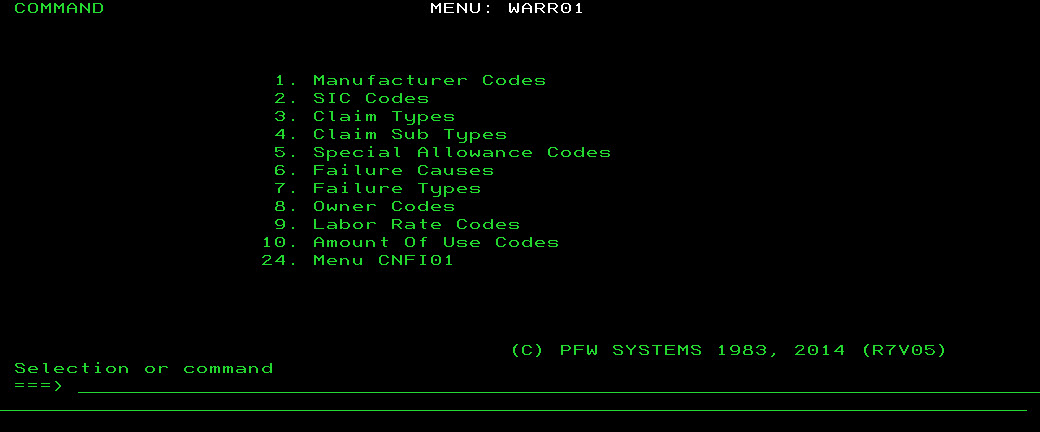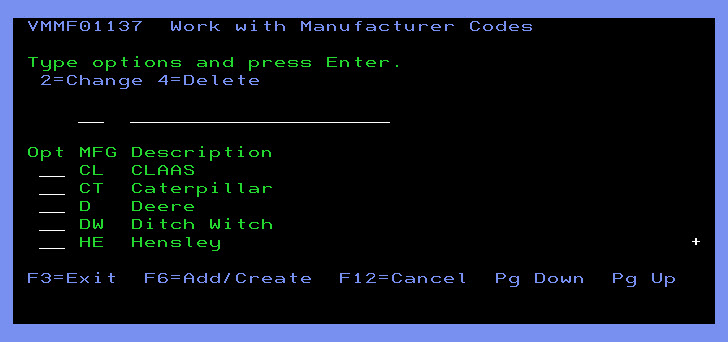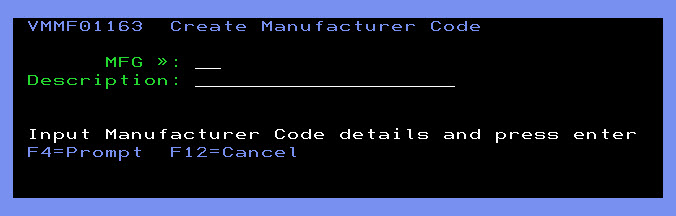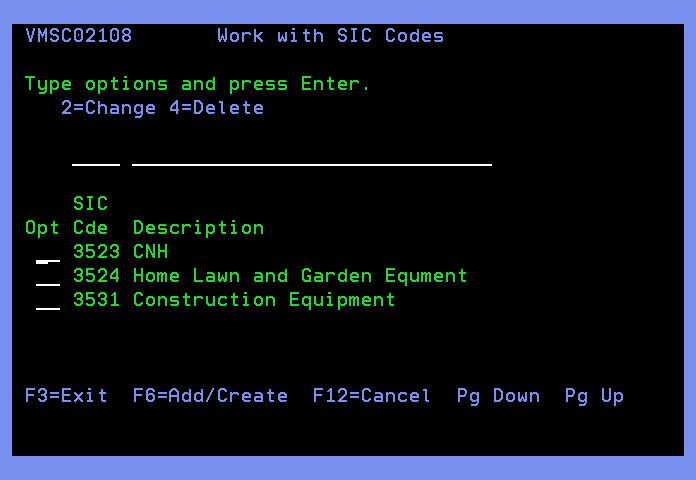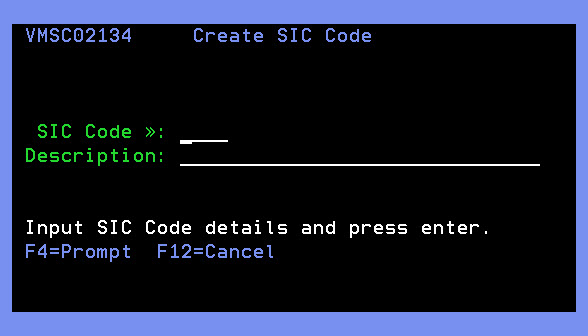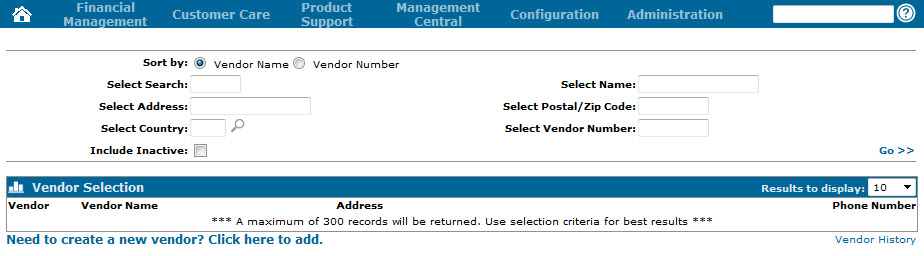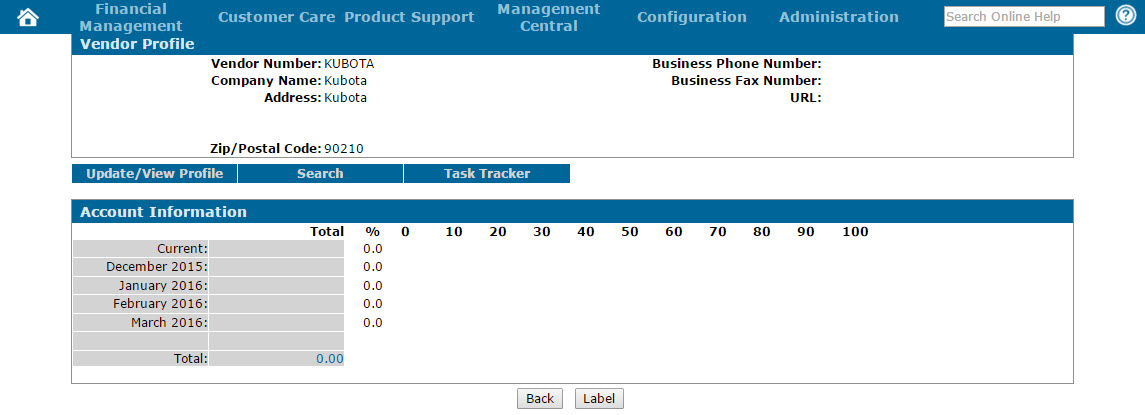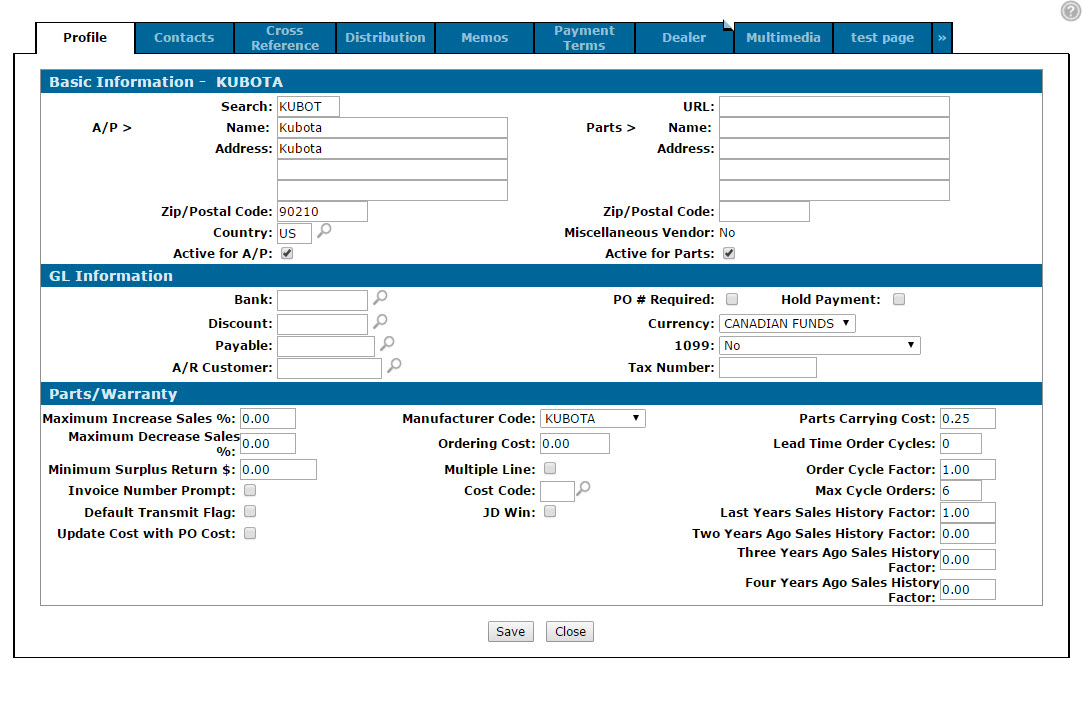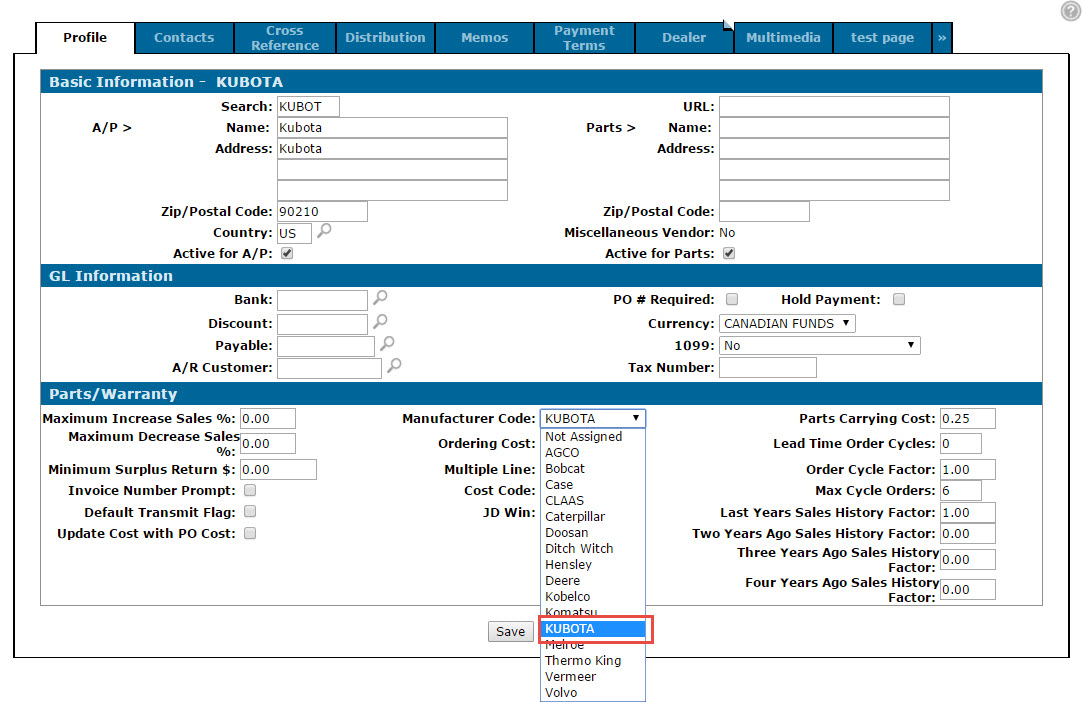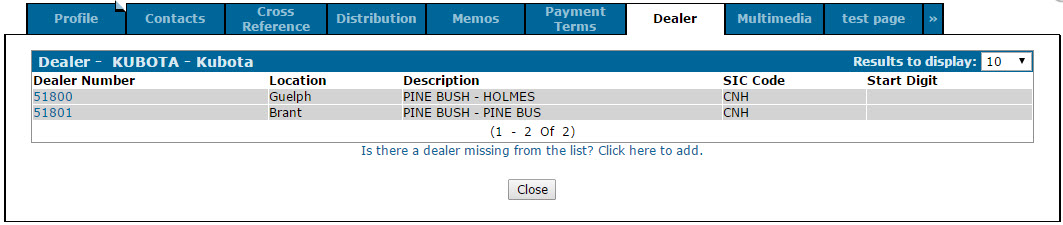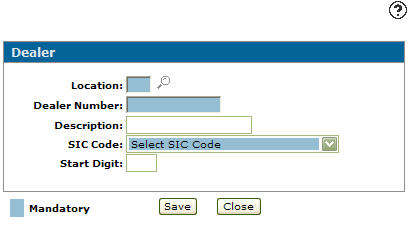Configuring the Kubota Parts Ordering/Availability Interfaces
Note: In order to complete the steps outlined in this procedure, your dealership must be licensed for feature number 6226.
As of IntelliDealer Insight 2.0, interfaces have been added to the Parts module of IntelliDealer that allow you to transmit orders directly to Kubota, track the status of those orders within IntelliDealer, and view Kubota parts availability information. In order to enable these features, complete the steps outlined below:
Note: The functionality described above is currently only available for American Kubota dealerships, however Canadian dealers can continue to use the Kubota Parts Order Download functionality.
-
 Configure the Kubota Manufacturer code
Configure the Kubota Manufacturer code
Note: The steps outlined in this procedure must be completed from within the green screen application. If you are not familiar with or do not have access to green screen, contact your system administrator.
-
From anywhere within the green screen application, type CNFIGPFW on the command line and press Enter.
The CNFI01 menu will appear.CNFI01 menu
-
On the CNFI01 menu, select option 2 to open the Warranty Configuration menu.
Warranty Configuration menu
-
On the Warranty Configuration menu, select option 1 to open the Work with Manufacturer Codes window.
Work with Manufacturer Codes window
-
If "KU Kubota" is not listed on the Work with Manufacturer Codes window, press F6 to add a new manufacturer code.
The Create Manufacturer Code window will appear.Create Manufacturer Code
-
In the Create Manufacturer Code window, enter KU in the MFG field and Kubota in the Description field, then press Enter to save.
-
-
 Configure the Kubota Standard Industrial Classification code (SIC)
Configure the Kubota Standard Industrial Classification code (SIC)
Note: The steps outlined in this procedure must be completed from within the green screen application. If you are not familiar with or do not have access to green screen, contact your system administrator.
-
From anywhere within the green screen application, type CNFIGPFW on the command line and press Enter.
The CNFI01 menu will appear.CNFI01 menu
-
On the CNFI01 menu, select option 2 to open the Warranty Configuration menu.
Warranty Configuration menu
-
On the Warranty Configuration menu, select option 2 to open the Work with SIC Codes window.
Work with SIC Codes window
-
If there is no Kubota code listed on the Work with SIC Codes window, press F6 to add a new SIC code for Kubota.
The Create SIC Code window will appear.Create SIC Code window
-
In the Create SIC Code window, enter KUBO in the SIC Code field and Kubota in the Description field, then press Enter to save.
-
-
 Apply the Kubota Manufacturer code to the Kubota vendor in IntelliDealer
Apply the Kubota Manufacturer code to the Kubota vendor in IntelliDealer
-
From anywhere within IntelliDealer, hover over the Financial Management link and select Accounts Payable> Vendor Profile from the drop down list.
The Vendor Selection screen will appear.Vendor Selection screen
-
On the Vendor Selection screen, locate the Kubota vendor at your dealership using the search fields provided and click Go.
If there is only one Kubota vendor at your dealership, the Vendor Profile screen will appear.Vendor Profile screen
-
On the Vendor Profile screen, click Update/ View Profile.
The Vendor Profile tab will appear.Vendor Profile tab
-
On the Vendor Profile tab, select the Kubota manufacturer code created in step 1 above in the Manufacturer Code field, then click Save.
-
-
 Apply the Kubota SIC code to your dealership
Apply the Kubota SIC code to your dealership
-
From anywhere within IntelliDealer, hover over the Financial Management link and select Accounts Payable> Vendor Profile from the drop down list.
The Vendor Selection screen will appear.Vendor Selection screen
-
On the Vendor Selection screen, locate the Kubota vendor at your dealership using the search fields provided and click Go.
If there is only one Kubota vendor at your dealership, the Vendor Profile screen will appear.Vendor Profile screen
-
On the Vendor Profile screen, click Update/ View Profile.
The Vendor Profile tab will appear.Vendor Profile tab
-
From the Vendor Profile tab, select the Dealer tab.
The Dealer tab will appear.Dealer tab
-
On the Dealer tab, click the Is there a dealer missing from the list? Click here to add link.
The Dealer screen will appear.Dealer screen
-
On the Dealer screen, enter your location in the Location field, the Dealer Number assigned to you by Kubota, a Description of your branch (this is optional) and the SIC Code created in step 2 above.
-
Click Save.
The SIC code will be added to the Kubota vendor profile.
-
-
 Configure the Kubota Key specified for your dealership
Configure the Kubota Key specified for your dealership
-
From anywhere within IntelliDealer, hover over the Configuration link and select Interfaces> Kubota> Interface Configuration from the drop down list.
The Kubota Interface Configuration screen will appear.Kubota Interface Configuration screen
-
On the Kubota Interface Configuration screen, locate your Dealer Number using the arrow keys at the top of the screen.
Note: The Dealer Numbers listed here will be the same as the Dealer Numbers specified on the Dealer tab of the Kubota vendor profile in your system.
-
When you have located your Dealer Number, enter the Key in the field provided (which will have been assigned to your dealership by Kubota), then click Save & Close.
-
-
Activate the Access Kubota Parts Order Download switch in security system 821 (Authorization List For Product Support - Parts Ordering).