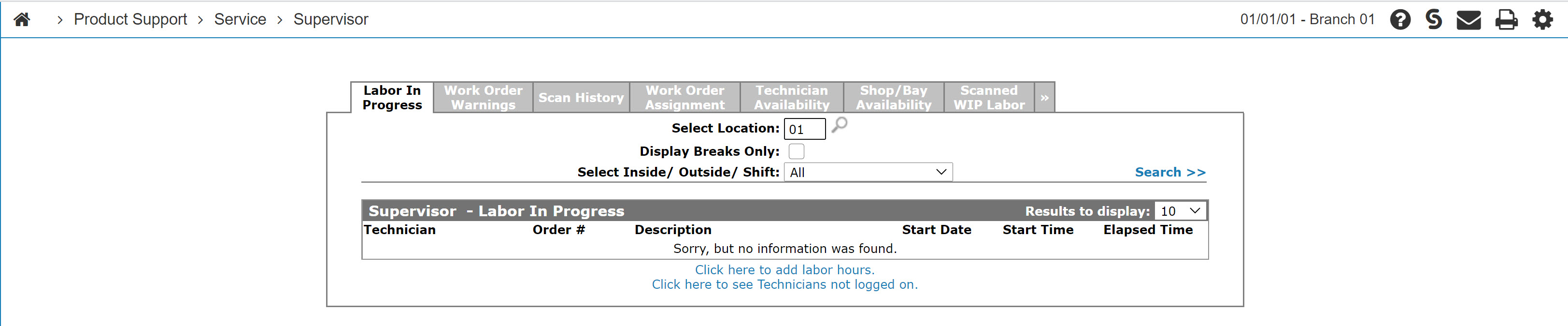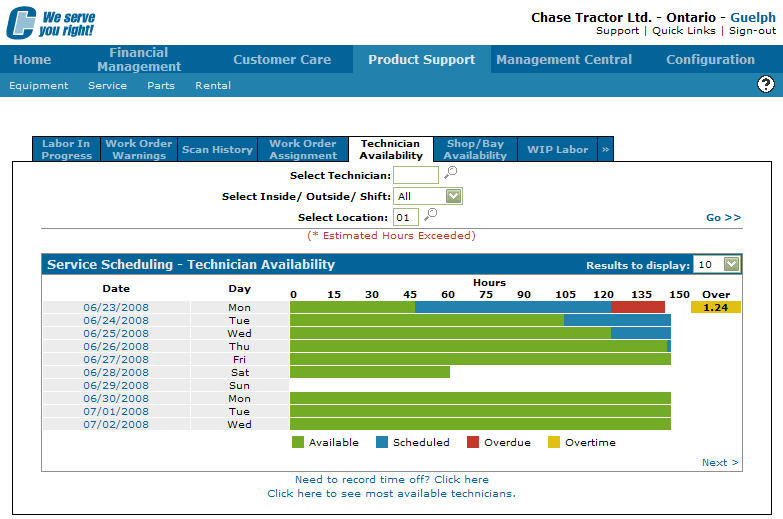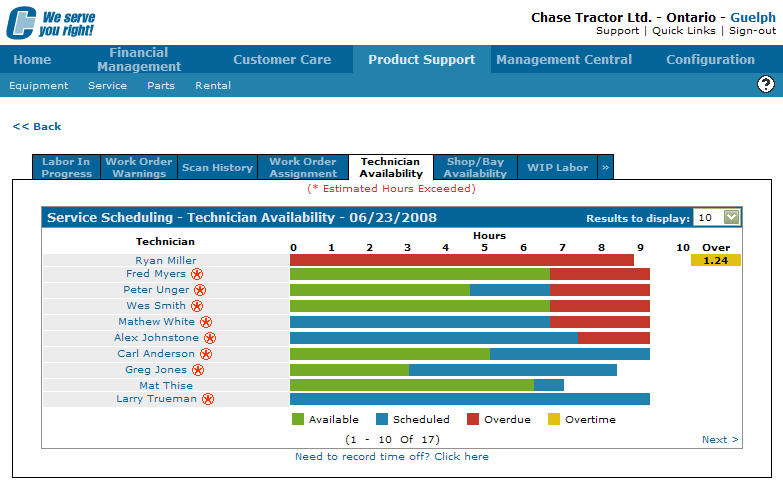Viewing a Technician's Certifications From the Supervisor Menu
-
From any IntelliDealer screen, click on the Product Support tab.
The Product Support Quick Links screen will appear.Product Support Quick Links screen
-
From the Service List, click the Supervisor link.
The Supervisor Labor in Progress tab will appear.Supervisor Labor in Progress tab
-
On the Supervisor Labor in Progress tab, click on the Technician Availability tab.
The Service Scheduling - Technician Availability tab will appear.Service Scheduling - Technician Availability tab
-
On the Service Scheduling - Technician Availability tab, select a date on the Date field.
The Service Scheduling - Technician Availability by Day tab.Service Scheduling - Technician Availability by Day tab
-
On the Service Scheduling - Technician Availability by Day tab, click on the Certification Lookup
 icon next to the technician's name.
icon next to the technician's name.
The Employee Certifications screen will appear.Employee Certifications screen
-
On the Employee Certifications screen, click on the certification number.
The Employee Certifications screen will appear. -
The Employee Certifications screen will display a more detail on the technician's certification.