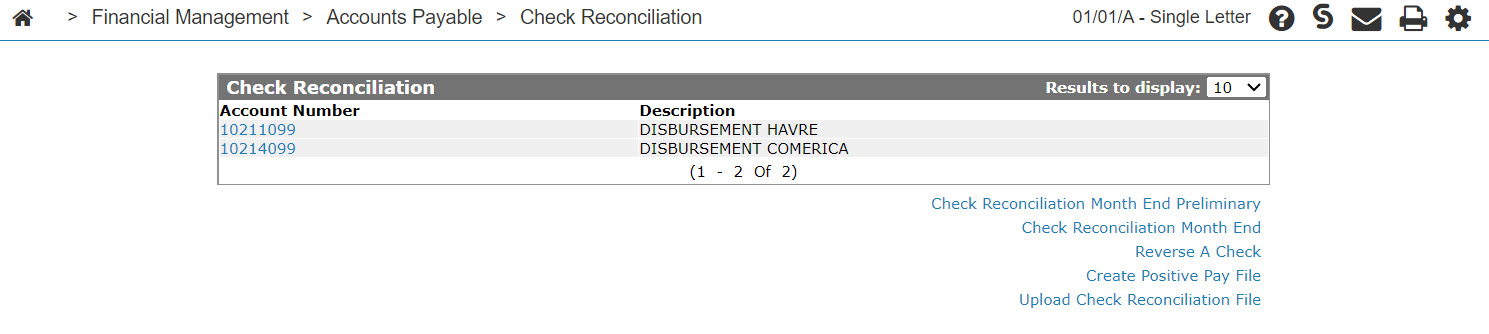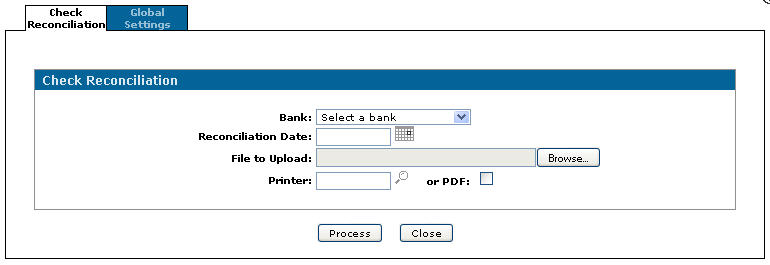Upload Check Reconciliation File - Check Reconciliation Tab
The Check Reconciliation tab allows you to update a check reconciliation file.
The Check Reconciliation tab can be accessed from the Check Reconciliation screen.
Topics in this section include:
Uploading a Check Reconciliation File
This procedure generates the Check Reconciliation Report (UPBR004) which lists any discrepancies in the reconciliation process.
Prerequisites: Setup your banking information on the Global Settings tab.
-
From anywhere in IntelliDealer, navigate to Financial Management > Accounts Payable > Check Reconciliation.
-
Click the Upload check reconciliation file link.
-
Fill in the fields referring to the Screen Description below.
-
Click the Process button.
IntelliDealer uploads the file, the batches based on the check number and due date on the business system, and the file from the bank. It then reconciles the file and batches.
Screen Description
The fields on the Check Reconciliation tab are:
| Field | Description |
|---|---|
| Bank | Select the bank that you have received the file from. |
| Reconciliation Date | The date to be used as the reconciliation date for the checks being uploaded. |
| File to Upload | Click the Browse button to select a file to upload. |
| Printer | The printer selected to print the Check Reconciliation Report (UPBR004). |
| When selected, creates a PDF file of the selected report, which can be viewed via the PDF Viewer. |
Use these buttons to complete your work on the Check Reconciliation tab:
| Button | Function |
|---|---|
| Process |
Uploads the file and batches based on the check number and due date on the business system and the file from the bank, and reconciles the file and batches. The system sends the user a message (found on the Messages screen) when the upload is complete. |
| Close | Closes the Check Reconciliation tab without uploading and returns to the previous screen. |