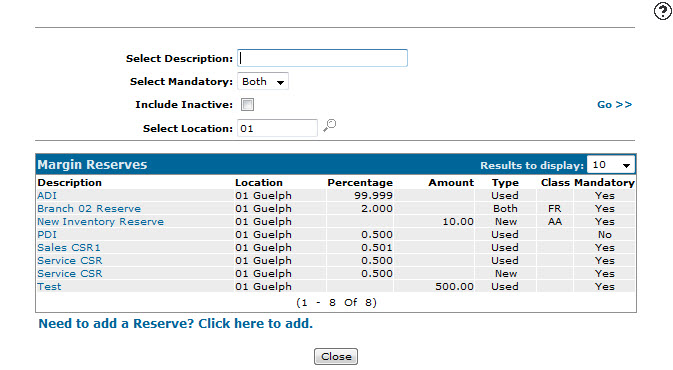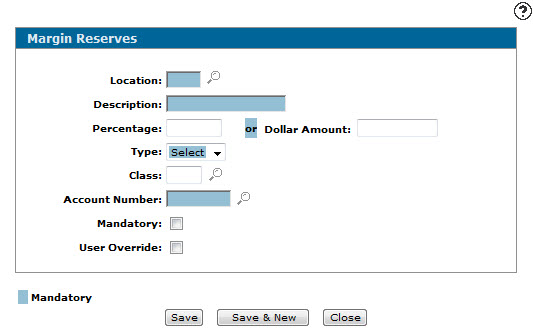Margin Reserves - Configuration Screen
Use the Margin Reserves screen to create or edit margin reserves, which can be applied to new equipment quotes. Margin Reserves represent the money a dealer needs to set aside (reserve) to make the deal happen, such as administrative fees.
To open the Margin Reserves screen, click the Need to add a Reserve? Click here to add link on the Margin Reserves screen.
-or-
Click a margin reserve Description on the Margin Reserves screen.
Topics in this section include:
Creating a New Margin Reserve
-
From anywhere in IntelliDealer, navigate to Configuration > Equipment > General > Margin Reserves.
-
Click the Need to add a Program? Click here to add link.
-
Fill in the fields, referring to the table below.
-
Click Save to save the margin reserve and return to the Margin Reserves screen.
-or-
Click Save & New to save the margin reserve and refresh the Margin Reserves screen so you can configure another margin reserve.
Screen Description
The fields on the Margin Reserves screen are:
| Field | Description |
|---|---|
| Description | A brief description of the margin reserve. |
| Percentage | The percentage of the net cost of the segment that the selected margin reserve will add to the Total Cost of the segment. |
| or Dollar Amount | The dollar amount that the selected margin reserve will add to the Total Cost of the segment. |
| Type | The type of equipment that must be on the segment in order for the margin reserve to be applied; either New, Used, or Both. |
| Class | The class of equipment that must be on the segment in order for the margin reserve to be applied. |
| Account Number | The general ledger account that dollar amounts attributed to the selected margin reserve will be posted to. |
| Mandatory | Indicates whether the selected margin reserve will be mandatory for segments that include units of the selected Type and Class. |
| User Override | Indicates whether the percentage or dollar amount for the selected margin reserve can be overwritten by a user on the Margin Worksheet. |
| Active for System | Indicates whether the selected margin reserve can be applied to new quotes created in the system. This field is only shown for existing entries. When creating a new margin reserve, the system assumes it should be active. |
Use these buttons to complete your work on the Margin Reserves screen:
| Button | Function |
|---|---|
| Save | Saves the changes made on the Margin Reserves screen. |
| Copy |
Copies the information from the selected margin reserve into a new Margin Reserves screen, allowing you to quickly create a new margin reserve. This button only appears when editing an existing margin reserve. |
| Save & Next |
Saves the changes made on the Margin Reserves screen and opens the next margin reserve in a new screen. This button only appears when editing an existing margin reserve. |
| Save & New | Saves the changes made on the Margin Reserves screen and refreshes it, allowing you to quickly create a new margin reserve. |
| Close | Closes the Margin Reserves screen without saving any changes. |