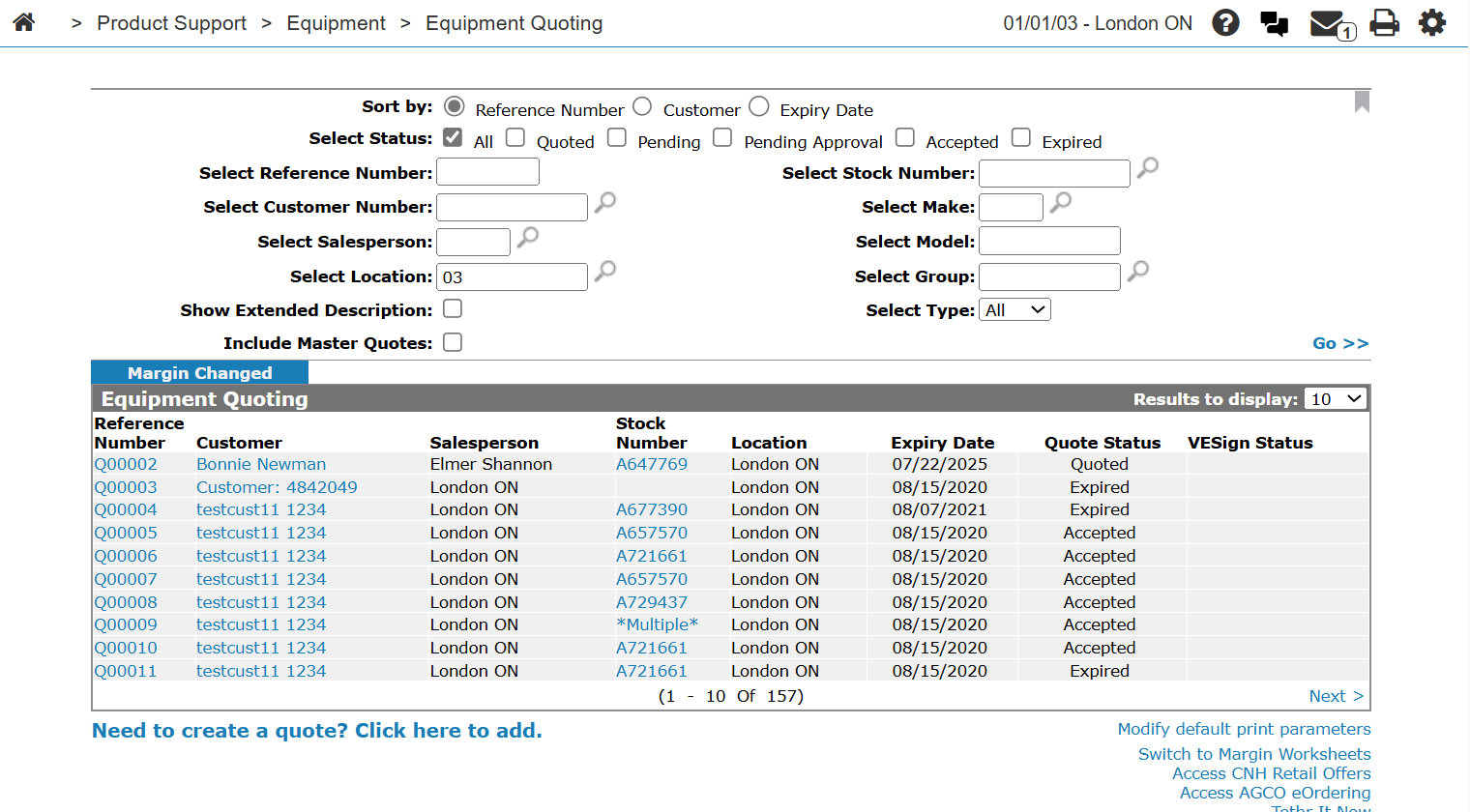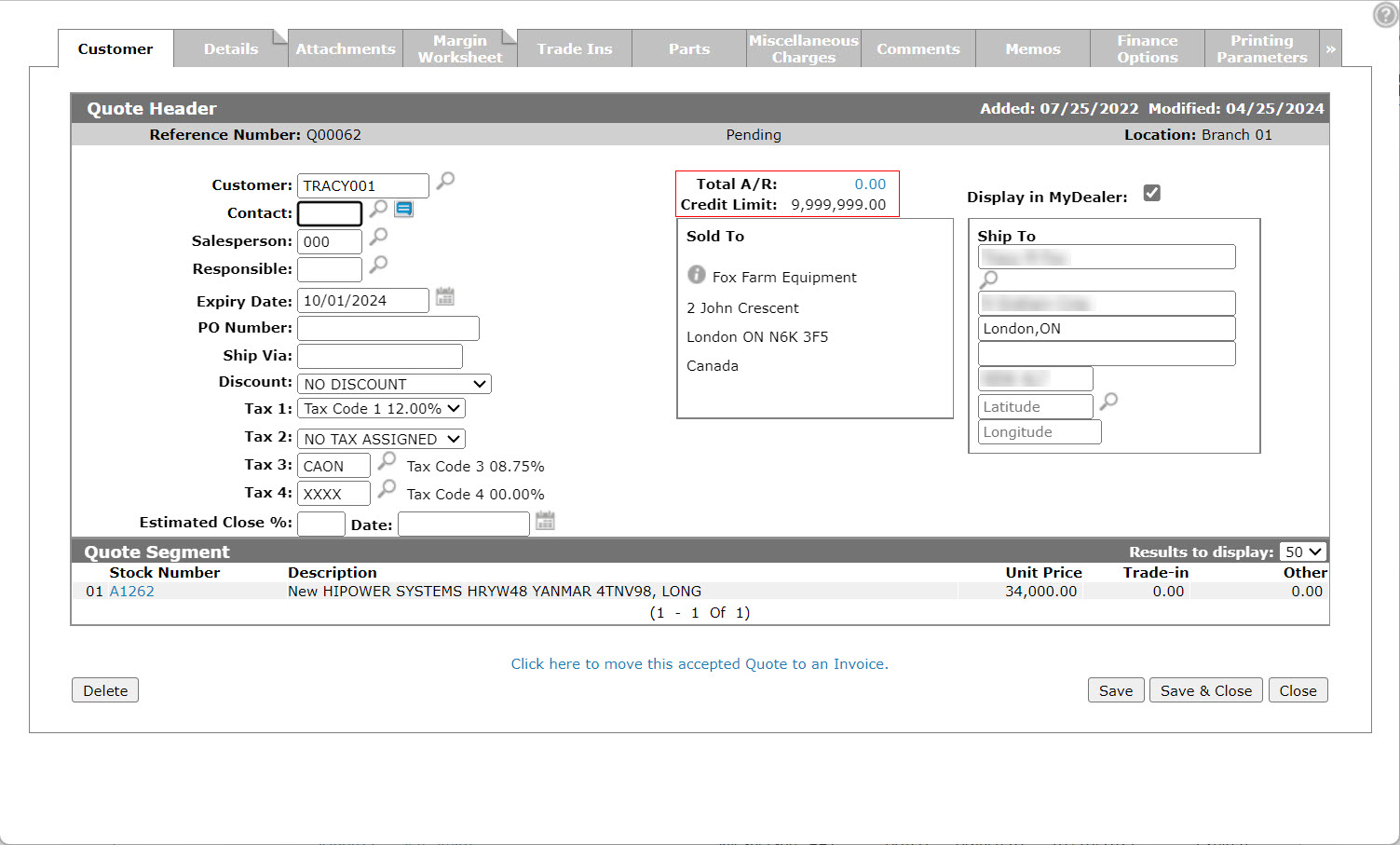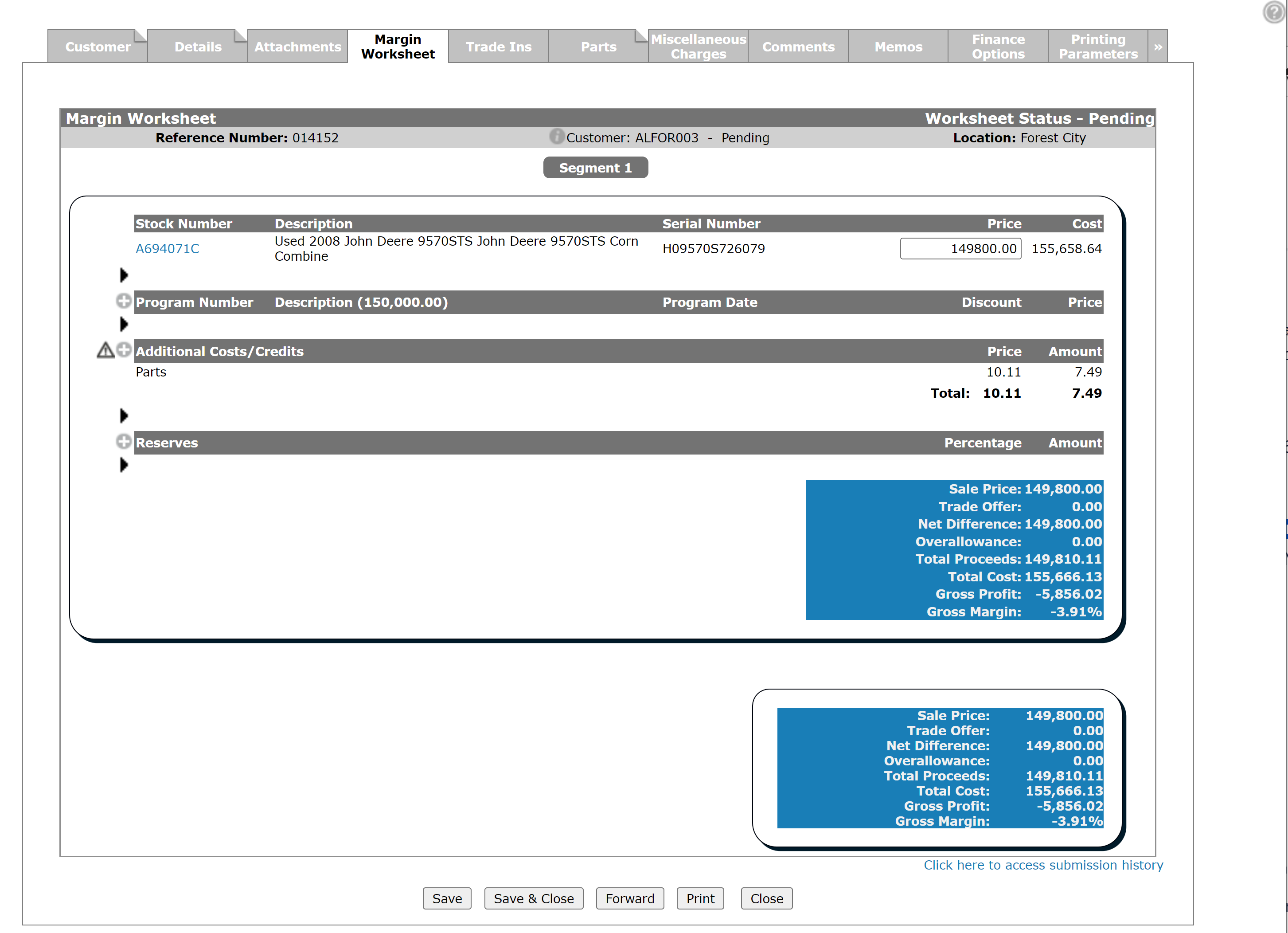Margin Worksheet Tab
The Margin Worksheet tab displays the margin details (total equipment Price minus total equipment Cost), for the selected equipment quote and allows you submit or accept the worksheet so that the quote can be converted to an invoice.
To open the Margin Worksheet tab, click the Margin Worksheet tab on an equipment quote after entering the pertinent segment information on the Details tab.
-or-
Click the quote Reference Number that the worksheet applies to on the Equipment Margin Worksheets screen.
This section contains these topics:
See also: Margin Worksheet Overview.
Editing a Quote Using the Margin Worksheet
Prerequisite: To edit an equipment quote using the margin worksheet, the Edit Quote From Worksheet Listing switch must be turned on in the Authorization List for Product Support - Equipment Quoting screen.
-
From anywhere in IntelliDealer, navigate to Product Support > Equipment > Equipment Quoting.
- Search for the quote you wish to edit, then click the quote's Reference Number.
-
Click the Margin Worksheet tab.
-
Enter new amounts or percentages in any of the listed Price, Percentage or Amount fields that you want to change.
Fields in the Trade Ins section and certain Additional Costs/ Credits and Reserves fields cannot be edited, depending on how they have been configured on the Margin Additional Costs and Margin Reserves screens.
-
Perform any of these optional tasks:
-
To add comments to any of the sections on the worksheet, click the Arrow icon.
-
To add margin program discounts to a segment on the quote, click the Plus icon next to the corresponding Program Number heading. Only valid margin programs that have been configured on the Margin Programs screen are displayed.
-
To add additional costs to a segment on the quote, click the Plus icon next to the corresponding Additional Costs/ Credits heading. Only valid additional costs that have been configured on the Margin Additional Costs screen are displayed.
-
To add reserve costs to a segment on the quote, click the Plus icon next to the corresponding Reserves heading. Only valid reserve costs that have been configured on the Margin Reserves screen are displayed.
-
-
On the Margin Worksheet tab, review your changes to the quote and click the Forward button to send the worksheet to a manager for approval. Enter comments for the manager and click Save to complete the quote.
If there is only one manager that the margin worksheet can be forwarded to, and that manager is marked as out of the office (and not online), then an informational window is displayed showing the user's name and the date they are expected back. This information does not stop the margin worksheet from being forwarded.
If you are a Level 1, 2, or 3 Manager with the appropriate margin user levels for the margins on the selected worksheet, the Accept button appears instead of the Forward button. If you approve of the margins on the worksheet, click the Accept button to complete the quote.
The system returns to the Equipment Quoting screen.
Screen Description
If changes are made to any section of the worksheet due to the addition of units, attachments, trade-ins, parts, etc, a flashing Triangle appears next to the affected section of the worksheet. Click the Triangle to view the changes in the Margin Worksheet Changes window.
To view the Equipment Profile for a specific unit, click the Stock Number.
To add a margin program to a specific segment, click the Plus icon next to the Program Number header. Only valid margin programs that have been configured on the Margin Programs screen are displayed.
To add additional costs or credits to a specific segment, click the Plus icon next to the Additional Costs/ Credits header. Only valid additional costs that have been configured on the Margin Additional Costs screen are displayed.
To add reserve costs to a specific segment, click the Plus icon next to the Reserves header. Only valid reserve costs that have been configured on the Margin Reserves screen are displayed. All mandatory reserves are automatically added.
To add a comment to any section of the Margin Worksheet, click the Arrow icon next to the desired section.
To view the submission history of the margin worksheet, click the Click here to access submission history link.
The Worksheet Status is shown on the top right, and can be one of:
- Pending—the quote has just been created. From here it can be sent for approval or printed/emailed to the customer.
- Submitted—the margin worksheet has been submitted to a manager and is awaiting review.
- Accepted—the margin worksheet has been reviewed and accepted by a manager.
- Rejected—the margin worksheet has been rejected by a manager.
The information fields on the Margin Worksheet tab are:
| Field | Description |
|---|---|
| Reference Number | The quote reference number. |
| Customer Information/ Quote Status |
The status of the equipment quote:
If the quote was created for a miscellaneous customer, the name specified in the Ship To field on the Customer - Quote Header tab appears. |
| Location | The location of the quote. |
These fields appear for each segment displayed on the Margin Worksheet tab:
Note: Some fields may not show if they are not configured.
Machine Details
| Field | Description |
|---|---|
| Stock Number | The ID number for the machine being quoted, as it appears in IntelliDealer. |
| Description | A brief description of the unit. |
| Serial Number | The unit's machine serial number, created by the manufacturer. |
| Price | The price that the unit is being quoted for, to be paid by the customer. |
| Cost | The current cost f the unit (current cost minus writedown credits for the unit). |
| Original Cost |
Allows you to enter the estimated original cost of the unit. This value is used to calculate any discounts that may be applied to the unit (as specified in the Margin Program Details section below.) This field only appears when creating a quote for a unit with a net book value but no original cost. |
Trade-in Details
| Field | Description |
|---|---|
| Trade Ins Description |
A brief description of the unit(s) being traded in by the customer. Trade-in related fields only appear if trade-ins are being made as part of the quote. |
| Serial Number | The trade-in unit's machine serial number, created by the manufacturer. |
| Overallowance | The difference between the dollar value that the dealership has placed on the trade-in unit and its actual cash value. |
| Price | The dollar value attributed to the trade-in unit by the dealership. |
Margin Program Details
| Field | Description |
|---|---|
| Program Number |
The program code of the margin program being applied to the segment, which applies a discount to the equipment quote. For more information regarding margin program codes or to configure a new margin program, see the Margin Programs topic. |
| Description |
A brief description of the margin program. The original manufacturer's cost of the unit appears next to the Description header in parentheses. |
| Program Date | A reference date for the selected margin program. This can be the date that the margin program will expire, the date that the margin program will take effect, etc. |
| Discount | The percentage of the original manufacturer's cost of the unit that will be discounted from the Total Cost of the segment, should the quote be accepted. -or- The dollar amount that will be discounted from the Total Cost of the segment, should the quote be accepted. |
| Price | The dollar amount of the discount for the selected margin program. |
| Total | The total dollar amount that will be discounted from the Total Cost of the segment, should the quote be accepted. |
Work Order Details
| Field | Description |
|---|---|
| Work Order Number | The work order number that the selected unit is on. |
| Description | A brief description of the work order. |
| G/L Account | The G/L account associated to the work order. |
| Current Value | The current value of any segments being posted to the inventory account associated to the selected stock number, as of the moment you open the margin worksheet. |
| Cost | The default value for this field is the Current Value, noted above. Note however, that you can manually enter a different value if you feel the actual cost that will be posted to the inventory account will be different when the work order is closed and billed. |
Additional Costs and Credits Details
| Field | Description |
|---|---|
| Additional Costs/ Credits |
The additional costs or credits that will be added to the segment.
|
| Price | If there are additional credits added to the quote, (such as part sales), the price of the credit is noted here. |
| Amount | If there are additional costs added to the quote, (such as handling fees for the units on the segment), the dollar amount of the cost is noted here. |
| Total |
The Total Price represents the total dollar amount of all additional credits that will be added to the Total Proceeds of the segment. The Total Amount represents the total dollar amount of all additional costs that will be added to the Total Cost of the segment. |
Attachment Details (If Applicable)
If there are attachments associated with the unit(s) on the segment, secondary Additional Costs and Margin Program sections appear below the Attachment Details outlining the additional costs and margin program discounts associated to the attachments (if any).
| Field | Description |
|---|---|
| Stock Number | The ID number for the attachment, as it appears in IntelliDealer. |
| Description | A brief description of the attachment. |
| Serial Number | The attachment's machine serial number, created by the manufacturer. |
| Cost | The net book value of the unit (current cost minus writedown credits for the unit). |
Margin Reserve Cost Details
| Field | Description |
|---|---|
| Reserves |
A description of the reserve costs added to the segment. Reserve costs are added to a segment to account for unexpected costs that may arise when creating the quote (such as administrative fees). Valid reserve costs are configured on the Margin Reserves screen. |
| Percentage | The percentage of the net cost of the segment (the combined Cost of all units and attachments on the segment, plus the Total Amount for all Additional Costs on the segment, minus the total Margin Program discounts), that the selected margin reserve will add to the Total Cost of the segment. |
| Amount | The dollar amount that the selected reserve cost will add to the Total Cost of the segment. |
| Total | The total dollar amount of all reserve costs. |
Segment Subtotals
| Field | Description |
|---|---|
| Sale Price | The combined Price of all units and attachments being sold on the segment. |
| Trade Offer | The combined Price of all trade-in units on the segment. |
| Net Difference | The Sale Price dollar amount, minus the Trade Offer dollar amount. |
| Overallowance | The combined Overallowance for all trade-in units on the segment. |
| Total Proceeds | The projected dollar value of the segment (Sale Price plus the Total Price of all Additional Credits on the segment, minus the total Overallowance on the segment). |
| Total Cost | The projected cost subtotal of the segment (the combined Cost of all units and attachments on the segment, plus the Total Amount of all Additional Costs and Reserve costs on the segment, minus the total Margin Program discounts). |
| Gross Profit | The gross profit for the segment (Total Proceeds plus the Total Price of any Additional Credits on the segment, minus Total Cost). |
| Gross Margin | The gross margin for the segment (Gross Profit divided by Total Proceeds). |
Totals
The Totals fields displayed on the Margin Worksheet tab are:
| Field | Description |
|---|---|
| Sale Price | The combined Sale Price of all segments on the quote. |
| Trade Offer | The combined Trade Offer of all segments on the quote. |
| Net Difference | The combined Sale Price of all segments on the quote, minus the combined Trade Offer of all segments on the quote. |
| Overallowance | The combined Overallowance of all segments on the quote. |
| Total Proceeds | The combined Total Proceeds of all segments on the quote. |
| Customer Discounts | The total dollar amount of all parts discounts on the quote. |
| Total Cost | The combined Total Cost of all segments on the quote, plus the total Customer Discount. |
| Gross Profit | The gross profit for the quote (Total Proceeds minus Total Cost). |
| Gross Margin | The gross margin for the quote (Gross Profit divided by [Total Proceeds). |
Buttons
Use these buttons to complete your work on the Margin Worksheet tab:
| Button | Function |
|---|---|
| Save | Saves the changes made to the margin worksheet. |
| Save & Close | Saves the changes made to the margin worksheet and closes the quote. |
| Forward |
Forward the margin worksheet to the appropriate manager for approval. This button only appears if you are not configured to approve the margins outlined on the worksheet. |
| Resubmit |
Resubmit the margin worksheet for approval. This button only appears for previously accepted or rejected worksheets. Clicking this button forces the worksheet to go through the entire approval process again. |
| Undo Submit |
Undo the submission of the worksheet so that you may edit the quote before the manager's review. This button only appears after forwarding the worksheet for review, but before it has been accepted or rejected by a manager. |
| Print the margin worksheet for review. | |
| Close | Close the quote without saving any changes. |
| These buttons only appear if you are configured as a Level 1, 2, or 3 Manager on the User Profiles screen, and if the margins on the worksheet are within your defined Margin User Levels. | |
| Accept |
Accept the margin worksheet, allowing the quote to be converted to an invoice. |
| Reject |
Reject the margin worksheet, so that the quote may be edited and the worksheet resubmitted. |
| Unassign | Relinquish control over the worksheet so that other managers can review it. |
| This button only appears for users configured as Level 3 Managers on the User Profiles screen. | |
| Takeover |
Take over control of the worksheet, allowing you to edit any of the fields and preventing others from making changes. |
Data Source: EQMWC, EQMWD, EQMWH
Security Switch: 801 - Product Support - Equipment Quoting
Revision: 2025.09