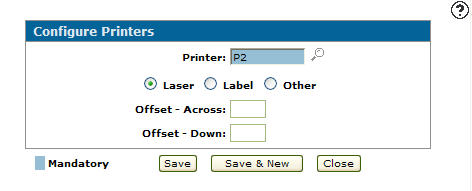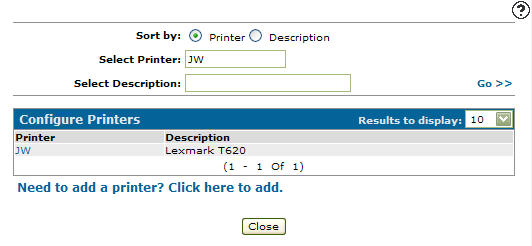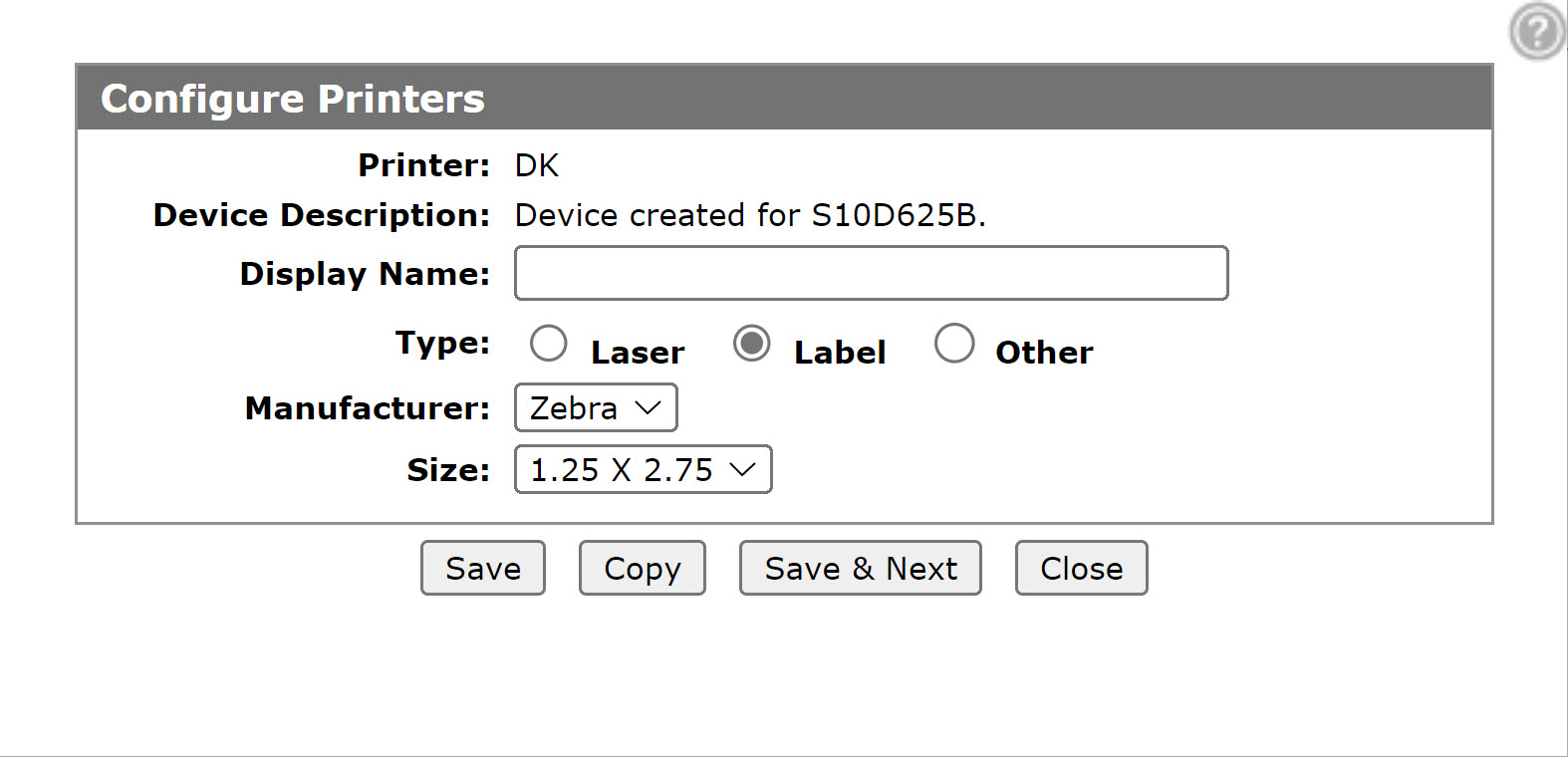Configure Printers
IntelliDealer now offers a cloud-based printing service to ultimately replace the iSeries (Legacy) printing. Cloud-based printing is a simpler way to set-up and use printers with IntelliDealer. Users can quickly configure and use printers without associating them to the IBM iSeries print functions.
Cloud printing delivers a modular printing system which allows a computer to act as a print server. When a computer is running cloud printing it can accept print jobs and send them on to the appropriate printer, allowing for a broader range of printers and an overall improved user experience.
It is recommended you use cloud printing. To configure cloud printing, seeConfigure Printers (New).
The (legacy) Configure Printers screen allows you to search for, view printer configurations, and gives you access to add a new printer. Printers added to the system appear on the Printers screen and can be used as a valid printer throughout the system. The Printers screen can be accessed by clicking on the Search![]() icon next to any searchable Printer field.
icon next to any searchable Printer field.
To open the Configure Printers screen, navigate to Configuration > Miscellaneous > Printing > Configure Printers.
How to Add a Printer
-
On the Configure Printers screen, click on the Need to add a printer? Click here to add link.
The Configure Printers screen appears. -
On the Configure Printers screen, enter a Printer name, or click the Search
 icon.
icon.
The Printers modal appears. -
On the Printers screen, click on a Printer.
The Configure Printers modal appears with the selected printer in the Printer field. -
Fill in the remaining fields, as required, referencing the table below:
These fields appear on the Configure Printers screen:
Field Description Printer The printer name. Device Description This field is populated when the device is in its initial setup. If there is a value in PRTTAB it is used in this field. Display Name A description of the device.
Used by ASP dealers who do not have the ability to change the printer name or printer description. It is recommended to use something that can be related to the device such as the model, or location. For example: LS Parts Printer, Second Floor West Printer.
This field is optional and appears as the display name in the printer Description field on IntelliDealer printer screens. The display does NOT override the printer description on the IBM configuration since it is a stored value in the IntelliDealer tables.
The display name also does NOT appear in green screen.
Laser Whether the printer is a laser printer.
Only laser printers can properly apply any laser overlays configured for your dealership.
Label Whether the printer is of the type designed to only print labels.
Depending on the formatting options you select, you can produce labels in a number of formats. Some examples are:
- Zebra Label 1
- Zebra Label 2
- Zebra Label 3Other Any other printer type not previously covered in by other radio buttons. These fields appear when the Laser radio button is selected:
Field Description Offset Across Sets the printer offset across the page. If you are using a non IPDS printer, the offset across is used to adjust the overlay position on the print out. Offset Down Sets the printers offset down the page. If you are using a non IPDS printer, the offset down is used to adjust the overlay position on the print out. These fields appear when the Label radio button is selected:
Field Description Manufacturer The printer manufacturer. Size Select the size of the labels when they are printed. These fields appear when the Other radio button is selected:
Field Description Tear Bar The amount of spacing use to properly align the page to compensate for the tear bar, when using a dot matrix printer. -
Click one of these buttons:
-
Save to save the new printer and close the modal.
-
Save & New to save the new printer and configure another.
-
Close to close the modal.
-
How to Modify a Printer
-
On the Configure Printers screen, enter a print name in the Select Printer field and click the Go >> link.
The Configure Printers screen refreshes and lists the generated search results. -
Click on a Printer name.
The Configure Printers screen appears. -
Edit any of the available fields within the selected printer configuration.
-
Click one of these buttons:
-
Save to save the printer and close the modal.
-
Copy to copy this printer. You must make edits to the copy before saving it.
-
Save & Next to save the printer and configure the next.
-
Close to close the modal.
-
Configure Printers Screen Description
The sorting options on the Configure Printers screen are:
| Sort by | |
|---|---|
| Field | Description |
| Printer | Sort the search results by printer. |
| Description | Sort the search results by printer description. |
The search fields on the Configure Printers screen are:
| Field | Description |
|---|---|
| Select Printer | Search for a printer by entering a printer name. |
| Select Description | Search for a printer by entering a printer description. |
The fields on the Configure Printers screen are:
| Field | Description |
|---|---|
| Printer | The name of the printer. |
| Description | A brief description of the printer. |
Data Source: PFWTAB
Revision: 2024.05