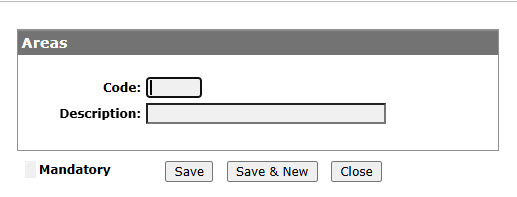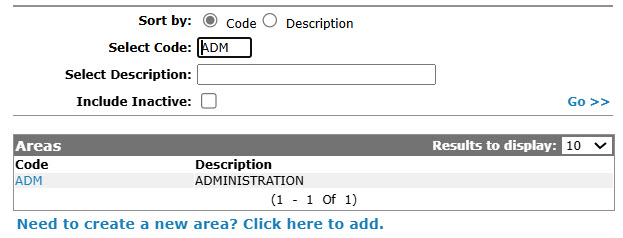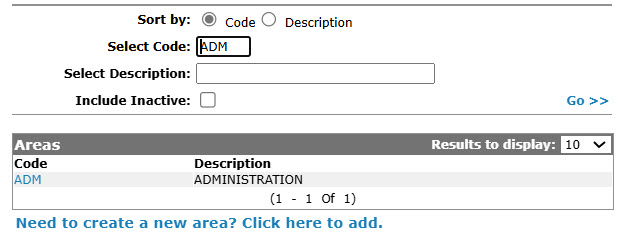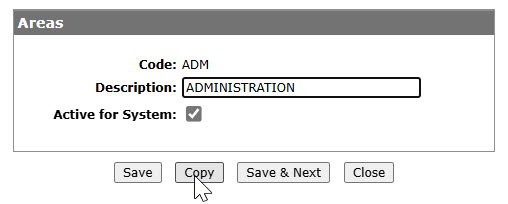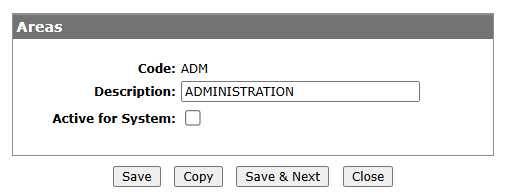Configuration: Areas
Use the Areas screen to edit or add Areas. Valid area codes appear on the Areas drop down on the Customer Profile: Contacts screen.
To open the Areas screen, from anywhere in IntelliDealer navigate to Configuration > CRM > Profile > Areas.
Topics in this section are:
Adding a Area
-
From anywhere in IntelliDealer , navigate to Configuration > CRM > Profile > Areas.
-
Click the Need to create a new Area? Click here to add link.
-
Click the Save button to save the new area code and return to the Areas screen.
- or -
Click the Save & New button to save the new area code.
The Areas screen refreshes allowing you to add another area code without closing the screen.Copying a Area
-
On the Areas screen, fill out the appropriate fields and click the Go >> link.
MatchingAreas area codes are displayed. -
Click on a Code.
The Areas screen appears. -
Click on the Copy button.
The fields populate with the existing Areas code data, ready for editing . -
Click the Save button
-
Deactivating the Area
-
Navigate to the Areas screen, enter the criteria in the available fields, and click Go > > link to generate the results list.
-
Click a Code.
-
Uncheck the Active for System checkbox to remove its selection.
-
Click the Save button to deactivate the area code within the system.
Screen Description
The sorting options on the Areas screen are:
| Sort by | |
|---|---|
| Field | Description |
| Code | Sort the search results by area code. |
| Description | Sort the search results by area description. |
The search fields on the Areas screen are:
| Field | Description |
|---|---|
| Select Code | Search for Areas by entering an area code. |
| Select Description | Search for Areas by entering an area description. |
| Include Inactive | If selected, includes inactive area codes within the search. |
The fields on the Areas screen are:
| Field | Description |
|---|---|
| Code | The code used to represent the area throughout the system. |
| Description | A brief description of the area code. |
Click an area Code to edit it.
Click Close to complete work on the Area screen.