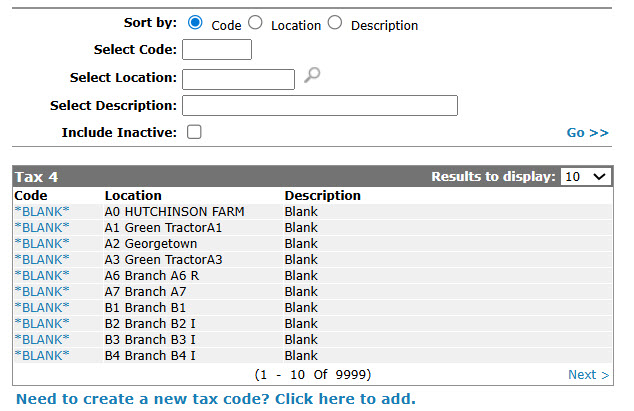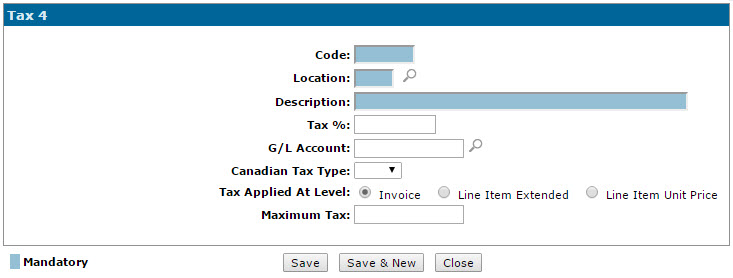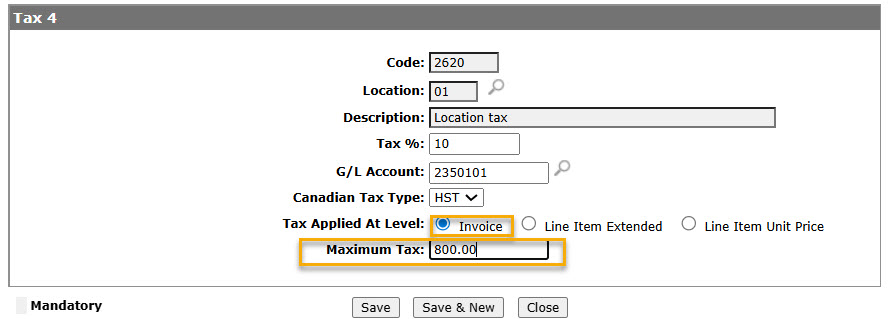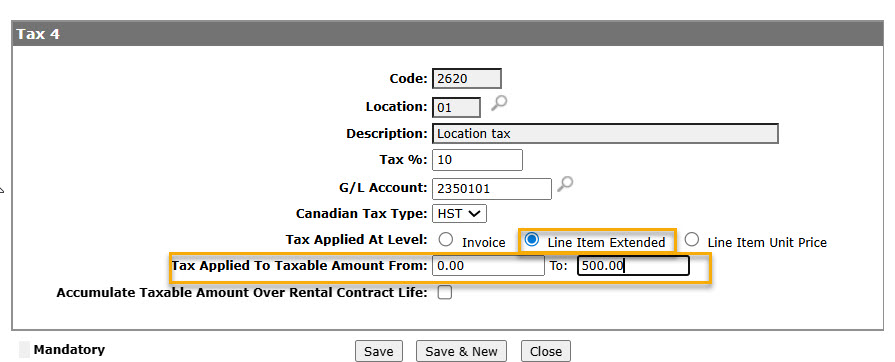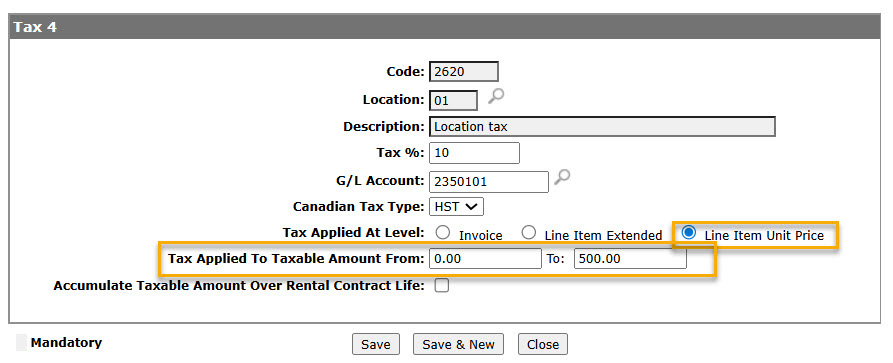Configuration: Tax 4 Listing
Use the Tax 4 screen to search for, edit, and add tax 4 codes. The Tax 4 screen also shows the existing configuration of all previously defined Tax 4 codes.
To open the Tax 4 screen navigate to Configuration > CRM > Taxes Discounts >Tax 4.
Topics in this section are:
Adding a Tax 4 Code
-
From anywhere in IntelliDealer , navigate to Configuration > CRM > Taxes Discounts > Tax 4.
-
Click the Need to create a new tax code? Click here to add.
-
On the Tax 4 screen, enter a 4 digit alphanumeric Code.,select the Location, add a Description, enter the Tax %, and select the G/L Account where tax amounts are posted.
-
(OPTIONAL) If you are a Canadian dealership, (CA is entered in the Country Company Located In field of the COTAB1 table), select the Canadian Tax Type you want to associate to the selected tax code; either GST, PST, HST, or QST.
This information is recorded on credit card transactions for which the selected code applies and sent to the credit card company when the transactions are submitted using theAuthorization Maintenance screen. -
In the Tax Applied At Level field, select the taxing method you want to configure for the tax code. For more information about taxing method options, see the Tax 3 or Tax 4 help topics.
-
(OPTIONAL) If you select the Invoice taxing method in the Tax Applied At Level field, enter the Maximum Amount of tax that the tax code will be able to apply to an invoice.
-
(OPTIONAL) If you select the Line Item Extended taxing method in the Tax Applied At Level field, enter the total line item price range that the tax code will be applicable for in the Tax Applied To Taxable Amount field.
-
(OPTIONAL) If you select either the Line Item Extended or Line Item Unit Price taxing method, select the Accumulate Taxable Amount Over Rental Contract Life switch to force the system to accumulate the taxable amount on rental contract invoices that use the selected tax code.
-
After making your selections, click the Save button to save the new tax 4 code and return to the Tax 4 screen.
- or -
Click the Save & New button to save the new tax 4 code and refresh the Tax 4 screen, allowing you to create another tax 4 code.
Screen Description
The sorting options on the Tax 4 screen are:
| Sort by | |
|---|---|
| Field | Description |
| Code | Sort the search results by tax code number. |
| Location | Sort the search results by branch location. |
| Description | Sort the search results by tax code description. |
The search fields on the Tax 4 screen are:
| Field | Description |
|---|---|
| Select Code | Search for a tax 4 code by entering the tax code number. |
| Select Location | Search for a tax 4 code by entering a branch location. |
| Select Description | Search for a tax 4 code by entering the tax code description. |
| Include Inactive | If selected, inactive tax 4 codes will be included in the search results. |
The fields on the Tax 4 screen are:
| Field | Description |
|---|---|
| Code | The tax 4 code number. |
| Location | The branch location that the selected tax applies to. |
| Description | A brief description of the tax 4 code. |