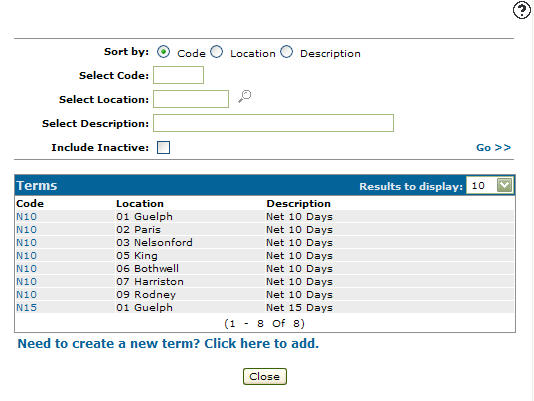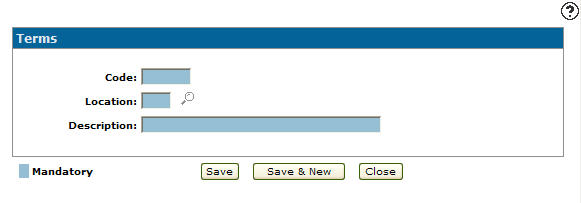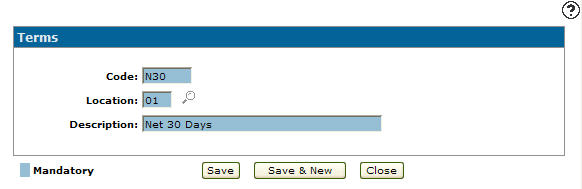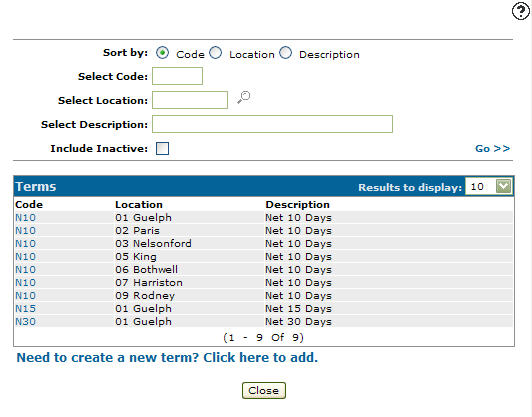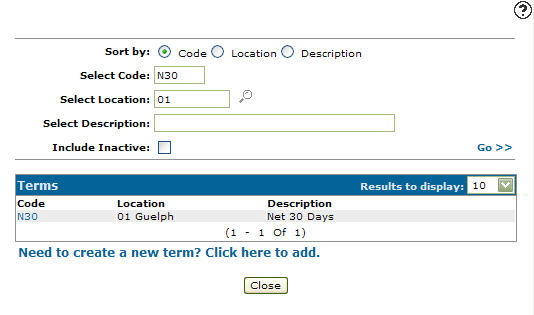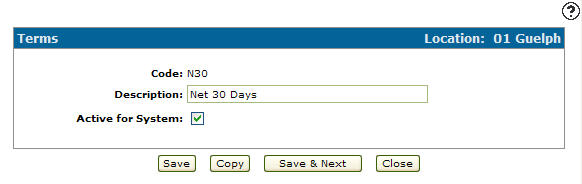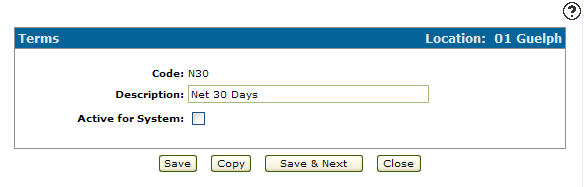Configuration: Terms
Use the Terms screen to search for, edit and add Terms codes. Term codes added to the system will appear as a valid Term code on the Terms & Conditionsscreen accessed by click on the Search![]() icon next to the Terms text box on theTerms & Conditions tab within the PO system.
icon next to the Terms text box on theTerms & Conditions tab within the PO system.
To open Terms screen navigate to Configuration > General Ledger > Purchase Orders > Terms.
Topic in this section
Adding a Terms Code
-
From anywhere in IntelliDealer , navigate to Configuration > General Ledger > Purchase Orders > Terms.
-
Click Need to create a new term? Click here to add .
-
On the Terms screen, enter a five-digit alphanumeric terms code, the branch Location where the terms code is available for use as a valid code, and a brief Description of the terms code.
-
Click the Save button to save the new terms code and return to the Terms screen.
- or -
Click the Save & New button to save the new terms code.
The Terms screen will refresh allowing you to add another terms code without closing the screen.
Deactivating a Terms Code
-
From anywhere in IntelliDealer screen, navigate to Configuration > General Ledger > Purchase Orders > Terms.
-
Fill out the appropriate field and click Go >>.
-
Click Code.
-
Select the Active for System checkbox, removing the checkmark.
-
Click on the Save button in order to deactivate the terms code within the system.
Screen Description
The sorting options on the Termsscreen are:
| Sort by | |
|---|---|
| Field | Description |
| Code | Sort the search results by terms code. |
| Location | Sort the search results by branch location. |
| Description | Sort the search results by term code description. |
The search fields on the Terms screen are:
| Field | Description |
|---|---|
| Select Code | Search for a term codes by entering a term code. |
| Select Location | Search for a term codes by entering a branch location. |
| Select Description | Search for a term codes by entering a term code description. |
| Include Inactive | If selected, includes inactive term codes within the search results. |
The fields on the Terms screen are:
| Field | Description |
|---|---|
| Code | A code used to define the shipping term code within the system. |
| Location | The branch location where the term code is set up as a valid code. |
| Description | A brief description of the term code. |