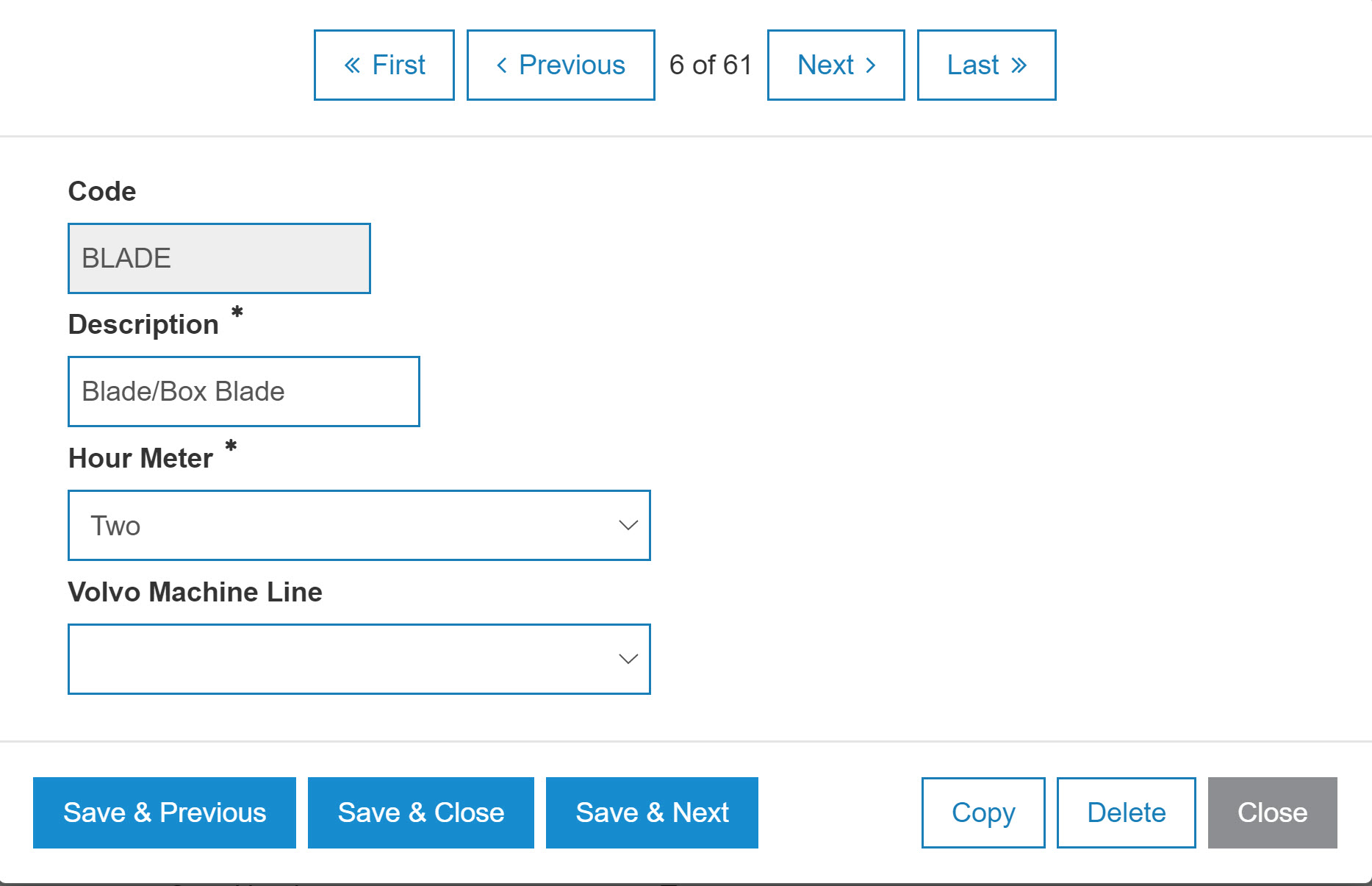Configuration: Group Codes
Group codes are used in the Equipment Profile and are a way to break equipment into various groups for reporting and searching purposes. Group codes added to the system appear on the Group Selection screen and can be used as a valid group code throughout the system. The Group Selection screen can be accessed by clicking on the Search![]() icon next to any searchable Group field.
icon next to any searchable Group field.
Topic in this section
How to Add a new Group Code
-
On the Group Codes screen, click the Create button at the bottom.
A New modal opens.
-
Fill in the fields, as required.
-
Click one of these buttons:
-
Save to save the new group code and close the modal.
-
Save & New to save the new group code and enter another.
-
Close to close the modal.
-
How to Modify a Group Code
-
Click on the Code.
-
Edit any of the fields, as required.
-
Click one of these buttons:
-
Save to save any changes made to the code.
-
Copy to copy this code. You can then make edits to it. You cannot save the copy until the Code has been altered to be unique.
-
Save & Next to save any changes made to the code and continue to the next code on the list without closing the modal.
-
Delete to delete the current code. The Confirmation screen appears. Click Yes if you are sure you want to delete the code.
-
Close to close the modal without saving.
-
Group Codes Screen Description
The fields on the Group Codes screen are:
| Field | Description |
|---|---|
| Code |
Enter an equipment grouping label to be used for sorting various pieces of equipment for reporting purposes. Once you start loading group codes, the Equipment Profile will start editing this list and will not let you save without specifying a valid group code. |
| Description | A brief description of the group code. |
| Hour Meter |
The number of hour meters on the units assigned to this group code. This setting determines where the Hours and Hours2 fields appear throughout the system such as on the Add Work Order or General - Used Evaluations screens. Options are:
|
| Volvo Machine Line | The Volvo machine line data for the Volvo survey interface. |