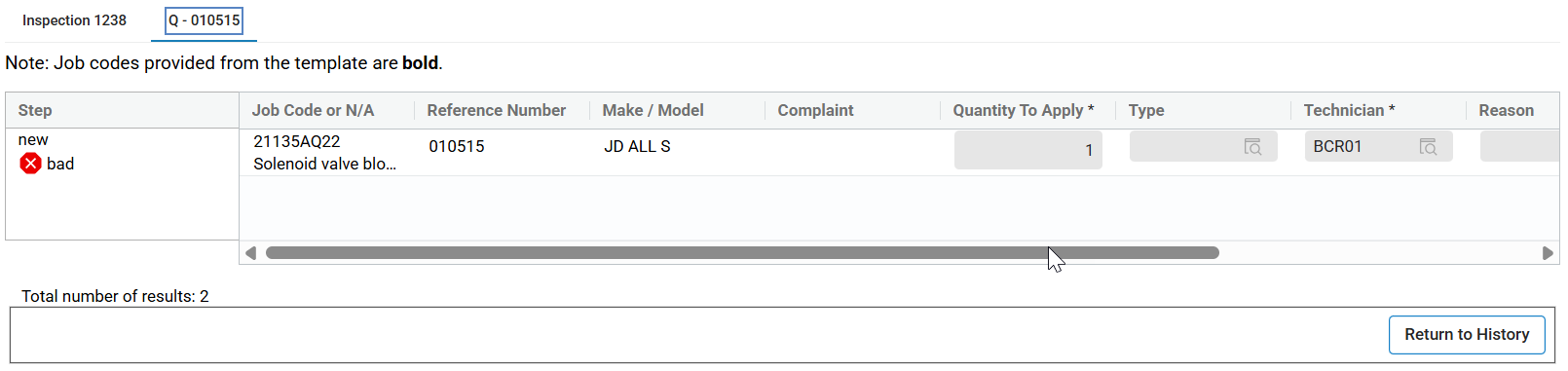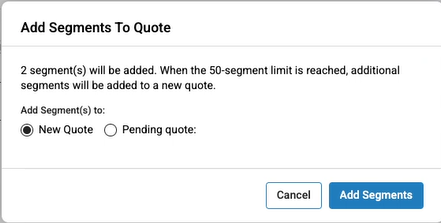InspectionPlus Assign Service
Return to the InspectionPlus Homepage.
The Assign Service screen is for determining and then assigning services after a completed inspection.
When an inspection is completed or in progress and a service is required as a result then the related Job Code populates and the option to add a service appears on this screen.
For example, if an inspection determines a tire is defective the Assign Service screen populates a tire change Job Code (if configured) and allow you to attach that job to a Work Order Quote.
Topics in this section include
Adding a Service to a Work Order Quote
-
Select from the listed steps what to add to a work order and click the Create Quote Group button. This creates a separate Quote tab.
-
The Quote tab is used to modify the service and determine the correct Job Code.
The Apply first row choice ribbon toggles whether to apply choices made in the first row to all rows in that column of the quote. This is used to apply mass updates to a quote if required.
These fields are displayed on a New Quote tab:
Field Description Job Code or N/A
Displays the Job Code for the service or a Not Applicable (N/A) entry for the service.
Use the Add N/A option to add a 'Not Available' condition. An N/A option would be used to indicate a condition where a service would not apply.
Use the Add Job Code option to add a specific Job Code from within the system.
Make/Model Displays any applicable Make/Model numbers involved in the service. Complaint Displays text describing the issue requiring the service. Quantity To Apply* The number in this field indicates the number of times the service is required. Type Displays the type of service. See below. Technician* The user ID for the technician involved in the service. Reason Displays the reason code for the service. See below. Rate Code Displays the rate code for the service. See below. Extended Des. Clicking this checkbox includes the Extended Description of the service. * - Required fields. -
Click Save <Inspection Name> Changes if you are satisfied with the quote and the entered Job Codes then click Add Segments to add the service to a Work Order Quote. The Add Segment button appears gray until a job is selected.
-
Before clicking Save Segment confirm if the new segment is for a New Quote or for a Pending Quote from within the Work Order Quoting system.
-
When all segments are applied, click Return to History to be brought back to the inspection list.
Configuration Areas for Fields on the Assign Service Screen.
This screen requires configuration data for various parts of IntelliDealer.
The following fields require configuration to provide options in the Assign Service screen:
| Option/Field | Configuration Area |
|---|---|
| Add Row | Service - Job Codes |
| Reason for Service | Work Orders - Reasons |
| Type of Service | Work Orders - Types |
| Technician Name | Configuration - General Ledger - Employee - Classes |
| Rate Codes | Configuration - Service - General Ledger - Rates |
| Assign Approver Roles | Administration - Settings - User Profiles - Evaluation/Inspection Area drop-down. |
The Add Row option opens the Job Code Search screen. From here the assigned service uses configured Job Codes from the Service - Job Codes screen.
Note: If 'NA' appears under the Job Code field it means there is no Job Code currently configured for that task.
Once the Select box is checked for the row the Assign Service button appends the Job(s) to whichever option is selected via the Segment dropdown menu on the left.