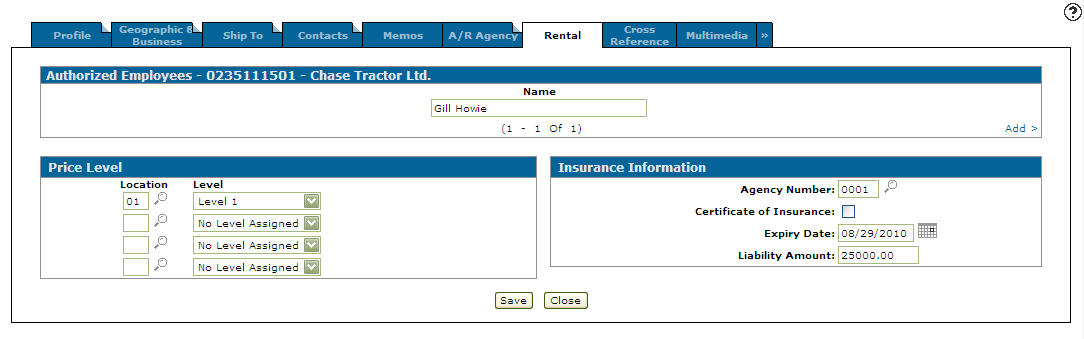Rental & Service
Use the Rental & Service tab to view and edit the rental and service parameters and defaults for the selected customer.
To open the Rental & Service tab, click the Update/View Profile link on the Customer Profile screen.
The field on the Rental Authorized Employees section of the Rental & Service tab is:
| Rental Authorized Employees | |
|---|---|
| Field | Description |
| Name | The name of the employee(s) authorized to request rentals. If no names are entered, no restrictions are placed on who may make rental requests. |
The fields on the Rental Price Level section of the Rental & Service tab are:
| Rental Price Level | |
|---|---|
| Field | Description |
| Location | The location where the pricing levels apply. |
| Level | The set level of pricing for the selected customer in the specified location. |
The fields on the Basic Rental Insurance Information section of the Rental & Service tab are:
| Basic Rental Insurance Information | |
|---|---|
| Field | Description |
| Agency Number |
The insurance agency number. An agency number does not need to be assigned. If details of the insurance agency are not required, simply check the certificate checkbox and enter an expiry date. For each agency number (these values are loaded on the Legacy system from the RENT01 menu option 13), the expiry date may be automatically loaded from the agency file. |
| Certificate of Insurance | Identifies that the customer has a certificate of insurance. |
| Expiry Date |
The expiration date of the customer's insurance policy. If you edit the insurance policy expiry date in this field, the Insurance Expiry field on the Customer tab of any rental contracts related to this customer is not automatically updated by the system. The date must be maintained manually in both areas of the system to remain accurate. |
| Liability Amount | The amount of liability the customer has with the insurance policy. |
| Advanced Rental Insurance Information | |
|---|---|
| Field | Description |
| Agency Number |
The insurance agency number. An agency number does not need to be assigned. If details of the insurance agency are not required, simply check the certificate checkbox and enter an expiry date. For each agency number (these values are loaded on the Legacy system from the RENT01 menu option 13), the expiry date may be automatically loaded from the agency file. |
| Insurance Code |
Insurance code as defined by the user on the Insurance Types screen. The insurance code must also be present in the INSTYP file. |
| Stock Number |
The stock number on the unit. Unit must be in status V (inventory), R (rental), or S (sold) unless the rental switch "R Units Only" is on. If so, then the status must be R. |
| Expiry Date | The expiry date on the unit. |
| Liability Amount | The amount of liability the customer has with the insurance policy. |
The fields on the Service Work Order section of the Rental & Service tab are:
| Service Work Order | |
|---|---|
| Field | Description |
| Default Cash Code |
The default Status that is assigned to any work order segments created for the selected customer. If a Default Account is selected in the field below, you must select a Default Cash Code in this field. This dictates whether the selected Default Account is assigned to the Customer, Warranty, or Internal G/L account field on the Work Order Segments tab. |
| Default Account |
The default G/L account that is assigned to any work order segments created for the selected customer. If you specify an account in this field, you must also select a Default Cash Code in the field above. The selected account is defaulted to the selected G/L account field on the Work Order Segments tab. If you select the Locked option next to this field, the selected account is not editable on the Work Order Segments tab. If you change the customer assigned to a work order after it has already been saved, as long as it has not been deleted or if the Status is not Signed Off or Closed, the Default Account and Default Cash Code of the new customer are assigned to the work order segments. Any existing work orders currently assigned to the selected customer do not have their values changed based on the selection made in this field. For example, if the selected customer has a work order for which the assigned G/L account is "1010201", changing the Default Account in this field to "1020202" does not retroactively update the existing work order G/L accounts. |
The buttons on the Rental & Service tab are:
| Button | Description |
|---|---|
| Save | Saves the changes made on the Rental & Service tab. |
| Close | Closes the Rental & Service tab without saving and returns to the Customer Profile screen. |