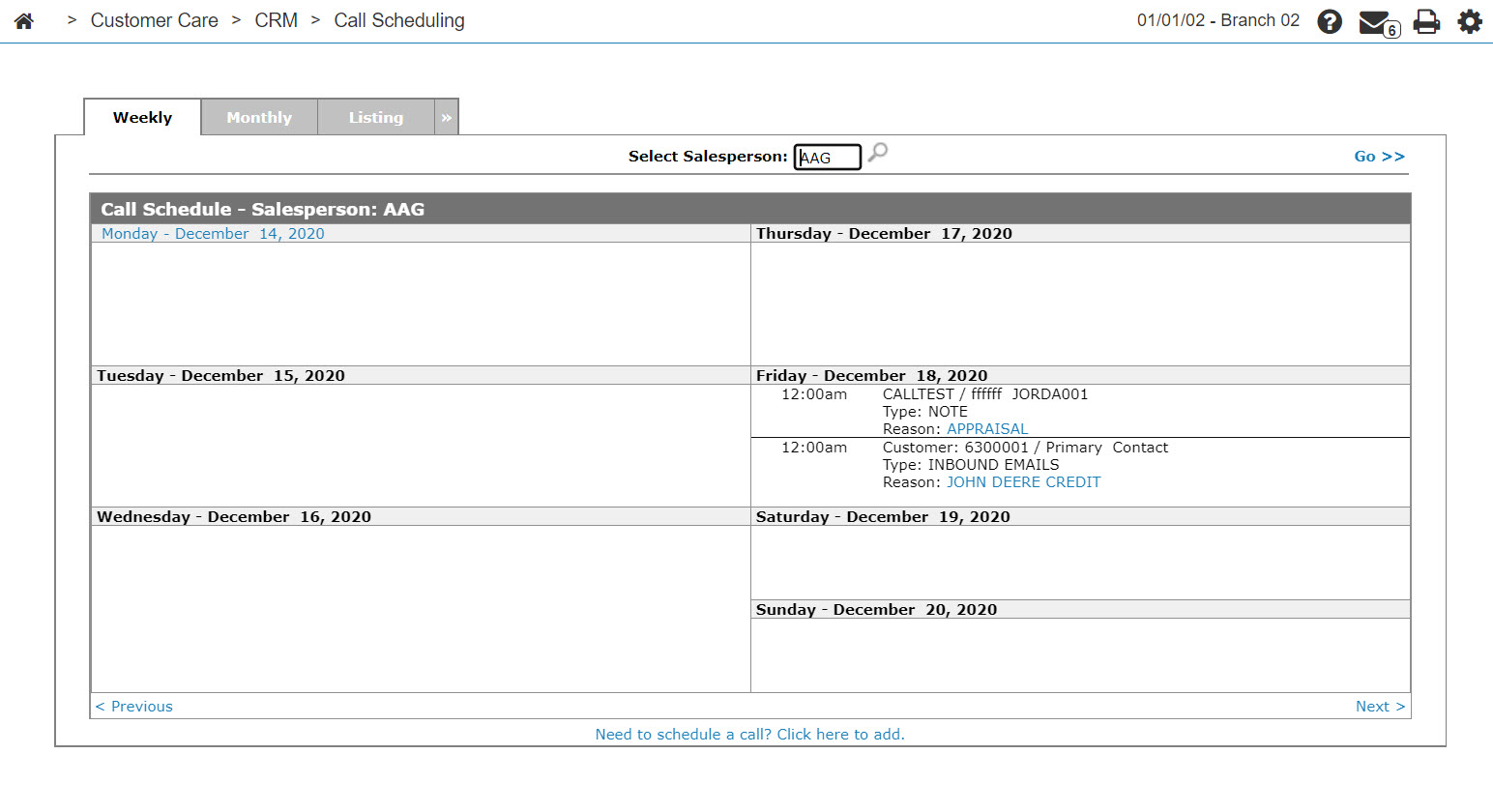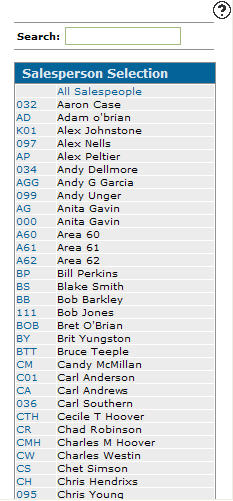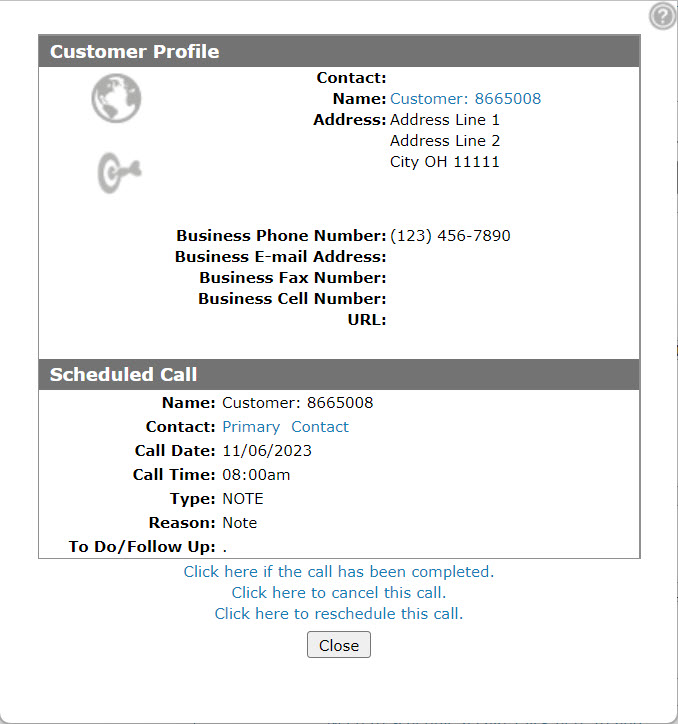Call Schedule - Weekly
Use the Call Schedule - Weekly tab to view the scheduled call for a selected week and to update a scheduled call.
To open Call Schedule - Weekly tab can by navigating to Customer Care > CRM > Call Scheduling .
Topics in this section are:
Updating a Customer Call
-
From anywhere in IntelliDealer screen, navigate to Customer Care > CRM > Call Scheduling link.
The Call Scheduling - Weekly screen appears.
When a salesperson enters this screen, they are automatically set as the salesperson, and the calendar shown is their personal call calendar. In this case, the next step can be skipped.
-
On the Call Calendar screen, enter the salesperson ID in the Select Salesperson field.
- or -
Click the Search icon to open the Salesperson Selection screen in a new browser window and select the appropriate salesperson.
icon to open the Salesperson Selection screen in a new browser window and select the appropriate salesperson.After you have selected a salesperson the Call Calendar screen is refreshed to display all of that salesperson’s scheduled calls.
-
On the Call Schedule screen, locate a scheduled call and click on the call reason link.
-
You may update this customer call in these ways:
To: Do This: Mark the call as completed and record information about the call. Click the Click here if the call has been completed link and save new information in the Add a Call screen that appears. Cancel this customer call. Select the Click here to cancel this call link. Reschedule this customer call to another date. Select the Click here to reschedule this call link and set a new call date on the Schedule a Follow-up Call screen that appears. Close this screen without changing the scheduled call. Click the Close button.
Screen Description
The search field on the Call Schedule - Weekly tab is:
| Field | Description |
|---|---|
| Select Salesperson |
Search for scheduled calls by entering a salesperson's ID. Leave this field blank to search for scheduled calls for all salespeople. |
Click Go>> to display a weekly call schedule that shows details of any calls scheduled within the selected week.
Click the Monday Date link and select the desired date from the Calendar screen by changing the selected week. Clicking the < Pervious and Next > links allows you to scroll to the next week or scroll back to previous weeks.
Click the Need to schedule a call? Click here to add link to schedule a new call.