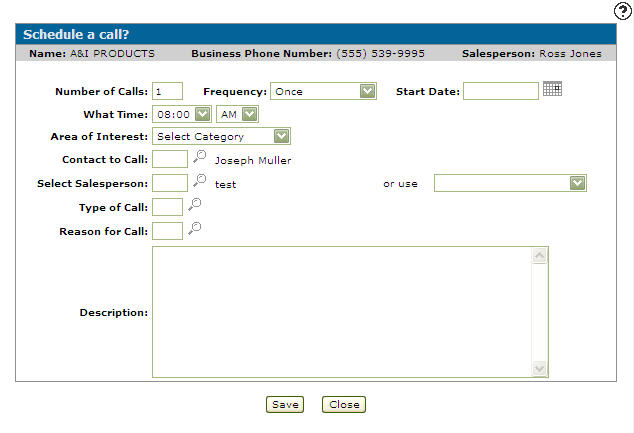Schedule a Call, Schedule a Follow up Call
The Schedule a Follow up Call screen allows you to re-schedule a call or schedule a follow up call for the selected customer.
To open the Schedule a Follow up Call screen, click the Click here to reschedule this call link on the Customer Profile screen.
Once the call details are saved, scheduled calls can be viewed from these locations:
-
There is an executive summary dashboard view available to list today’s calls (for you) on your home page.
-
If you are viewing a customer in customer profile, all scheduled calls are listed at the bottom of the screen.
-
In Customer Care CRM, there is an option called call scheduling which displays scheduled calls in a calendar format.
Topics in this section include:
Scheduling a Call
-
You can access the Schedule a Call? screen using one of these methods:
-
On the Customer Listing screen, hover your mouse over a customer's name, and select Schedule a call, from the Customer Toolbar.
-
Navigate to Customer Care > CRM > Call Scheduling and click the Need to schedule a note? Click here to add link.
-
Navigate to Customer Care > CRM > Call Analysis and click the Schedule a Call button.
The Schedule a Call? screen appears.
-
-
Fill out the appropriate fields, referencing this table.
-
Click the Save button.
Schedule a Call screen
To open the Schedule a Call? screen, click the Need to schedule a call? Click here to add link on the Call Schedule screen.
The Schedule a Call? screen allows you to schedule and track customer calls.
These fields appear on the Schedule a Call ? screen:
| Field | Description |
|---|---|
| Customer/Multiple Customers | The customer number, or select the Multiple Customers link to include multiple customers. The Selection Criteria tab appears allowing you to create a criteria, narrowing down the type and amount of customers selected. |
| Number of Calls |
The number of calls you wish to make (including the initial call entered) within the specified Frequency. The Number of Calls reflects the amount of times the customer or customers are to be called during the selected frequency period. |
| Frequency | The number of calls to be scheduled for the customer or customers to be contacted regarding the details of the scheduled call. |
| Start Date | The date you wish to begin calling the selected customer or customers. |
| What Time | The time you want the calls to be scheduled. |
| Area of Interest |
The area of interest or category the call falls under. Values in this field are loaded from on the Categories screen accessed through the Configuration Quick Links screen. |
| Contact to Call | If desired, the call can target a specific customer contact. |
| Select Salesperson | The salesperson making the call. |
| or Use |
Instead of using the Select Salesperson value, select an option from the drop down list. Assigned: Use the salesperson assigned to the customer's profile (Customer Master Record).
Note: If the salesperson on the contact record is blank the system will use the salesperson on the customer master record instead. |
| Type of Call | The type of call are you scheduling. |
| Reason for Call | Why the call is being scheduled. |
| Description | Description of the call or any special instructions for the call can be entered. |
Click the Multiple Customers link to schedule calls for multiple customers.
Note: If the Number of Calls is more than one the repeating calls will not be scheduled on a Saturday or Sunday. For example, if a call is set for a Saturday the system will allow the first call to be on a Saturday, but it will automatically move all of the following calls to the next Monday. However, if that Monday would move the call into the next month then it will schedule the call for the last Friday of that month.
Use these buttons to complete your work on the Schedule a Call? screen.
| Button | Function |
|---|---|
| Save | Saves the changes made on the Schedule a Call ? screen and updates the Call Schedule screen. |
| Close | Closes the Schedule a Call? screen without saving and returns to the previous screen. |
Schedule a Follow up Call screen
The Information fields on the Schedule a Follow up Call screen are:
| Information | |
|---|---|
| Field | Description |
| Name | The customer's name. |
| Business Phone Number | The customer's business phone number. |
| Salesperson | The salesperson assigned to the customer's profile. |
The fields on the Schedule a Follow up Call screen are:
| Field | Description |
|---|---|
| What Time | Indicates the time you want the calls to be scheduled. |
| When to Call | Enter a specific date for the scheduled call to occur. |
| Area of Interest |
The area of interest or category the call falls under. Values in this field are loaded from on the Categories screen accessed through the Configuration Quick Links screen. |
| Contact to Call | If desired, the call can target a specific customer contact. |
| Select Salesperson | The salesperson making the call. |
| or Use |
Instead of using the Select Salesperson value, select an option from the drop down list.
Note: If the salesperson on the contact record is blank, the system uses the salesperson on the customer master record instead. |
| Type of Call | The type of call are you scheduling. |
| Reason for Call | Why the call is being scheduled. |
| Description | Description of the call or any special instructions for the call can be entered. |
Use these buttons to complete your work on the Schedule a Follow Up Call screen:
| Button | Function |
|---|---|
| Save | Saves the changes made on the Schedule a Follow Up Call screen and updates the Call Schedule screen. |
| Close | Closes the Schedule a Follow Up Call screen without saving and returns to the previous screen. |