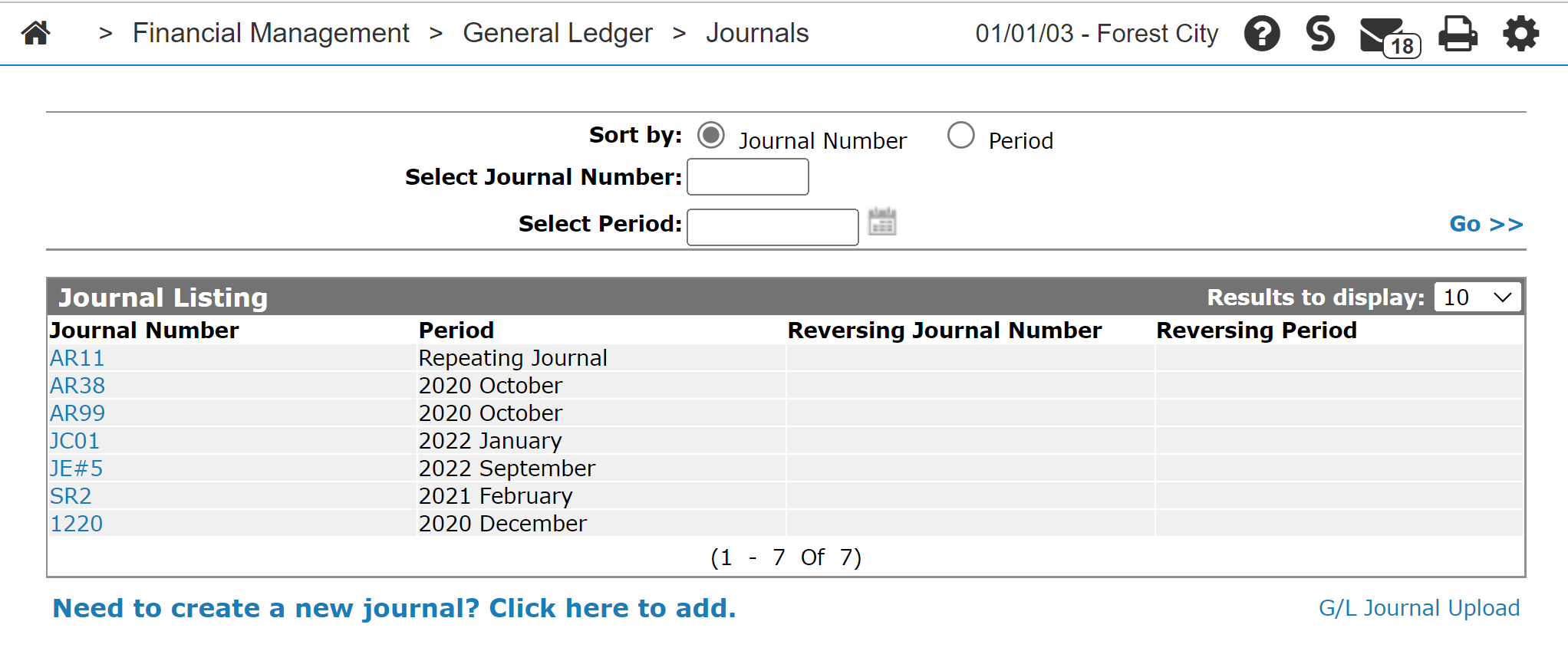Journal Listing
You can use the Journal Listing screen to edit, copy, delete or create a journal entry.
Journal entries in the system only affect the general ledger and have no effect on any of the subledgers (A/R, A/P, equipment, etc.). They can be posted for any open G/L month and are not finalized until the month is closed. They can be re-opened and edited or deleted at any time prior to the month being closed.
When the general ledger month-end is run, all journals that apply to that G/L month are automatically deleted by the system. Journals can be set as repeating journals so that they are not automatically deleted by the system after the G/L month-end final is run. By doing this, a journal can be set up once and then applied to every G/L month until it is manually deleted.
Note: Journals uploaded to the system using the G/L Journal Upload link do not appear on the Journal Listing screen and cannot be modified. To view journals that have been uploaded to the system, open the Journal Details screen for any of the accounts affected by the uploaded journal.
To open the Journal Listing screen, from anywhere within IntelliDealer navigate to Financial Management > General Ledger > Journals.
The sorting options on the Journal Listing screen are:
| Sort by | |
|---|---|
| Field | Description |
| Journal Number | Sort the search results by journal number. |
| Period | Sort the search results by specific date period. |
The search fields on the Journal Listing screen are:
| Search by | |
|---|---|
| Field | Description |
| Select Journal Number | Search for a journal by entering a journal number. |
| Select Period | Search for a journal by selecting or entering a specific date period. |
The fields on the Journal Listing screen:
| Field | Description |
|---|---|
| Journal Number |
A unique number used to identify this journal in the general ledger reports. Journals automatically generated by the system use a predefined format depending on the area/module they were created for. See About G/L Journal Numbers. Note: Journals uploaded to the system using the G/L Journal Upload link do not appear on the Journal Listing screen and cannot be modified. |
| Period | The G/L month and year that this journal is to be posted. |
| Reversing Journal Number |
The journal number of the reversing journal. |
| Reversing Period | The date (MM/YY) that the reversing journal was posted. |
Move the cursor over a Journal Number and select either Edit or Copy from the pop-up menu to edit or copy a journal.
Move the cursor over a Journal Number and select Delete from the pop-up menu to delete a journal.
Click on the Need to create a new journal? Click here to add link to create a new journal.
Click on the G/L Journal Upload link to upload a G/L journal updating the YTDJRL file. The G/L Journal Upload link only appears if the Access G/L Journal Upload switch is turned on in the Authorization List For Financial Management - General Ledger screen. If the link does not appear, speak to your system administrator.