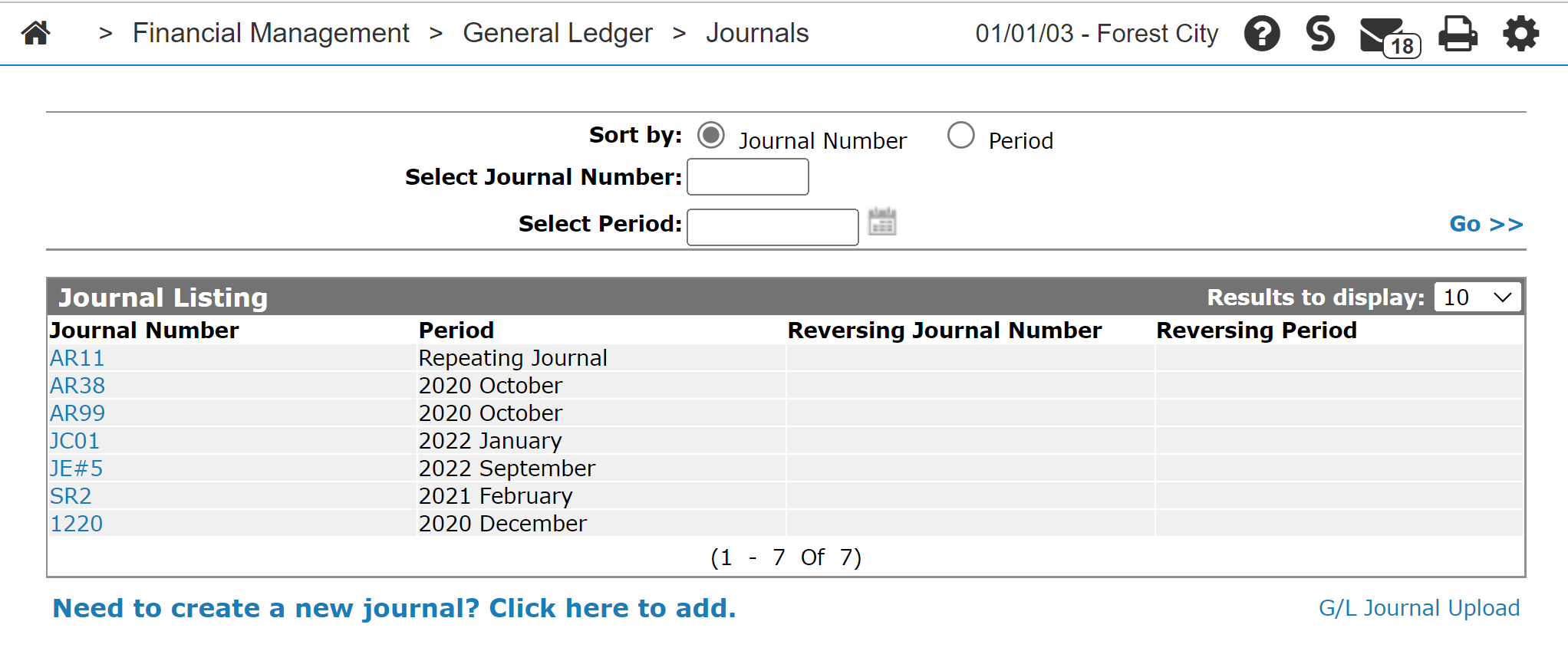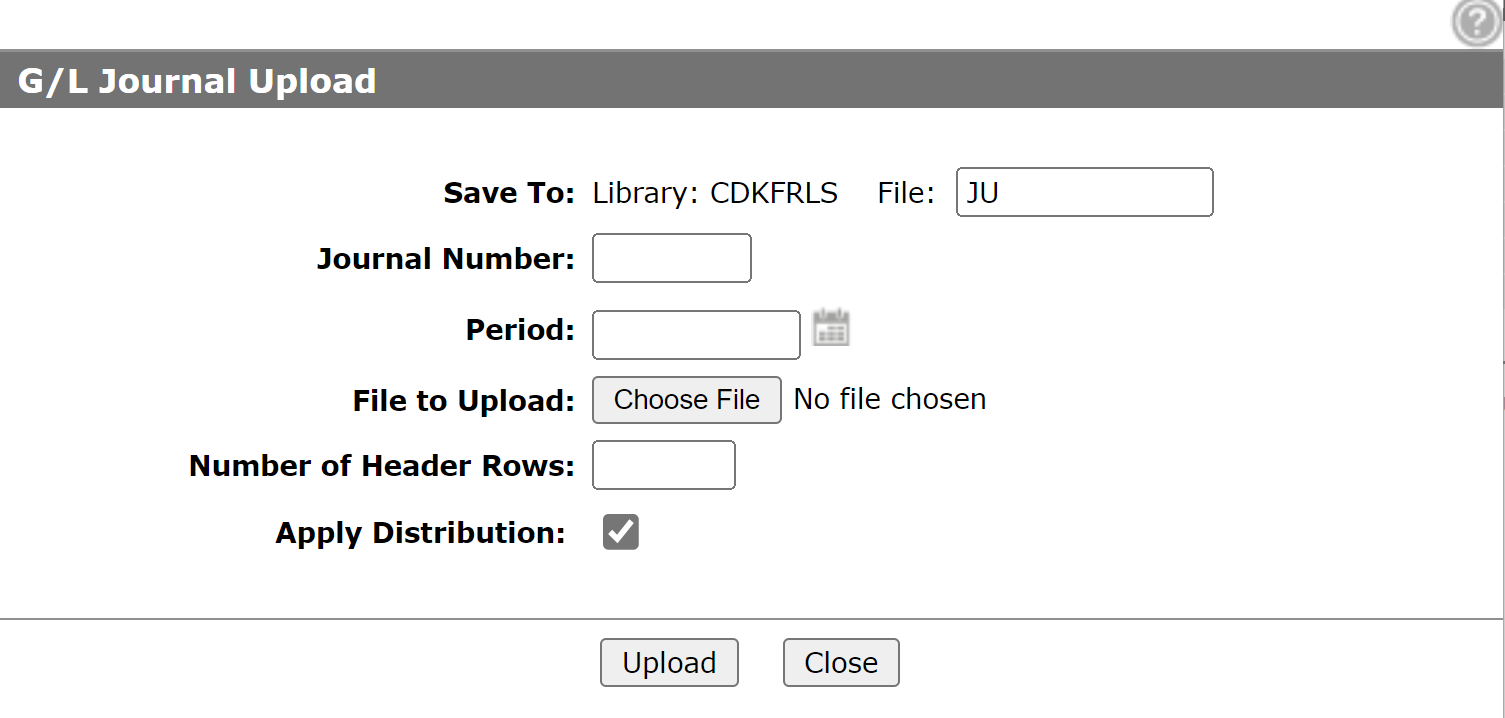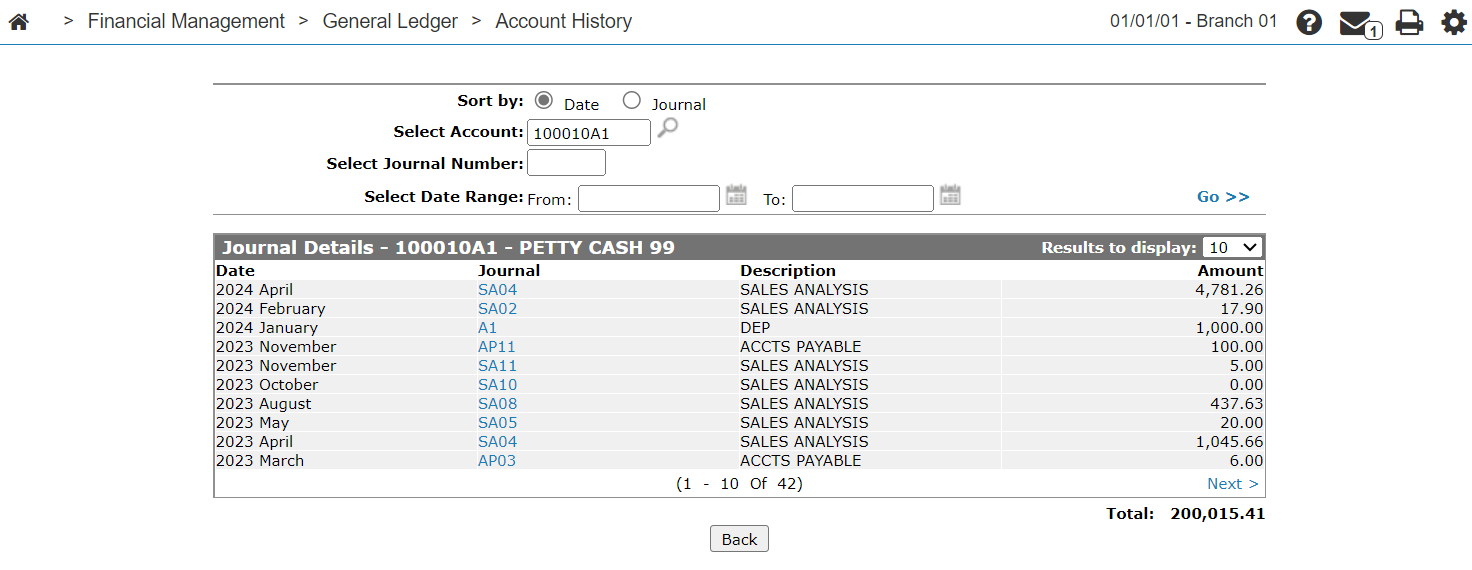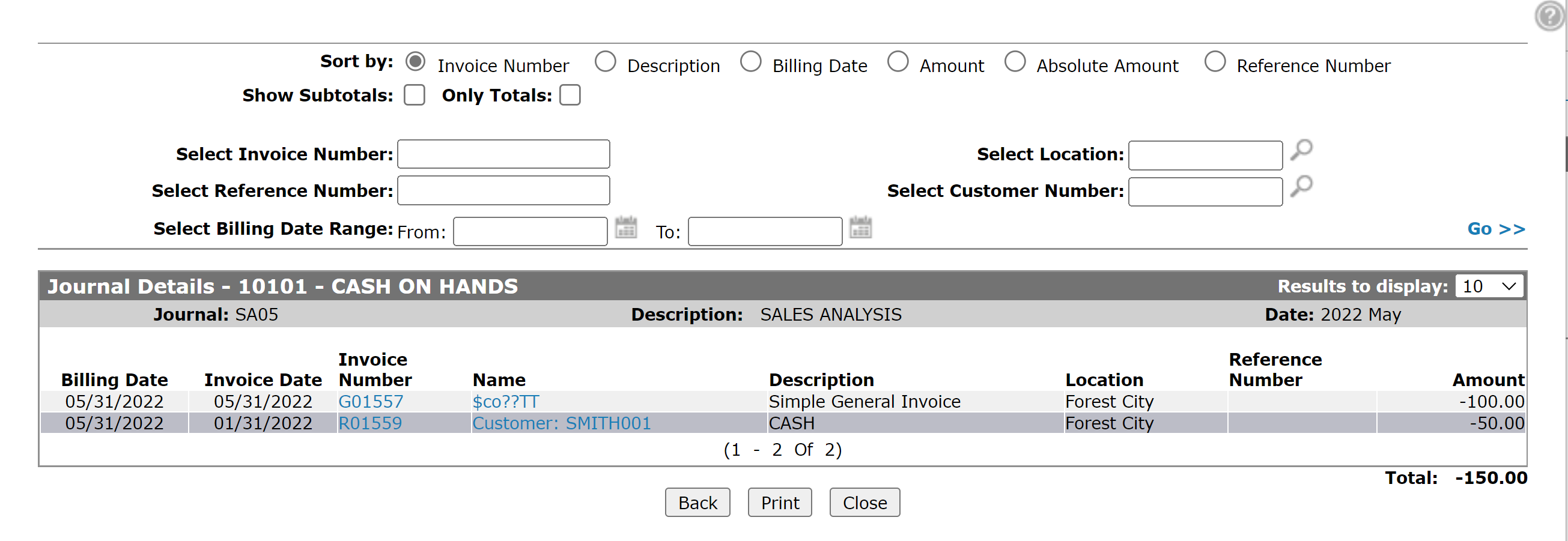G/L Journal Upload
The G/L Journal Upload screen allows you to upload a .csv file in order to update the YTDJRL file. Journals uploaded to the system using G/L Journal Upload cannot be modified or deleted in the same way as keyed journals. The uploaded journal only appears in the Account History on accounts that were affected by the uploaded Journal.
To open the G/L Journal Upload screen, click the G/L Journal Upload link on the Journal Listing screen.
This section contains these topics:
Prerequisites
Prerequisites: The G/L Journal Upload link only appears on the Journal Listing screen if the Access G/L Journal Upload switch is turned on in thescreen. If the link does not appear, speak to your system administrator.
You must activate security for this option under system 602 General Ledger:
- Access G/L Journal Upload
- Access Apply Distribution checkbox On G/L Journal Upload
- View Payroll Journal Details
Preparing a Journal File for Upload
The Journal file must be in csv format and meet these layout requirements:
| Account | Profit Center | Value | Description |
|---|---|---|---|
| The account number. Maximum 5 digits. | The profit center ID. Valid values are 0-3 digits, as blank profit centers are supported. | The amount. Maximum 12 digits. | A text description for the journal. |
It's best to key all entries into an Excel (.xls) file and then save it as a csv right before uploading. Do NOT edit the csv file in Excel since Excel will try to drop leading zeroes if you have any on your G/L accounts. Also make sure to remove currency signs, all commas in text and numeric formatting.
Uploading a G/L Journal
-
From anywhere in IntelliDealer, navigate to Financial Management > General Ledger > Journals.
The Journal Listing screen appears.
-
Click the G/L Journal Upload link.
The G/L Journal Upload screen appears. -
Fill in the fields as described in the table below.
-
Click the Upload button.
The G/L Journal Upload screen displays a message indicating that the selected file was uploaded to the system.
Note: If the upload is not successful, check report GL0057 for possible errors.
-
Uploaded files can only be viewed from the Journal Details and Journal Details - Details screens.
Screen Description
The fields on the G/L Journal Upload screen are:
| Field | Description |
|---|---|
| Save to | Lists the Library and file location where the .csv file can be located once it is uploaded into the system. |
| Journal Number |
Enter a journal number for the file that you are uploading. You may upload a payroll journal using the prefix PA in the journal number. Because payroll journals may contain private information, the journal details will be hidden if the View Payroll Journal Details switch is deactivated on the Authorization List For Financial Management - General Ledger screen, similar to system-generated payroll journals. Manually uploaded payroll journals are also hard-coded to display a description of "PAYROLL JOURNAL" on the Journal Details screen. |
| Period | The date you uploaded the .csv file. |
| File to Upload | Enter the desired .csv file name or click on the Browse button to search your PC for the file you wish to upload. |
| Number of Header Rows | Indicate the number of header rows within the .csv file you are uploading. |
| Apply Distribution |
Select to have the G/L Journal Upload applied to all Distribution Accounts. A security switch determines whether this option is available. Speak with your system administrator if you wish to make a change. |
Use these buttons to complete your work on the G/L Journal Upload screen:
| Button | Function |
|---|---|
| Upload |
Uploads the selected .csv file into the system. The uploaded journal will not appear on the Journal Listing screen. To view the uploaded journals, open the Account History screens for the accounts affected by the uploaded journal. |
| Close | Closes the G/L Journal Upload screen without uploading a journal or deleting an uploaded journal and returns to the Journal Listing screen. |
Security: 602 -Financial Management - General Ledger
Revision: 2025.06