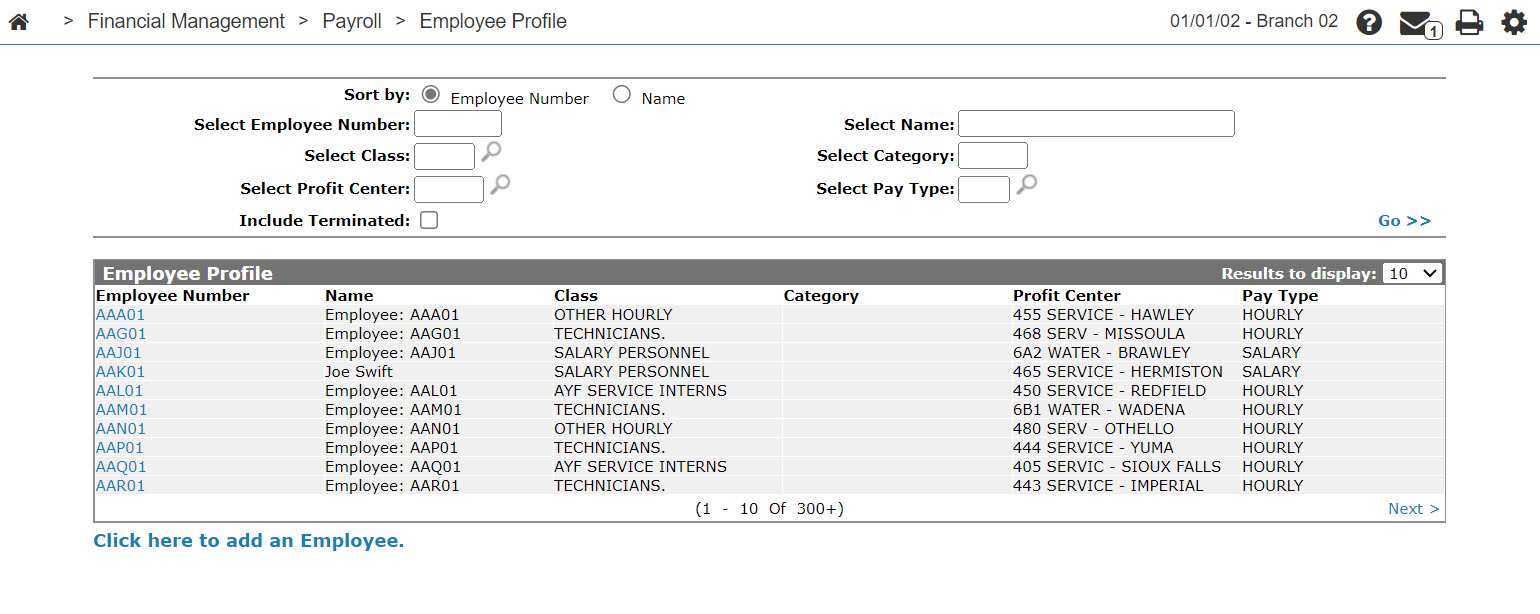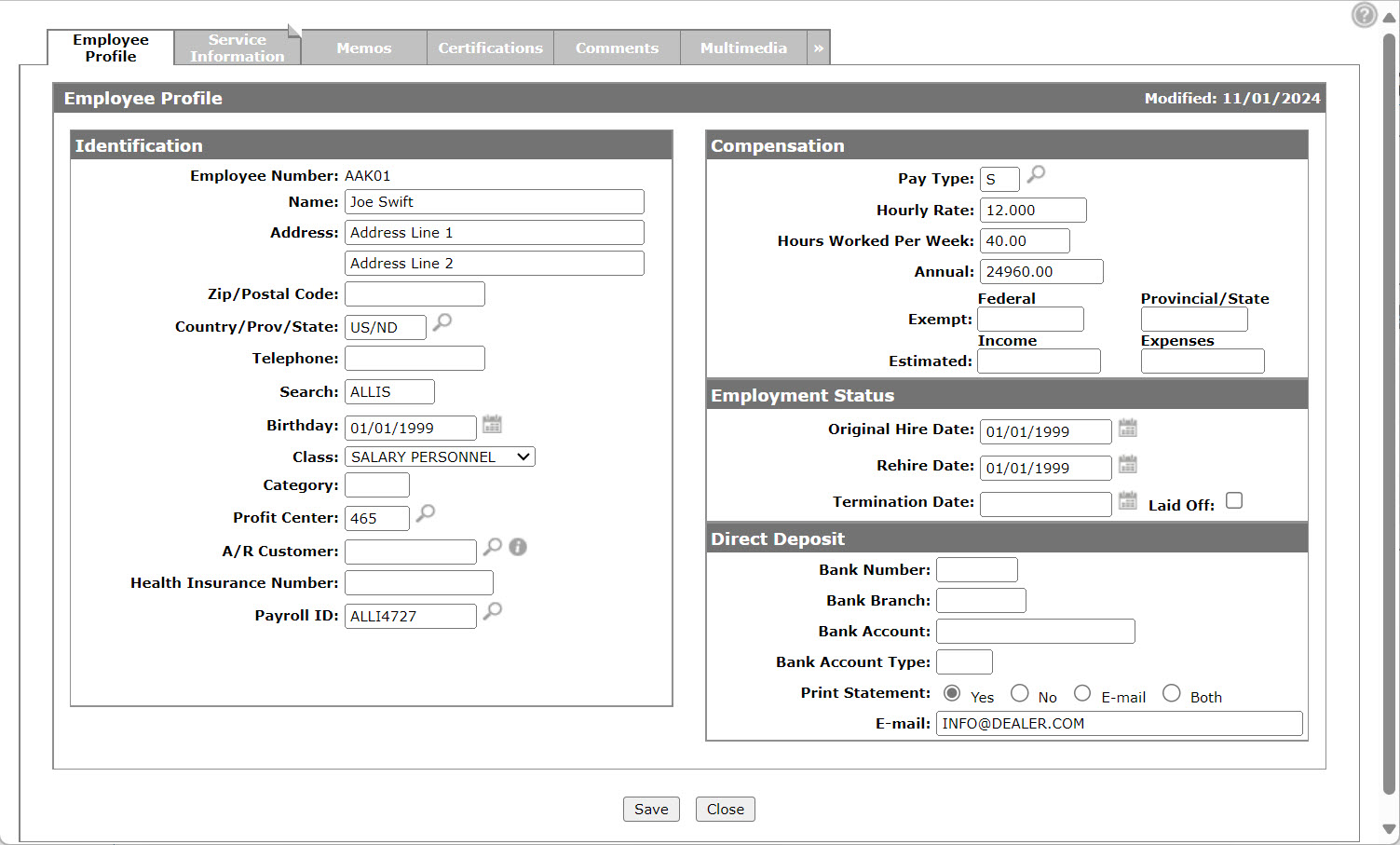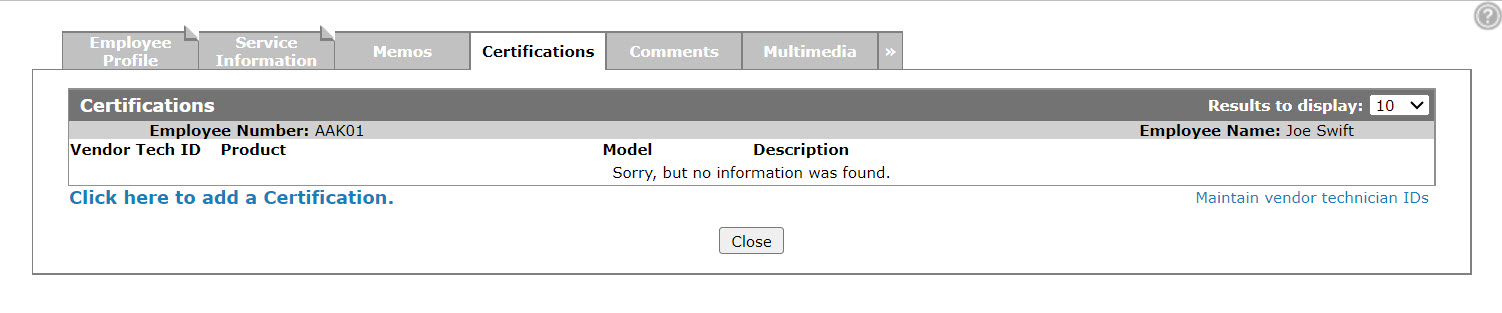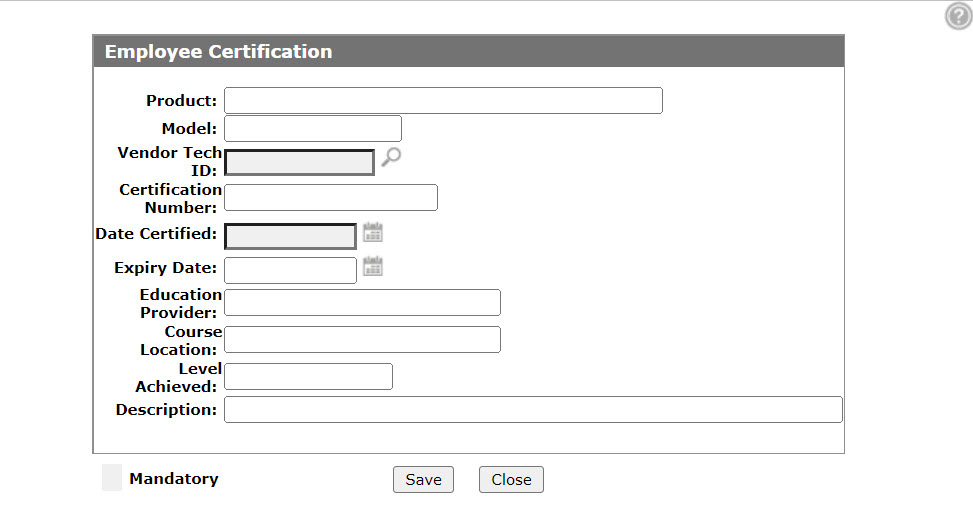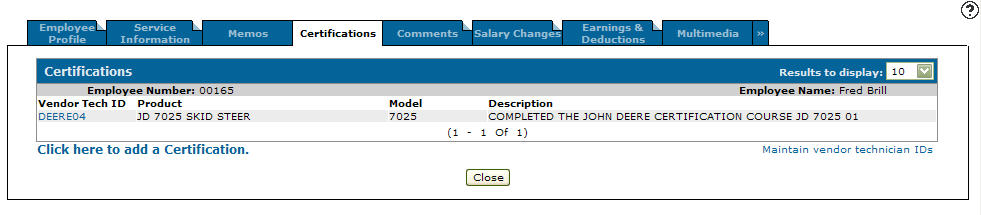Employee Certification
Use the Employee Certification screen to add a certification to an employee's profile or to maintain existing employee certifications.
You can access the Employee Certification screen from the Certifications tab by either clicking on a Vendor Tech ID or by selecting the Click here to add a certification link.
Adding an Employee Certification to an Employee Profile
Prerequisites: The employee must have a Vendor Tech ID setup on the Vendor Tech IDs screen. See Adding a Vendor Technician ID.
-
From anywhere in IntelliDealer, navigate to the Financial Management > Payroll > Employee Profile.
-
Fill out the appropriate fields to locate the required employee, then click Go >>.
The Employee Profile screen refreshes, listing the generated search results.
-
Click an Employee Number.
-
Click the Certifications tab.
-
Click the Click here to add a certification link.
-
Fill in the fields, referring to the table below.
-
Click the Save button.
Screen Description
The fields on the Employee Certification screen are:
| Field | Description |
|---|---|
| Product | The product the employee is certified on after the successful completion of the certification course. |
| Model | The model number the certification course covered. |
| Vendor Tech ID |
The employee's vendor ID number associated with the certification. Vendor Tech IDs are setup on the Vendor Tech ID screen accessed through the Certification tab by selecting the Maintain Vendor Tech IDs link. |
| Certification Number | The employee's certification number received after successful completion of the course. |
| Date Certified | The date the employee successfully completed the certification course. |
| Expiry Date | The date the employee's certification will expire. |
| Education Provider | The name of the institution that provided the course. |
| Course Location | The location where the course occurred. |
| Level Achieved | The level of certification achieve by the employee attending the course. |
| Description | A brief description outlining details of the certification course. |
Use these buttons to complete your work on the Employee Certification screen:
| Button | Function |
|---|---|
| Save | Saves changes made to the Employee Certification screen. |
| Close | Closes the Employee Certification screen without saving and returns to the Certifications tab. |
Security Switch: 604 - Payroll
Revision: 2024.11