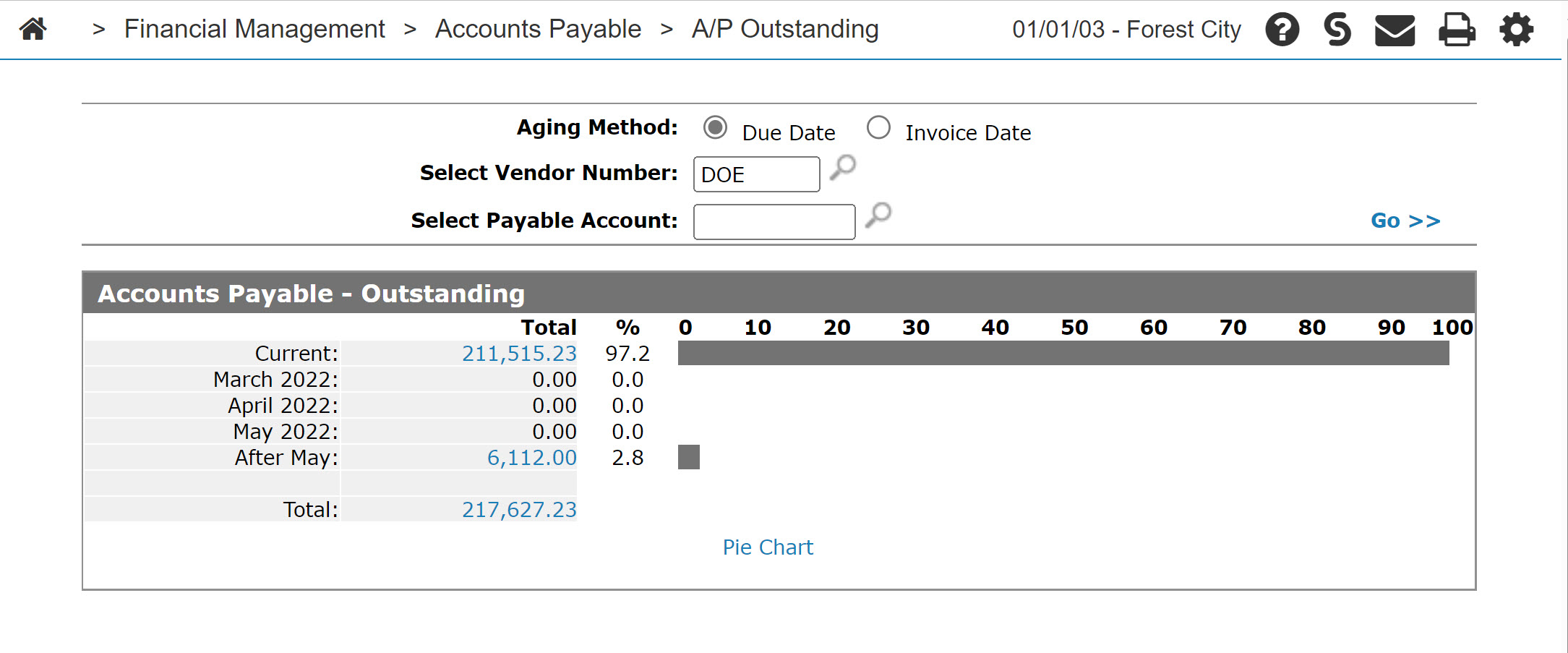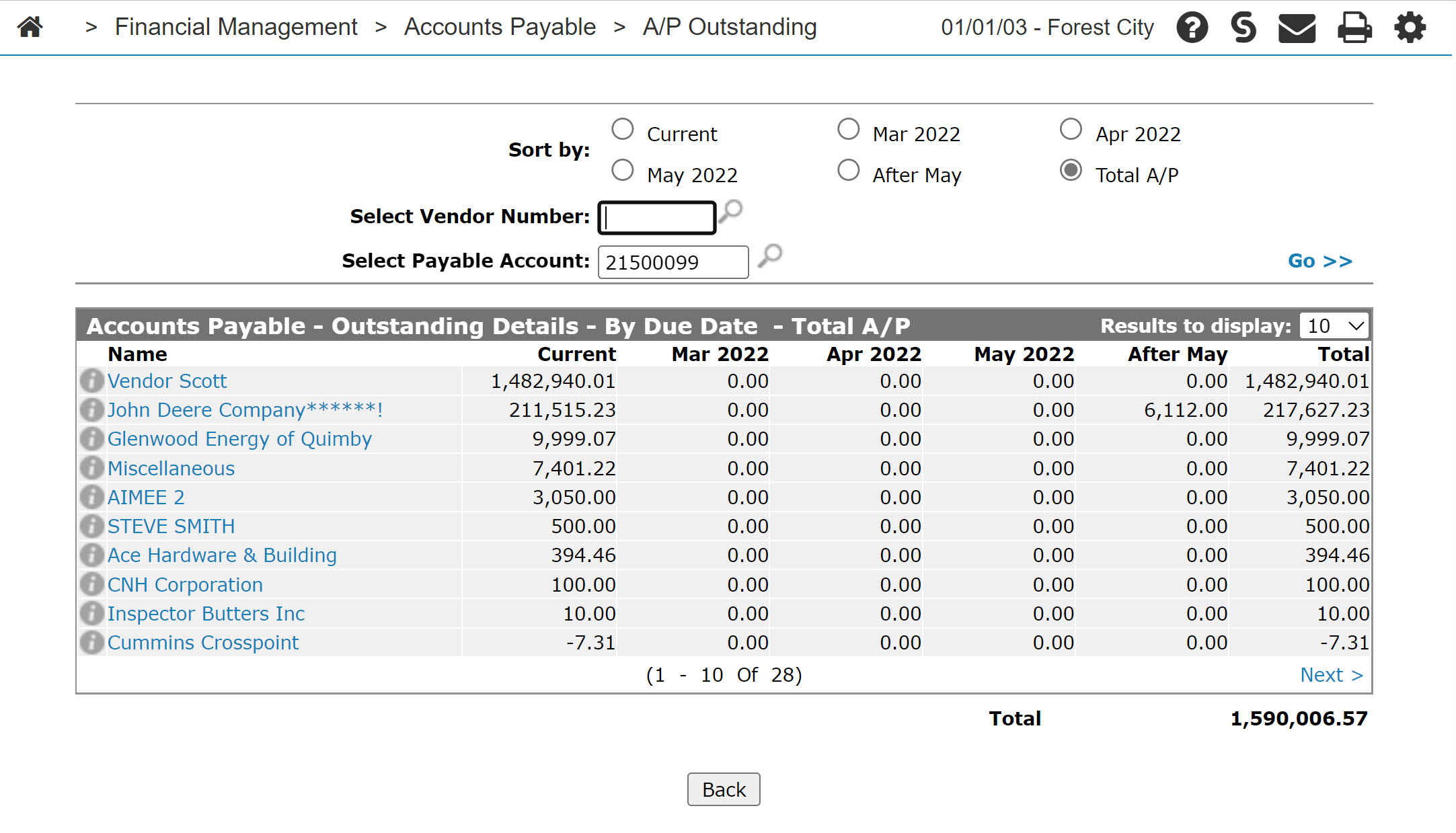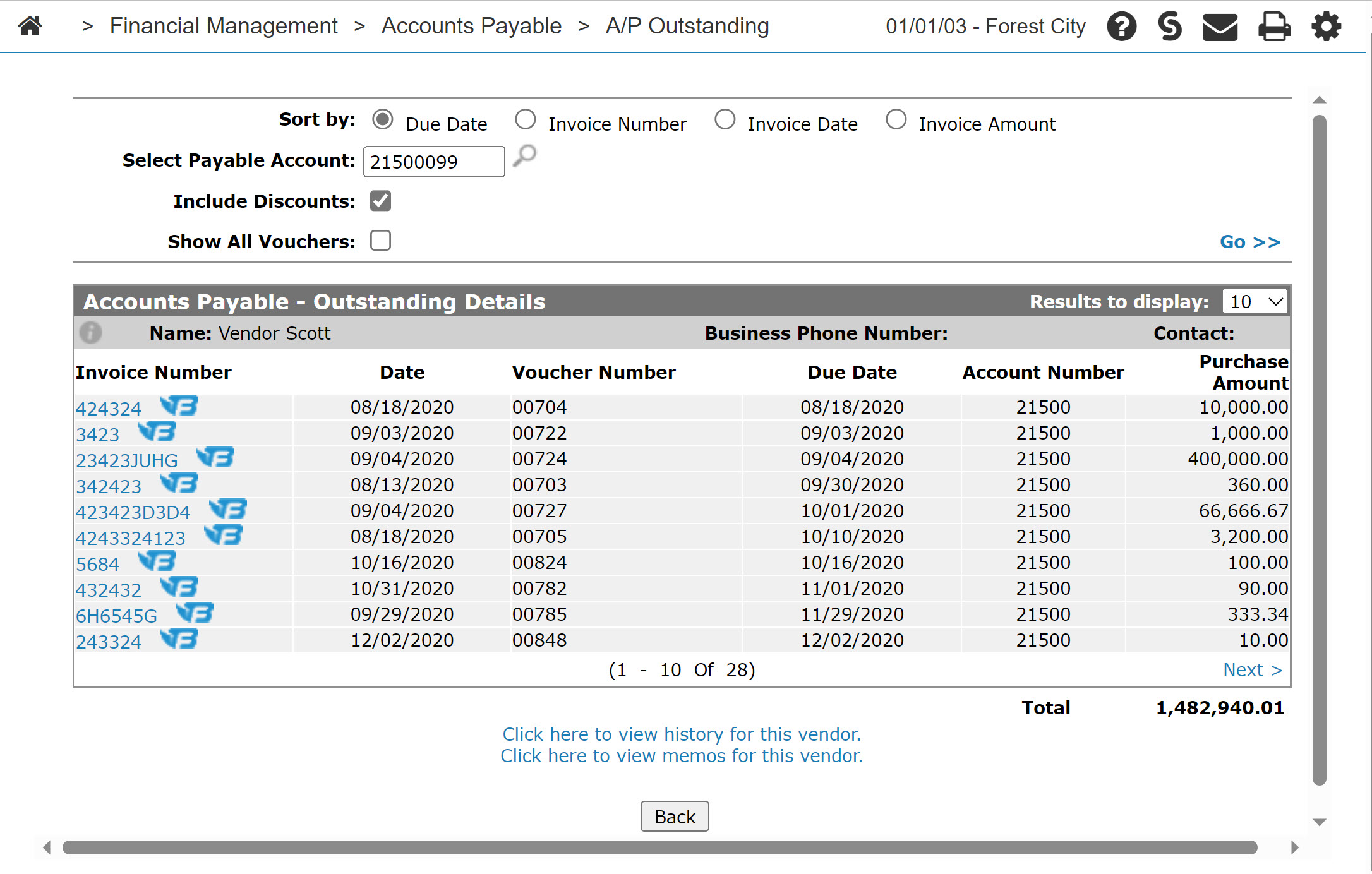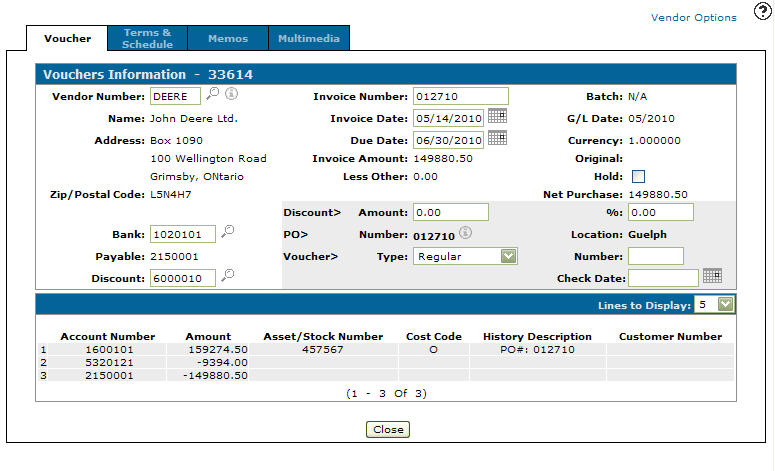Accounts Payable Outstanding
The Accounts Payable Outstanding screen allows you to view a vendor's outstanding amounts and run an A/P outstanding report. The accounts payable outstanding is displayed in a month by month bar graph or pie chart showing an accounts activity. Click the link to toggle between the display types.
Topics in this section include:
Viewing the A/P Outstanding
-
From anywhere in IntelliDealer , navigating to Financial Management > Accounts Payable > A/P Outstanding.
-
On the Accounts Payable - Outstanding screen, enter your search criteria in the appropriate fields, then click Go >> to begin the search.
The A/P Outstanding data matching your search criteria will be returned and the chart updated accordingly.
-
Click the desired Total link to view the details of that aging period.
The Accounts Payable - Outstanding Details screen for the period appears and displays a vendor listing from highest to lowest dollars outstanding.
-
Click the vendor Name to view a list of A/P invoices from this vendor.
The Accounts Payable - Outstanding Details screen refreshes to display a list of vendor invoices.
-
Click the Invoice Number to view the details of an invoice.
The Vouchers Information tab appears displaying details of the accounts impacted by this invoice.
-
On the Vouchers Information tab, click Close to return to the Accounts Payable - Outstanding Details screen.
Screen Description
The aging methods available on the Accounts Payable Outstanding screen are:
| Aging Method | |
|---|---|
| Field | Description |
| Due Date | Choose accounts aging by due date. |
| Invoice Date | Choose accounts aging by invoice date. |
The search fields on the Accounts Payable Outstanding screen are:
| Field | Description |
|---|---|
| Select Vendor Number |
Search for accounts payable outstanding by entering a vendor number. |
| Select Payable Account |
Search for accounts payable outstanding by entering an payable account. |
Click on a Total link to open the Accounts Payable - Outstanding Details By Due Date screen.