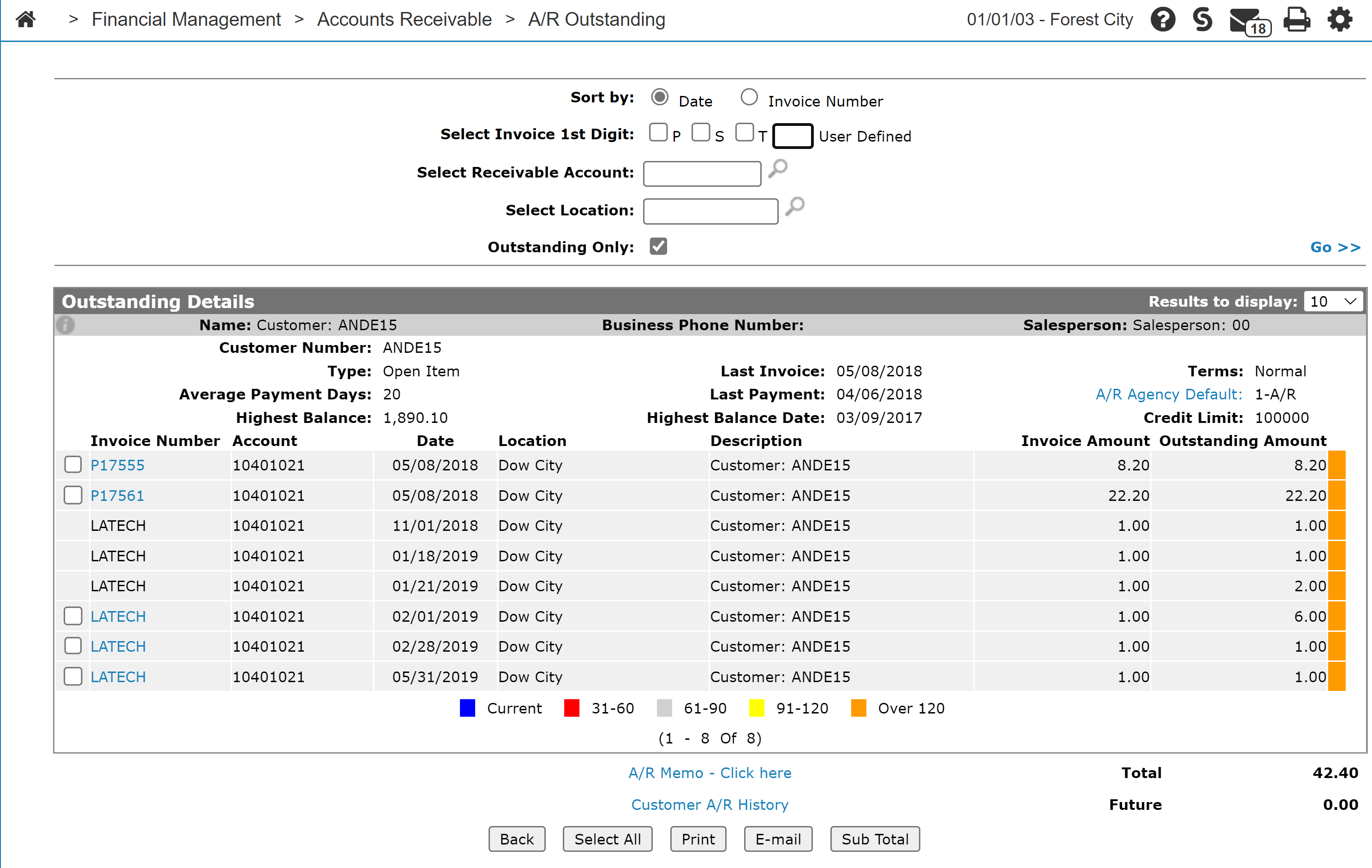Outstanding Details - Customer
Use the Outstanding Details screen to view a customer's outstanding details or run an accounts receivable outstanding report. See also Customer Profile - Accounts Receivable History.
The sorting options on the Outstanding Details screen are:
| Sort by | |
|---|---|
| Field | Description |
| Date | Sort the search results by date. |
| Invoice Number | Sort the search results by invoice number. |
The search fields on the Outstanding Details screen are:
| Field | Description |
|---|---|
| Select Invoice 1st Digit | Search by selecting the invoice's first digit. First digits configured for your location are displayed. (See System Settings-Location.) Use the user-defined field to search for custom digits. |
| Select Receivable Account | Search by entering a receivable account. |
| Select Location | Search by entering the branch location on the invoice. |
| Outstanding Only | Display only data pertaining to Outstanding A/R. By default this option is selected. Deselecting this option and clicking Go will display payment information since the last statement including the Amount, Date, and Check Number of the payment. |
The summary fields on the Outstanding Details screen are:
| Field | Description |
|---|---|
| Customer Number | The customer number on the outstanding invoice. |
| Type | The type of A/R account, such as Open Item, Balance Forward, and True Balance Forward. |
| Average Payment Days |
The average number of days, from the date of invoice to the date of complete payment of the invoice, for the last 50 charge invoices on this customer account. The Average Payment Days uses the current number of average payment invoice (CUAPI) number in its calculations for the new month, rather than just averaging what is currently in AR history. This means the result could include invoices that have been purged from the AR history file (ARFILE). If the API field is greater than the amount of invoices in AR history, then the accuracy/origin of the number can't be verified. Also, only paid invoices are used for this number. Customers that never pay their invoices will have a 0 listed so it can't be used to gauge delinquencies. |
| Highest Balance |
The highest balance recorded in accounts receivable for this customer, as specified in the CETOT field of the CMASTRE file in the green screen application. This value never decreases and can only be updated as the result of a billing run, A/P run, payroll run, etc. |
| Last Invoice | The date of the customer's last invoice. |
| Last Payment |
The date of the customer's last payment. Any credit applied to A/R can update this field, including the cash receipts system, ROA tickets and invoice reversals. |
| Highest Balance Date | The date when the customer's Highest Balance was last updated as the result of a billing run, A/P run, payroll run, etc. |
| Terms | The customer's payment terms. |
| A/R Agency Default | The customer's A/R agency default. Click the link to open the A/R Agency screen. |
| Credit Limit | The customer's credit limit. |
The detail fields on the Outstanding Details screen are:
| Field | Description |
|---|---|
| Checkbox | Indicates which invoices are currently selected. |
| Invoice Number |
The outstanding invoice number. Clicking the invoice number displays a voucher for the invoice. Vouchers produced through the Payroll Plus interface are locked, preventing users from accessing voucher details. |
| Account |
Outstanding payments are posted to the A/R account listed. |
| Date | The date of the outstanding invoice. |
| Location | The location where the invoice was generated. |
| Description | The description on the invoice. |
| Invoice Amount | The original A/R invoice amount. |
| Outstanding Amount | The outstanding amount owing on the invoice. |
| Payment Since Last Statement Amount |
The amount of the last payment. This column only appears when the Outstanding Only checkbox is cleared. |
| Payment Since Last Statement Date |
The date of the last payment. This column only appears when the Outstanding Only checkbox is cleared. |
| Payment Since Last Statement Check Number |
The check number of the last payment. This column only appears when the Outstanding Only checkbox is cleared. |
| Aging Period |
The aging period is indicated by a color-coded box for each row. See the legend at the bottom of the search results. Future invoices appear with no color code. |
Click the A/R Memo Click here link to open the A/R Memo screen to view and update memos.
Click the Customer A/R History link to open the Accounts Receivable History screen to view a customer's A/R history.
Click the blank checkbox next to an Invoice Number to select that invoice for printing, e-mailing, or subtotaling.
The reports produced are:
| SOINV | Parts Invoice |
| WORKORD | Work Order |
| RENTINV | Rental Invoice |
| EQINV | Equipment Invoice |
The buttons on the Outstanding Details screen are:
| Button | Function |
|---|---|
| Back | Returns to the Accounts Receivable - Outstanding Details screen. |
| Select All | Selects all outstanding invoices. |
| Prints a copy of the selected invoices. | |
|
E-mails a copy of the selected invoices. Note: If you are licensed for the IBM InfoPrint Server software, the system sends (not optional) the quote, statement or invoice as a PDF document. |
|
| Sub Total | Opens the Sub Total screen which displays the total Invoice amount and Outstanding amount for the selected invoices. |
| Close | Closes the Outstanding Details screen and returns to the previous screen. |