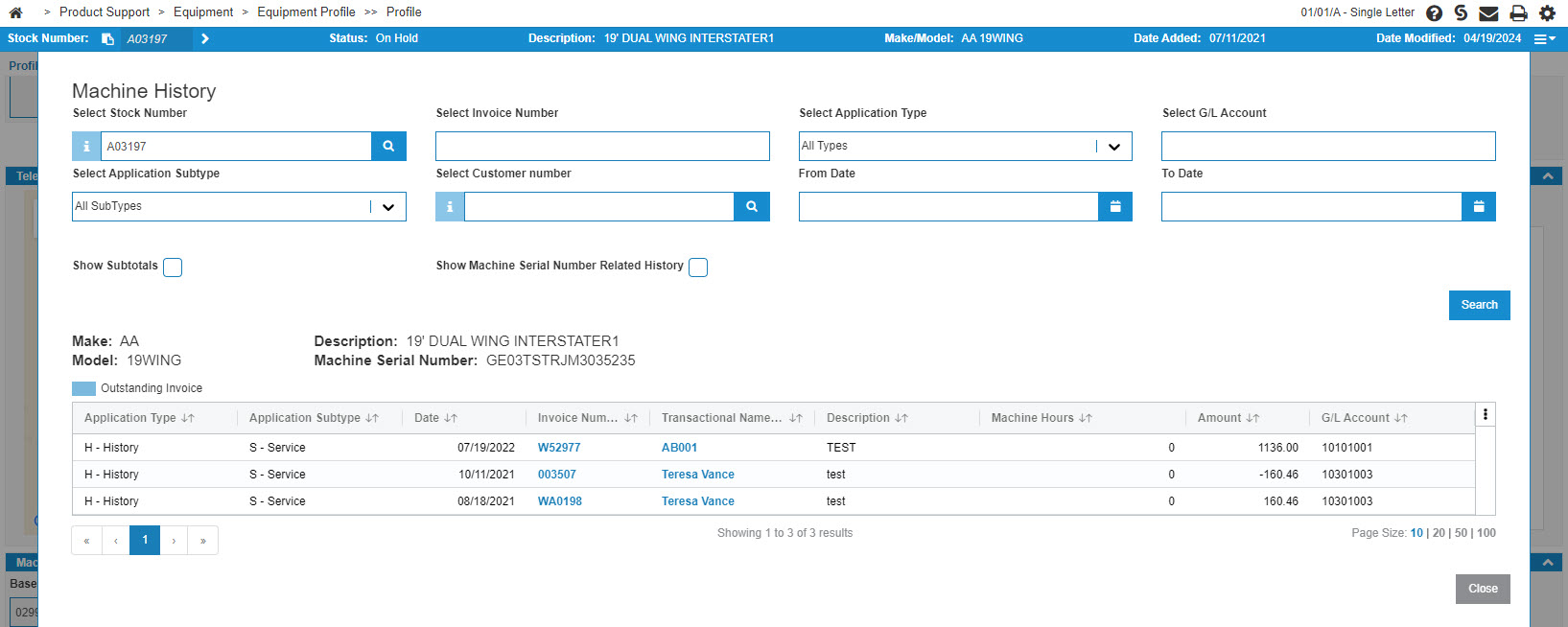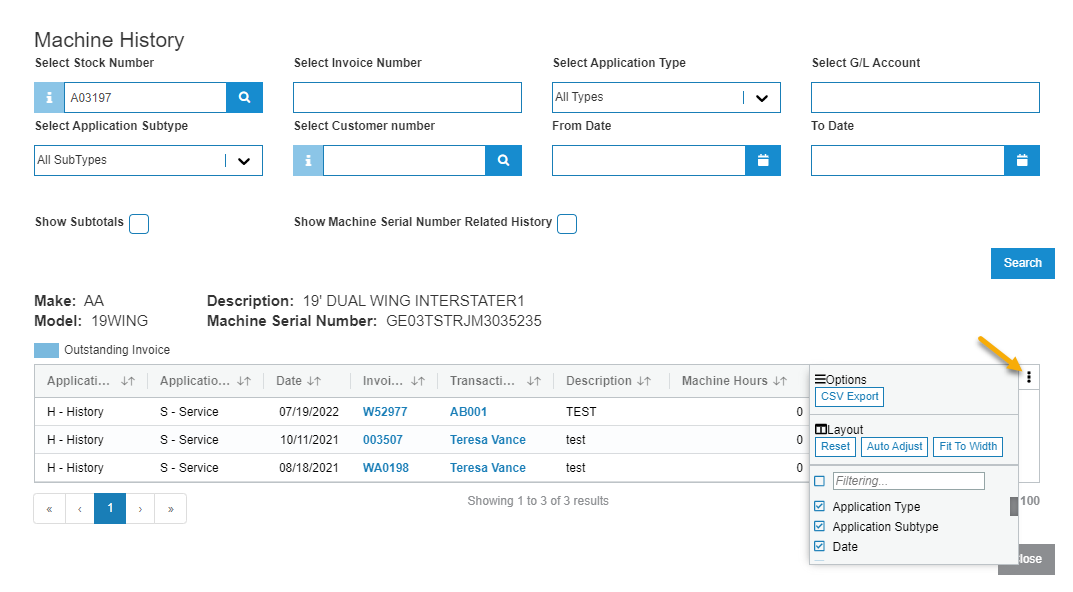Machine History
Use the Machine History screen to view a the history of a unit.
To open the Machine History screen, click the Machine History button on the Equipment Profile screen.
The search fields on the Machine History screen are:
| Field | Description |
|---|---|
| Select Stock Number | Search for the history for a specific machine. |
| Select Invoice Number | Search for machine history by entering an invoice number. |
| Select Application Type |
Search for machine history by selecting an application type from the drop down list. Controls how the system functions when recording postings made to certain general ledger accounts. See Application Types - Overview. System default Types are:
|
| Select G/L Account | Search for machine history by G/L account. |
| Select Application Subtype |
Search for unit history by selecting a subtype from the drop down list. Used to expense costs for accounting purposes but are displayed as part of the cost of a particular machine. Using subtypes essentially gives each piece of equipment two costs: one, equal to book or Net Book Value, and one equal to a "Salesman Cost" which includes tracked but not capitalized costs or discounts (the subtypes). System default Subtypes are:
Subtype codes for History and Equipment Inventory application types can be setup on the History Sub-Types screen. |
| Select Customer Number | Search for machine history by entering a customer number. |
| Select From Date |
Search for machine history starting from the specified date. |
| Select To Date | Search for machine history up to the specified date. |
| Show Subtotals | If selected, shows the type subtotals. |
| Sort Subtotals By |
Appears only when Show Subtotals is selected. Allows you to specify how the machine history's subtotals are sorted. |
| Show Machine Serial Number Related History |
If selected, displays history records for units that have up to 20 characters that match the end of the selected unit's machine serial number. The amount of machine serial number characters that must match for another unit's history to be displayed are defined in the Number Of Characters For Exact Match At End Of Serial # field. |
| Number Of Characters For Exact Match At End Of Serial # |
Appears only when Show Machine Serial Number Related History is selected. Specify how many characters in a unit's machine serial number must match the end of the selected unit's machine serial number for the history to be displayed. For example, if you select Show Machine Serial Number Related History and enter 12 in this field, then 12 characters must match the end of the selected unit's machine serial number for the other unit's history to be displayed in the search results. |
The Information fields on the Unit History screen are:
| Information | |
|---|---|
| Field | Description |
| Make | The manufacturer of the unit. |
| Model | The unit's model number. |
| Description | A brief description of the unit. |
| Serial Number | The unit's serial number. |
The fields on the Unit History screen are:
| Field | Description |
|---|---|
| Application Type | The type code for the entry. |
| Application Subtype | The sub type code for the entry. |
| Date | The date the invoice was posted. |
| Invoice Number | The last invoice number of the unit. |
| Stock Number |
The stock number of the selected history record. This field only appears when Show Machine Serial Number Related History is selected and there are history records to display for multiple units. |
| Serial Number |
The machine serial number of the selected stock number. This field only appears when Show Machine Serial Number Related History is selected and there are history records to display for multiple units. |
| Transactional Name/Details | The name of the transaction for this entry in the machine's history. |
| Description | A brief description of the history. |
| Machine Hours | The amount of hours currently recorded on the hours meter of the unit. |
| Amount | The total amount posted to the corresponding G/L account. |
| G/L Account | The G/L account number. |
Click the three vertical dots at the top right of the history list to:
-
Export the machine history to a CSV file. The machine history CSV export respects field-level security permissions, providing blank data in restricted fields.
-
Control the layout.
-
Add or remove columns.
Click Close to complete your work on the Machine History screen.