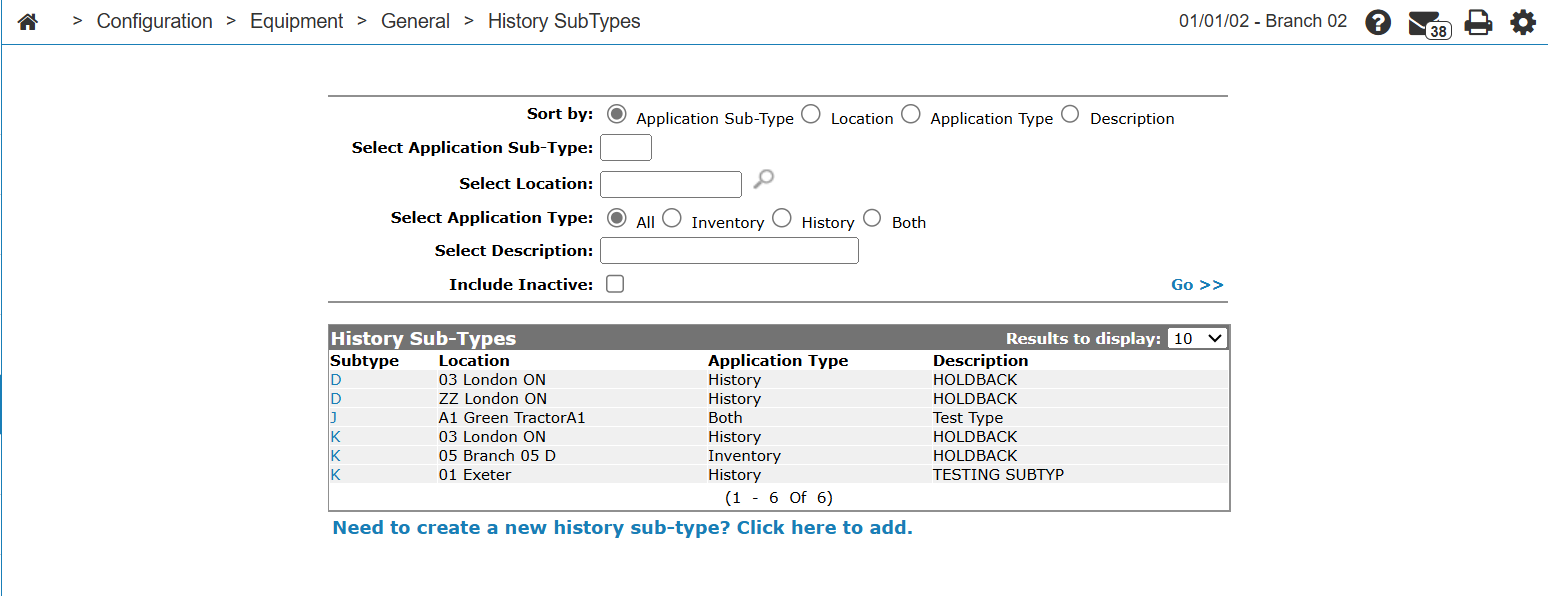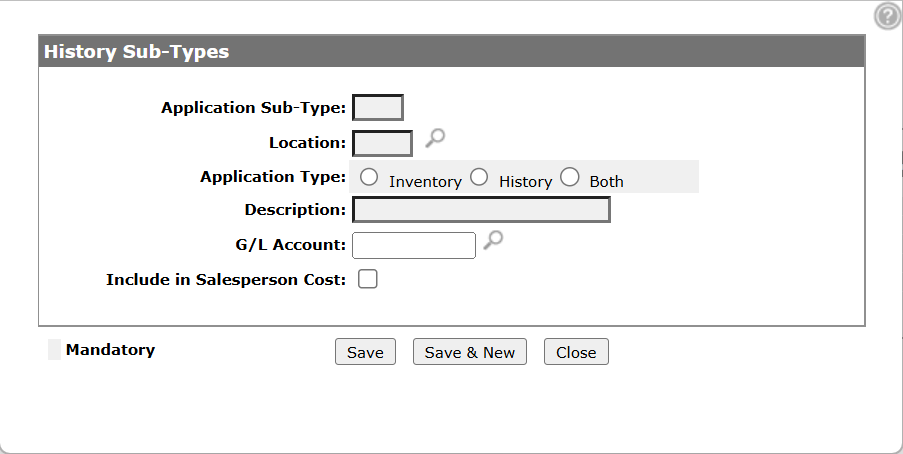History Sub-Types
Use this screen to add or edit a History Sub-Type for History and Equipment Inventory application types for G/L accounts used within the Equipment system.
The default G/L account used depends on the History Sub-type:
| Sub-Type | Default G/L Account |
|---|---|
| Equipment Inventory Application | The G/L inventory account set up on the corresponding stock number. |
| History Application |
The G/L account set up on this screen and the G/L account set up on this screen must be defined as a history application type. |
| Both Equipment Inventory and History |
The G/L account on the stock number. |
Topics in this section are:
Adding a New Application Subtype
-
From anywhere in IntelliDealer screen, navigate to Configuration > Equipment > General > History Sub-Types.
-
Click the Need to create a new history sub-type? Click here to add link.
-
Fill in the fields referring to the table below.
-
Click Save button to save the new application sub-type and return to the History Sub-Types screen.
- or -
Click the Save & New button to save the new application sub-type. The History Sub-Types screen refreshes allowing you to add another application sub-type without closing the screen.
Screen Description
The fields appear on the History Sub-Types screen are:
| Field | Description |
|---|---|
| Application Sub-Type | A one-character alphanumeric code used to represent the application subtype within the equipment system. |
| Location |
The location where the application subtype is set up for use within the equipment system. This field appears only by accessing the History Sub-Types screen by clicking the Need to add a new history subtype? Click here to add link. |
| Application Type | The application type this subtype is associated with (Inventory, History, or Both). |
| Description | A brief description of the application subtype. |
| G/L Account | Enter a default G/L account, used for recording History or Both application types entries. |
| Include in Salesperson Cost |
If selected, includes equipment history entries coded with the corresponding application subtype in the Sales Cost field on the Equipment Costing screen. This field only applies to application subtypes with an application type of Inventory or History (entries will not appear for application types marked as Both). |
| Active for System |
Controls whether the application subtype is active for use within the equipment system. If selected, then the sub-type is active within the equipment system. This field appears only by accessing the History Sub-Types screen by clicking on a Description. |
Use these buttons to complete your work on the History Sub-Types screen:
| Button | Function |
|---|---|
| Save | Saves changes made on the History Sub-Types screen. |
| Copy |
Copies the selected application subtype. This button appears only by accessing the History Sub-Types screen by clicking on a Description. |
| Save & New |
Saves a newly added application subtype and refreshes the History Sub-Types screen, allowing you to add another application subtype without closing the screen. This button appears only by accessing the History Sub-Types screen by clicking the Need to add a new history subtype? Click here to add link. |
| Save & Next |
Allows you to save any edits/changes made to the selected application subtype and scroll through to the next application subtype in the list to apply any edits/changes. This button appears only by accessing the History Sub-Types screen by clicking on a Description. |
| Close | Closes the History Sub-Types screen without saving changes and returns to the History Sub-Types screen. |