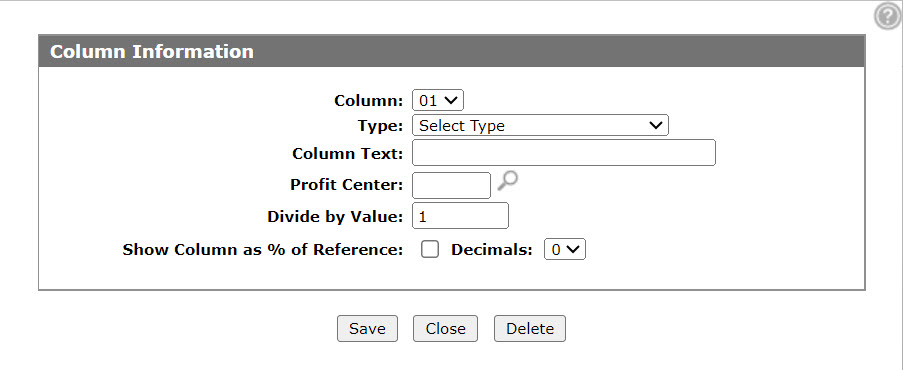Column Information
The Column Information screen identifies what Type of data is to appear in the column on the report. It is the foundation of the report.
The Column Information screen can be accessed from the Columns tab by clicking on a Column number.
The fields on the Column Information screen are:
| Field | Description |
|---|---|
| Column |
Allows the user to select a column number for the column. |
| Type | The type of data that appears in the column on the report. Select a type from the drop down list. For further information see the Types table below. |
| Column Text |
The text used as the column heading on the report. If the Column Text field is left blank IntelliDealer uses the Type name as the column heading on the report. |
| Profit Center |
Allows you to lock the column data down by profit center. The Profit Center field does not appear for the following column types: Column Diff $, Column Diff %, High Performance Value, High Performance Description, Total of Columns, and Blank Column. Profit Centers setup on columns take precedence over the profit centers setup on rows. |
| Divided by Value | The value the column is divided by. |
| Show Column as % of Reference |
If selected, this column will show a percentage value to the right based on the row % of reference number values calculated. Tip: For this parameter to work correctly, the Show Account Details for Row parameter must be disabled on the Row Information screen. Otherwise, the column will always display %100. |
| Decimals | Specify the number of decimal places to show in the percentage value. |
| Prompt for Dates |
If selected, IntelliDealer will prompt the user for the date range for this column when the report is run. Otherwise, you can hard code a From and To date range. The Prompt for Dates field only appears when the Period Value or Budget Period Value column type is selected. If this field selected, the report will not appear as an option on the Interactive Financial Reports screen and you will not be able to display it on the Home screen. |
| Formula |
Indicate which two columns to subtract (column diff $) or divide (column diff %) to calculate the Column Difference Dollar value or Column Difference Percentage value. The Formula field only appears when the Column Diff $ or the Column Diff % column type is selected. |
| Column |
Indicate which columns to add together to calculate the total of all columns. The Column field only appears when the Total of Columns column type is selected. |
Certain column types do not apply to balance sheet accounts, such as rolling 12 value, current month budget value, period value, and period budget value. If you select these columns with balance sheet accounts in your row calculation, N/A (not applicable) appears on the report. If you combine balance sheet and non-balance sheet accounts, ERROR appears.
The column types are:
Use these buttons to complete your work on the Column Information screen:
| Button | Function |
|---|---|
| Save | Save the changes made to the Column Information screen and returns to the Column tab. |
| Close | Closes the Column Information screen without saving changes and returns to the Columns tab. |
| Delete | Deletes the selected column. |
Security: 602 -Financial Management - General Ledger
Revision: 2024.08