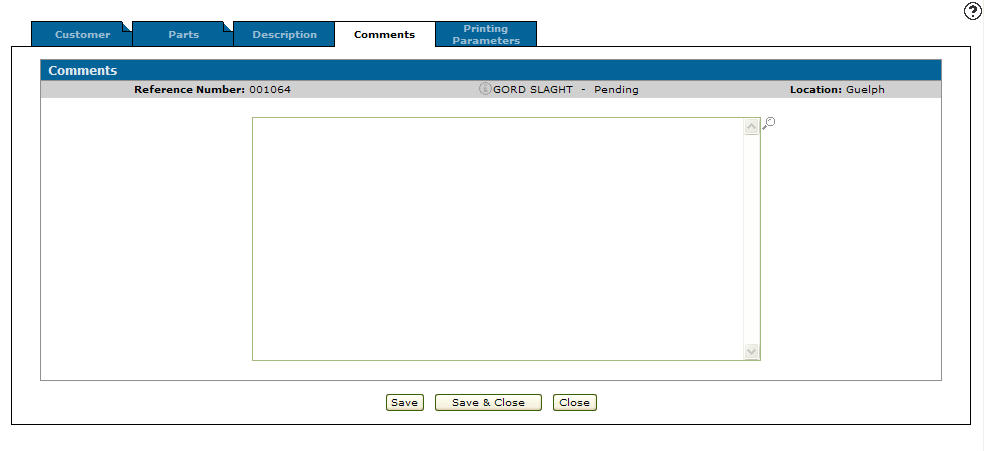Parts or Work Order Comments
The Comments tab allows you to add comments and information to a Parts quote or Work Order quote. To add predefined comments to the quote from the Promotional Codes screen, click the Search![]() icon. You can enter both comments from a Promotional Code and your own text.
icon. You can enter both comments from a Promotional Code and your own text.
If the selected quote is Accepted, any comments saved on this screen are copied to the corresponding invoice.
The comments can be printed on the quote and on a Picpak by selecting the Print Comment checkbox on the Print Parameters screen.
The fields on the Description tab are:
| Field | Description |
|---|---|
| Reference Number | The parts quoting number. |
| Customer Name | The name of the customer for whom you are creating the quote. |
| Status | The current status of the quote. |
| Location | The branch location where the quote has been created. |
Use these buttons to complete your work on the Comments tab:
| Button | Function |
|---|---|
| Close | Closes the parts quote. |
| Save & Close | Saves the quote and returns to the Customer - Quote Header tab. |
| Save | Saves changes made to the quote. |
Data Source: MEMDES
Security: 810 Product Support - Service Work Order, 822 Product Support - Parts Quoting
Revision: 2024.09