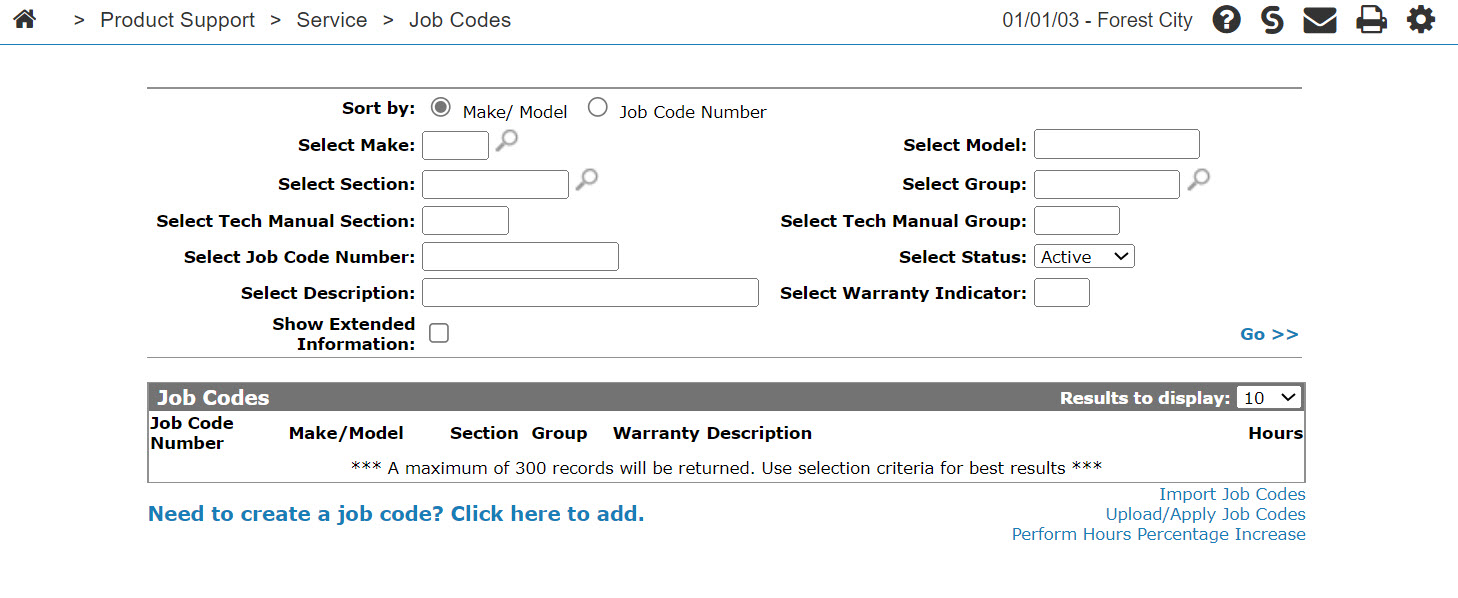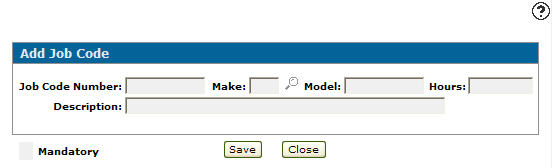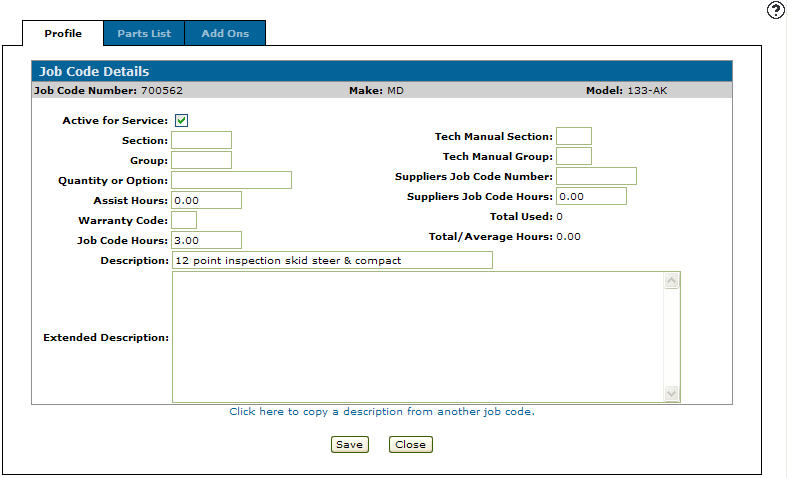Adding a Job Code
-
From anywhere in IntelliDealer, navigate to Product Support > Service > Job Codes.
-
Click on the Need to create a job code? Click here to add link.
-
Enter a Job Code Number in the field provided.
The system does not automatically generate a new job code number. You must enter a unique number that represents the job code throughout the system. However, you can reuse a job code number on multiple job codes as long as the model number on each job code is different.
-
Enter an equipment Make that the job code will apply to.
- or -
Click on the Search icon and select a make from the list.
icon and select a make from the list. -
Enter an equipment Model number that the job code will apply to.
-
Enter the estimated number of Hours that will be required to complete the job.
-
Enter a brief job code Description.
-
Click Save.
-
On the Profile tab, enter or select any additional information related to the job code and its status.
-
Complete the profile by adding additional information about the parts required for the job to the Parts List and Add Ons tabs as desired.
-
Click Save to record the job code entry.
- or -
Click Close to exit the Profile tab without saving any of the information.