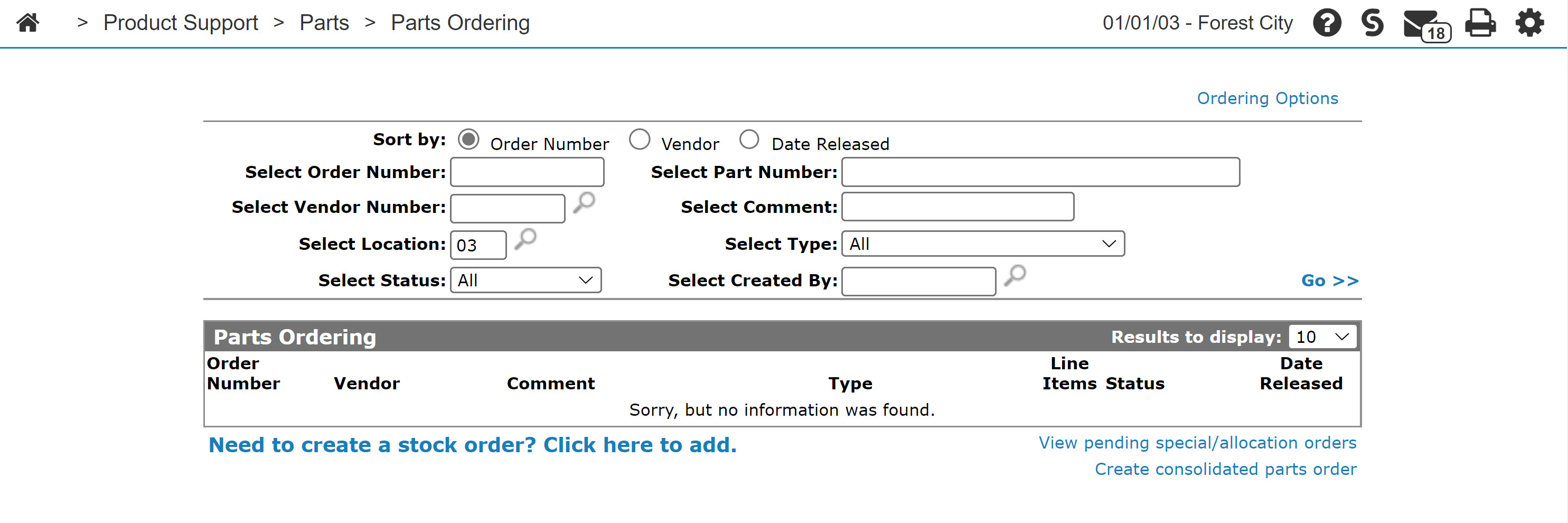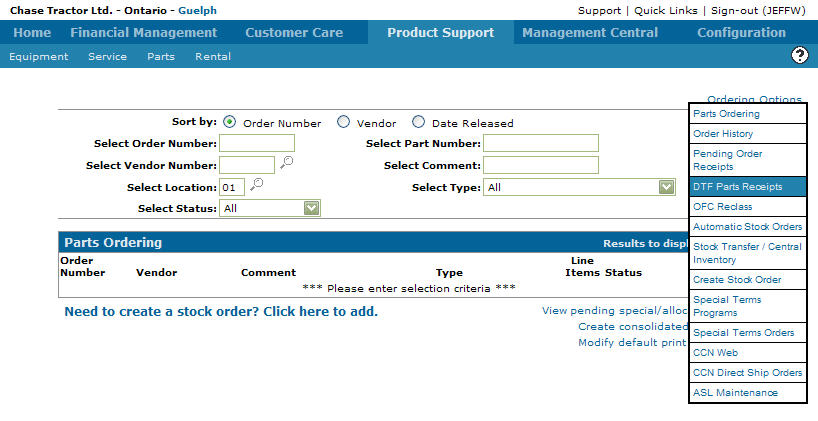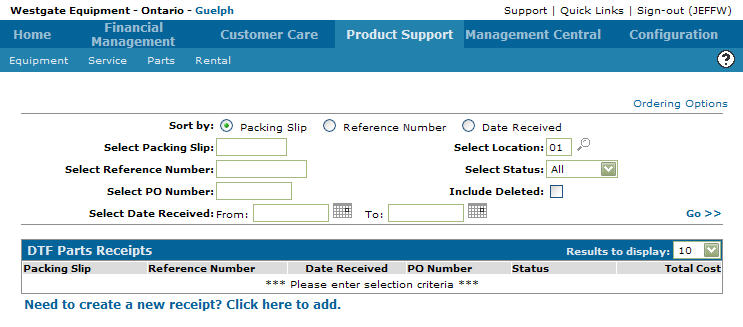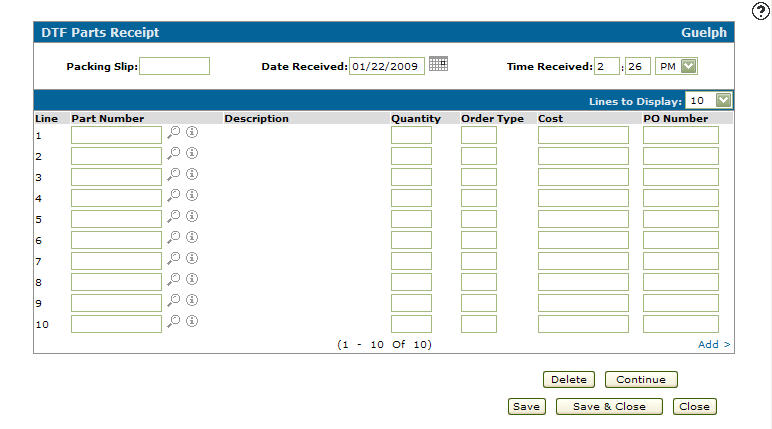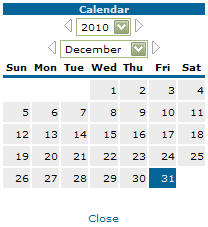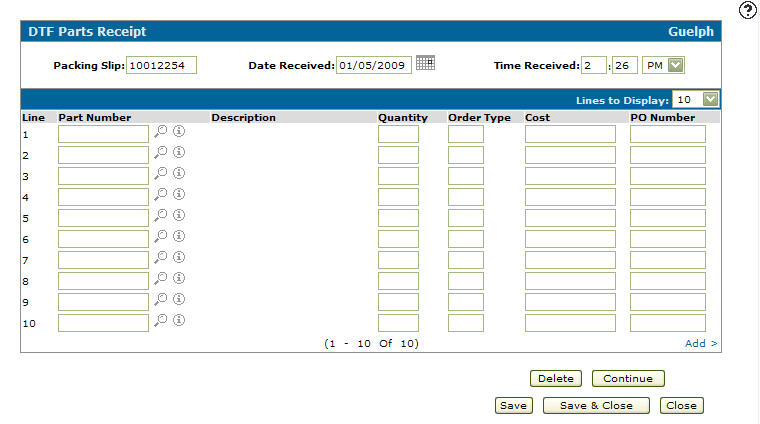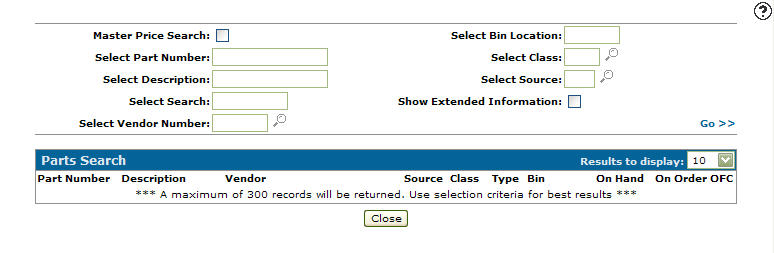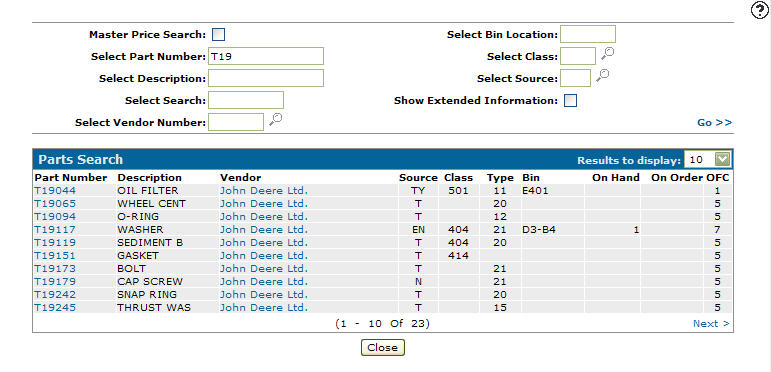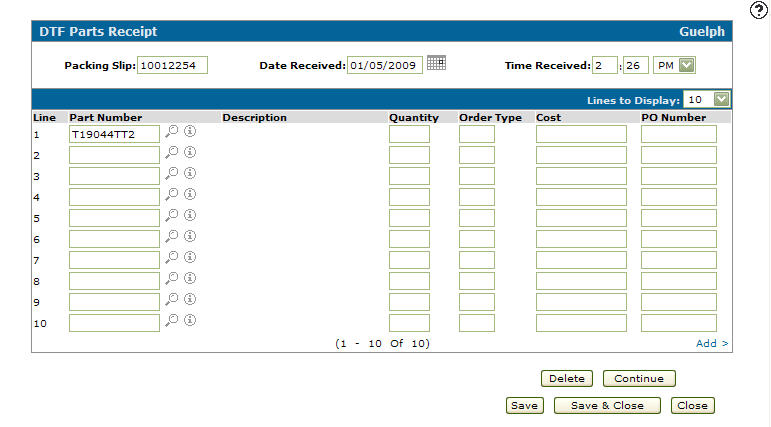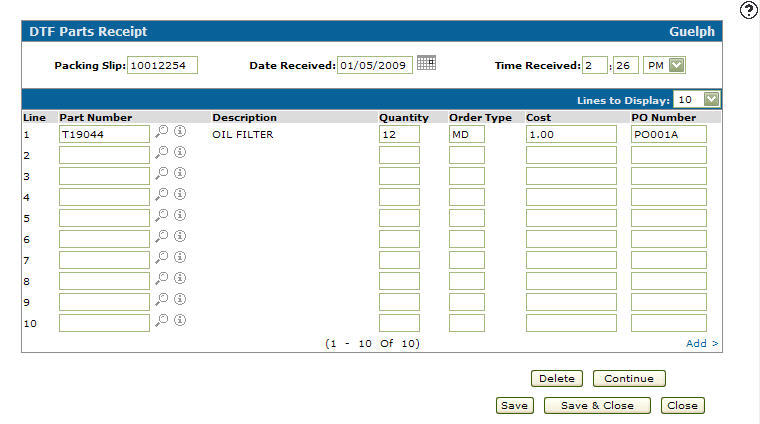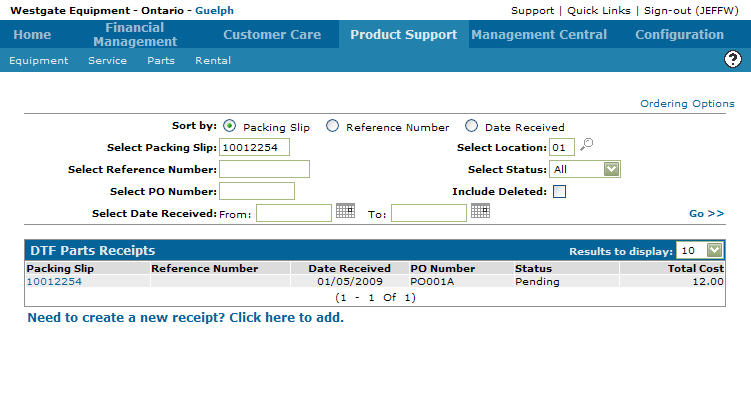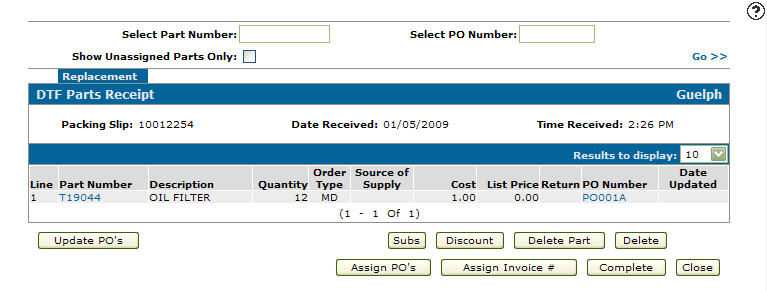Adding a New DTF Parts Receipt
-
From any IntelliDealer screen, click the Product Support tab.
The Product Support Quick Links screen will appear.Product Support Quick Links screen
-
From the Parts list, click the Parts Ordering link.
The Parts Ordering screen will appear.Parts Ordering screen
-
On the Parts Ordering screen, move the cursor over the Ordering Options link and select DTF Parts Receipts from the pop-up menu.
Parts Ordering screen
-
The DTF Parts Receipts screen will appear.
DTF Parts Receipts screen
-
On the DTF Parts Receipts screen, click on the Need to create a new receipt? Click here to add link.
The DTF Parts Receipt screen will appear.DTF Parts Receipt screen
-
On the DTF Parts Receipt screen, enter a Packing Slip number.
-
Enter a Date Received DD/MM/YYYY.
- or -
Click on the Calendar icon.
The Calendar screen will appear.Calendar screen
-
On the Calendar screen, select a Date Received.
The DTF Parts Receipt screen will appear listing the selected date received in the Date Received field.DTF Parts Receipt screen
-
On the DTF Parts Receipt screen, enter the Time Received.
-
Enter a Part Number.
- or -
Click on the Search icon.
icon.
The Parts Search screen will appear.Parts Search screen
-
On the Parts Search screen, fill out the appropriate fields and click the Go >> link.
The Parts Search screen will refresh listing the generated search results.Updated Parts Search screen
-
Click on a Part Number.
The DTF Parts Receipt screen will appear listing the selected part number in the Part Number field.DTF Parts Receipt screen
-
On the DTF Parts Receipt screen, enter a Quantity.
-
Enter an Order Type (e.g. MD - Machine Down).
-
Enter a PO Number.
DTF Parts Receipt screen
-
Click the Save button to create the new DTF parts receipt.
-
Click the Close button.
The DTF Parts Receipts screen will appear.DTF Parts Receipts screen
-
On the DTF Parts Receipts screen fill out the appropriate fields and click the Go >> link.
The DTF Parts Receipts screen will refresh listing the generated search results.DTF Parts Receipts screen
-
Click on the Packing Slip number.
The DTF Parts Receipt screen will appear.DTF Parts Receipt screen