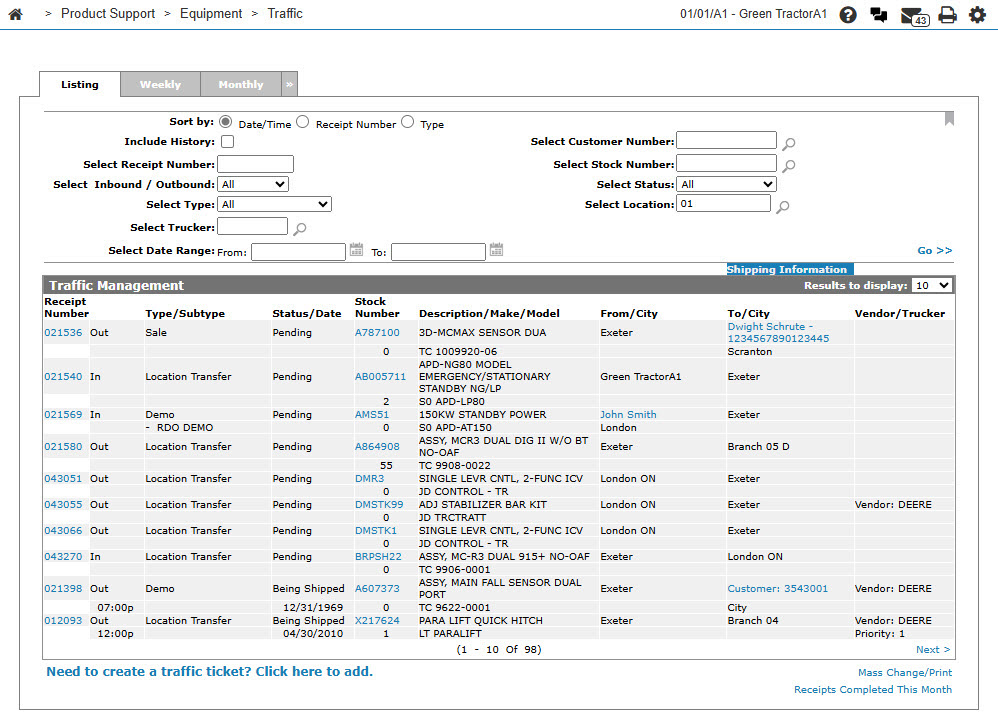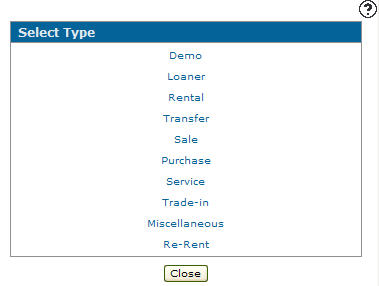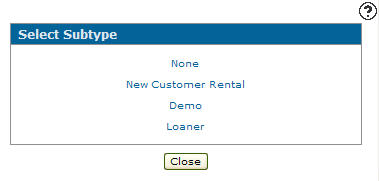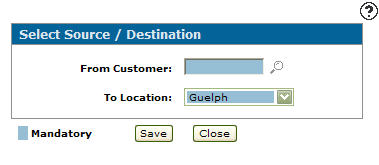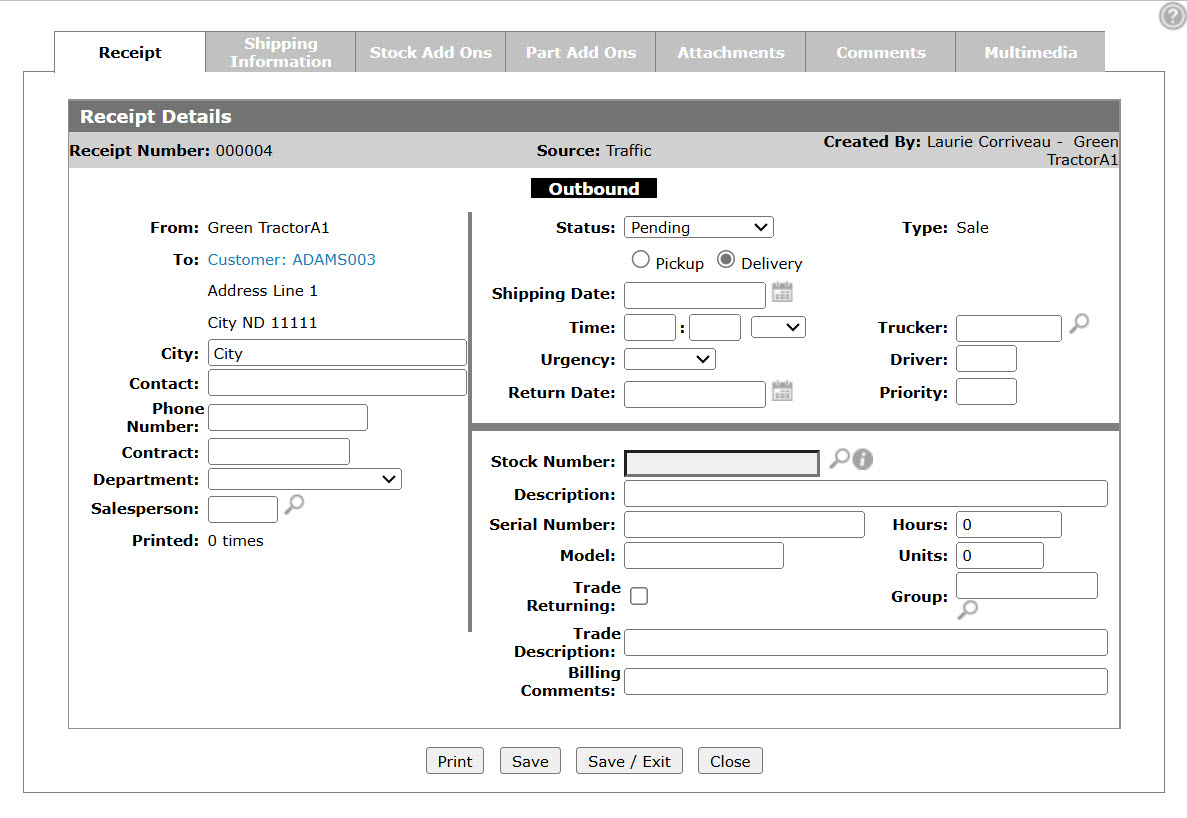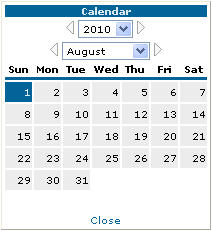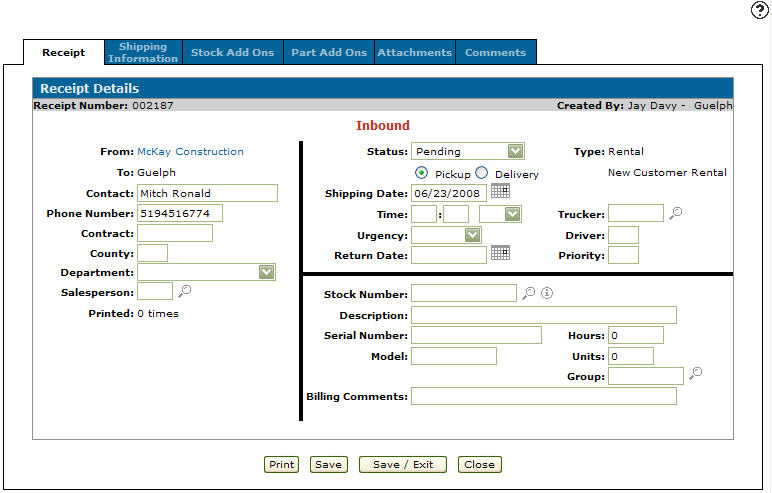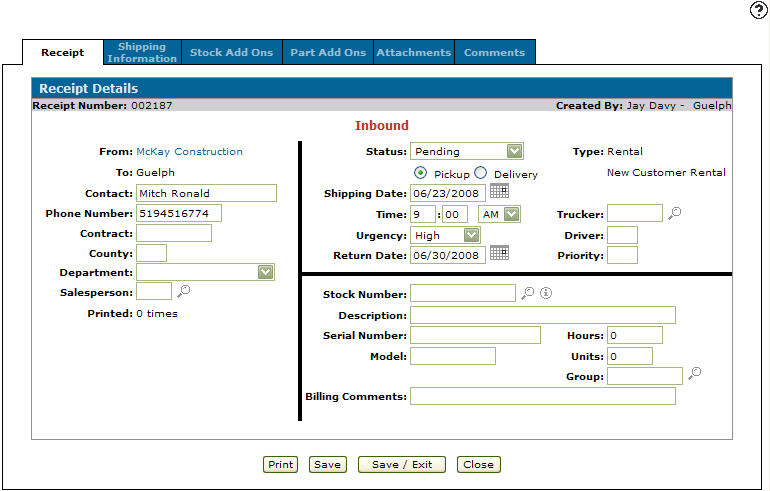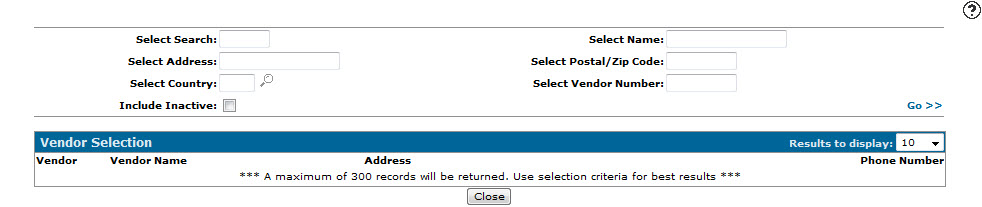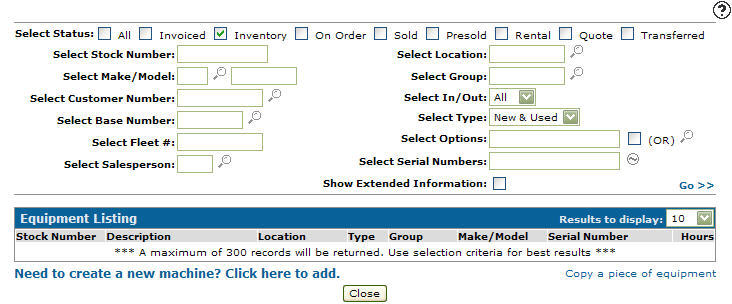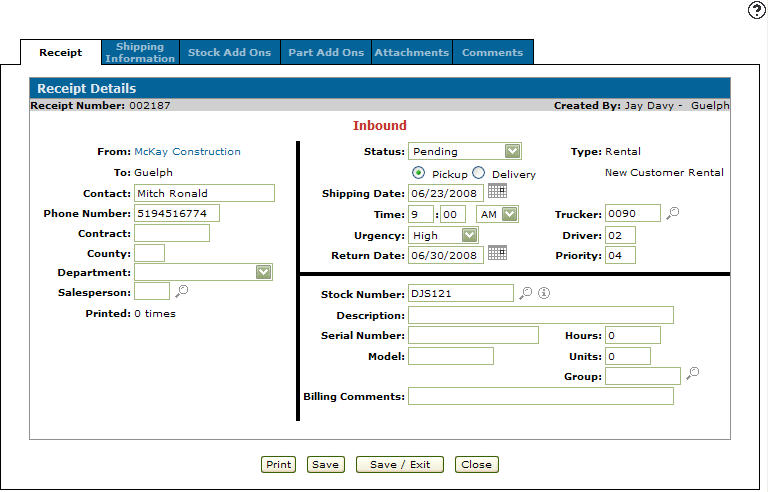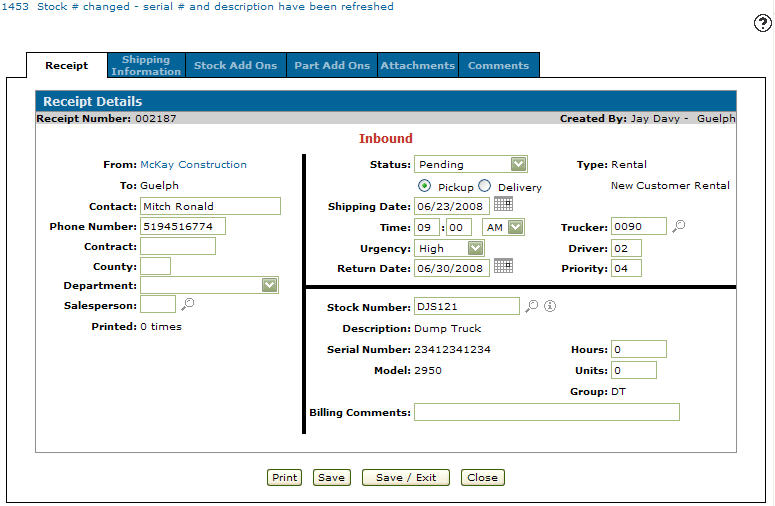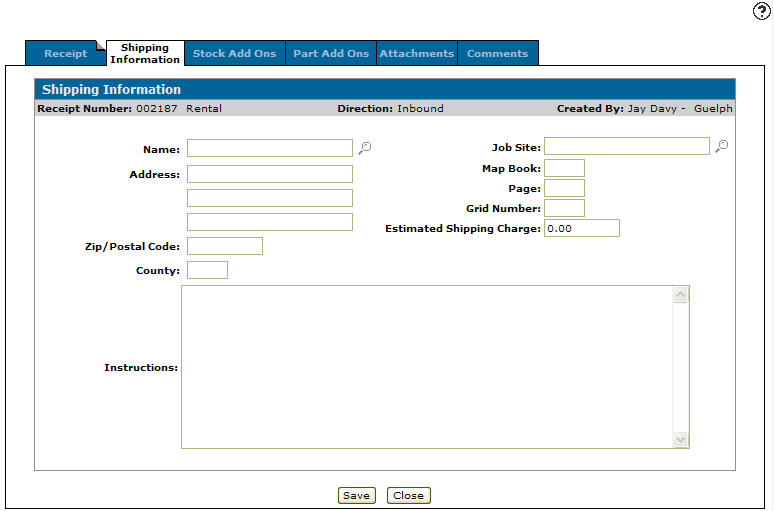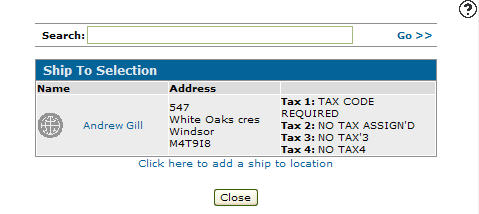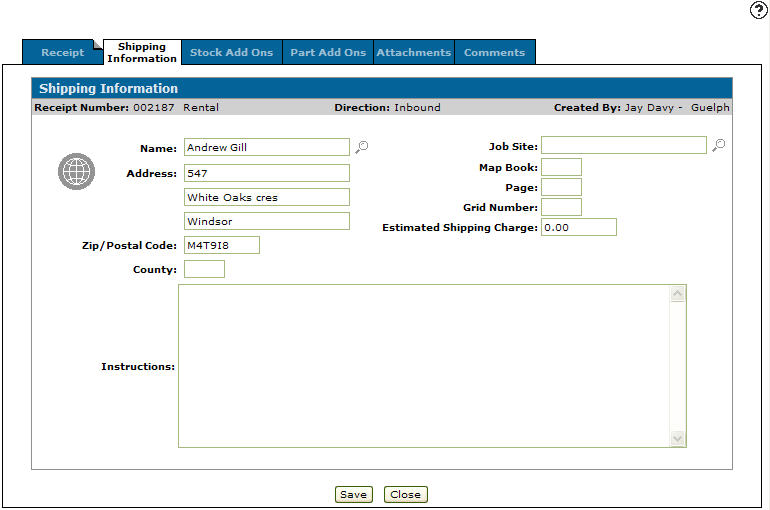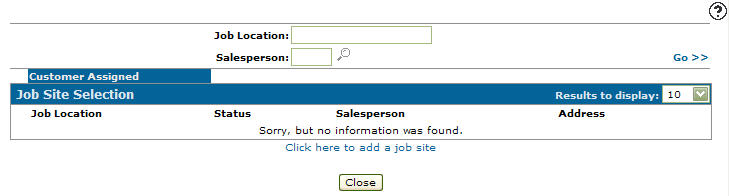Adding a Rental Traffic Ticket
-
From any IntelliDealer screen, click on the Product Support tab.
The Product Support Quick Links screen will appear.Product Support Quick Links screen
-
From the Rental list, click the Traffic link.
The Traffic Management screen will appear.Traffic Management screen
-
On the Traffic Management screen, click on the Need to create a traffic ticket? Click here to add link.
The Select Type screen will appear.Select Type screen
-
On the Select Type screen, click on the Rental link.
The Select Subtype screen will appear.Select Subtype screen
-
On the Select Subtype screen, select a subtype either None, New Customer, Demo or Loner.
The Select Direction screen will appear.Select Direction screen
-
On the Select Direction screen, select a direction for the traffic ticket either Inbound or Outbound.
The Select Source/Destination screen will appear.Select Source/Destination screen
-
If Inbound was select from the Select Direction screen select a location from the To Location drop down list.
If Outbound was selected from the Select Destination screen the From Location field will be filled out with your current location.Note:
If you type in a Customer number before you select a branch the Receipt Details screen will appear not allowing you to set a location. -
Enter a Customer number.
- or -
Click on the Search icon.
icon.
The Your Customers screen will appear.Your Customers screen
-
Enter the search criteria and click the Go>> link to locate the desired customer.
-
Click on the customer number, the Receipt Details tab will appear with the selected customer in the From field.
Receipt Details tab
-
On the Receipt Details tab, enter a Contact's name.
-
Enter a Contract number.
-
Enter a County code.
-
Select a Rental from the Department drop down list.
-
Enter a Salesperson id number.
- or -
Click on the Search icon and select a salesperson from the list.
icon and select a salesperson from the list. -
Select a Status from the drop down list.
-
Click on the Pickup or Delivery radio button.
-
Enter a Shipping Date.
- or -
Click on the Search icon.
icon.
The Calendar screen will appear.Calendar screen
-
On the Calendar screen select a month and a year from the appropriate drop-down list.
-
Select a day by clicking the appropriate date button.
The Calendar screen will close and you will be returned to the Receipt Details tab.Receipt Details tab
-
Select either the Pickup or Delivery radio button to indicate whether the customer is picking up or having the unit delivered.
-
Enter a shipping Time.
-
Select AM/PM from the drop down list.
-
Select an Urgency option from the drop down list.
-
Enter a Return Date.
- or -
Click on the Search icon.
icon.
The Calendar screen will appear.Calendar screen
-
On the Calendar screen select a month and a year from the appropriate drop-down list.
-
Select a day by clicking the appropriate date button.
The Calendar screen will close and you will be returned to the Receipt Details tab.Receipt Details tab
-
Enter a vendor number in the Trucker field.
- or -
Click on the Search icon.
icon.
The Vendor Selection screen will appear.Vendor Selection screen
-
Enter the search criteria and click the Go>> link to locate the desired vendor.
-
Click on the vendor number, the Receipt Details screen will appear with the selected vendor number in the Trucker field.
-
Enter a Driver id number.
-
Enter a Priority code.
-
Enter a Stock Number.
- or -
Click on the Search icon.
icon.
The Equipment Listing screen will appear.Equipment Listing screen
-
Enter your search criteria and click the Go>> link to locate the desired Equipment Profile.
-
Click on the stock number, the Receipt Details tab will appear with the selected stock number in the Stock Number field.
Receipt Details tab
-
The Description, Serial Number, Model, Hours (if applicable) and Group (if applicable) number will be automatically generated when you click the Save button.
-
(OPTIONAL) enter any Billing Comments.
-
Enter the amount of Hours.
-
Enter the amount of Units.
-
Enter a Group code.
- or -
Click on the Search icon and select a group code from the list.
icon and select a group code from the list. -
Click on the Save button to save changes made to the Receipt Details tab.
Updated Receipt Details tab
-
The following will help you complete your work on this screen:
To: Do This: Print the traffic ticket. Click the Print button. Reverse the traffic ticket. Click the Reverse button. Save changes made to the traffic ticket. Click the Save button. Save changes made to the traffic ticket and exit the Receipt Details screen. Click the Save & Exit button. Close the Receipt Details screen without saving changes. Click the Close button. -
From the Receipt Details tab, click on the Shipping Information tab.
The Shipping Information tab will appear.Shipping Information tab
-
On the Shipping Information tab, type in a ship to Name.
- or -
Click on the Search icon.
icon.
The Ship to Selection screen will appear.Ship to Selection screen
-
Enter the search criteria and click the Go>> link to locate the desired ship to selection.
-
Click on the name, the Shipping Information tab will appear with the selected name and address in the Name and Address fields.
Shipping Information tab
-
Enter any shipping Instructions.
-
(OPTIONAL) enter a Job Site.
- or -
Click on the Search icon.
icon.
The Job Site Selection screen will appear.Note:
IntelliDealer only allows you to select either a Ship to Selection or a Job Site Selection for the shipping information.Job Site Selection screen
-
Enter the search criteria and click the Go>> link to locate the desired job site selection.
-
Click on the job location, the Shipping Information screen will appear with the selected job location in the Job Site field.
-
Enter a Map Book number.
-
Enter a Page number.
-
Enter a Grid Number.
-
Enter a Estimated Shipping Charge.
-
Click on the Save button to save changes to the Shipping Information screen.
-
Click on the Close button.
The Traffic Management screen will appear. -
On the Traffic Management screen, the newly created traffic ticket will be listed.