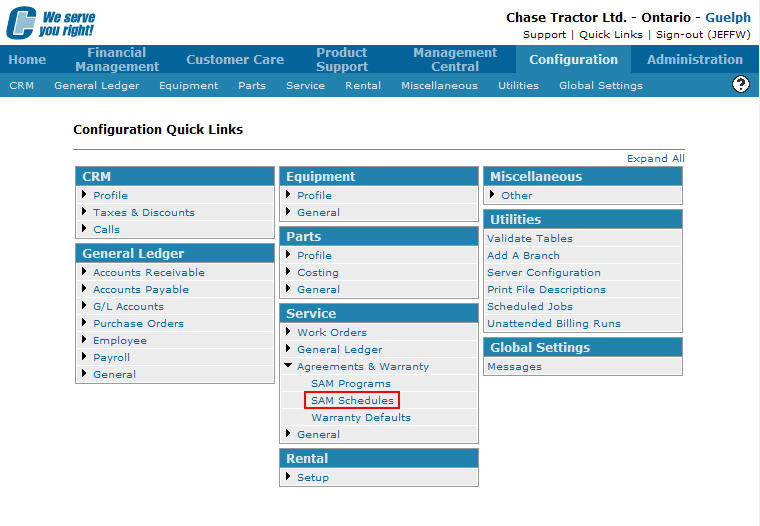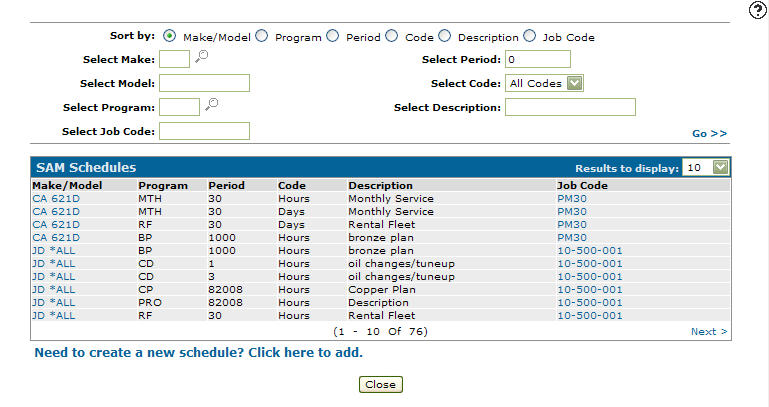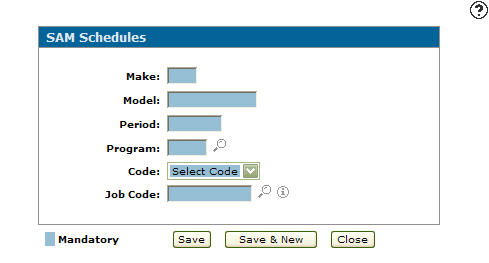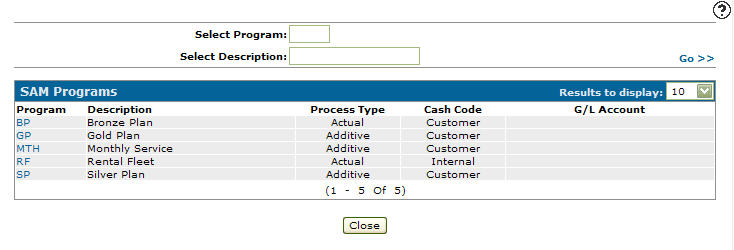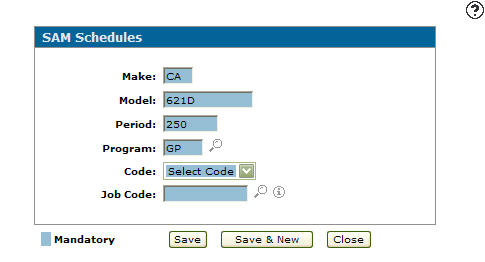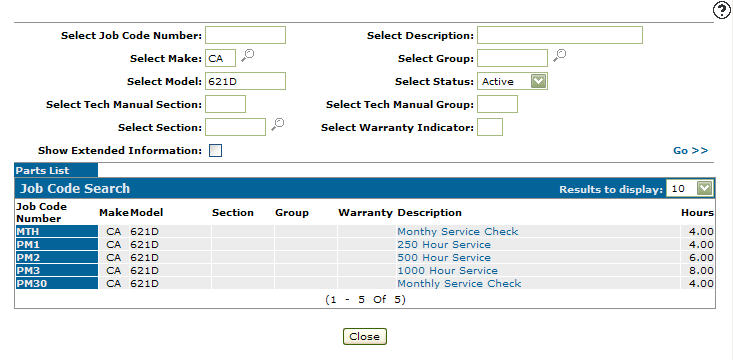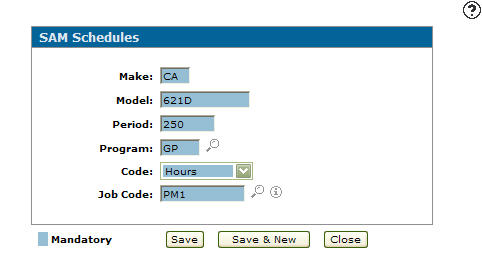Adding a SAM Schedule
Schedules are used by the Service Agreements application and define what services are going to be performed as part of the service program selected. Valid Sam Schedules added to the system will appear on the Select Job Code screen accessed from the Contract Maintenance tab by clicking the Search ![]() icon next to the Job Code field.
icon next to the Job Code field.
-
From any IntelliDealer screen, click on the Configuration tab.
The Configuration Quick Links screen will appear.Configuration Quick Links screen
-
From the Service list, click the Agreements & Warranty link and select SAM Schedules from the drop down list.
Configuration Quick Links screen
-
The SAM Schedules screen will appear.
SAM Schedules screen
-
On the SAM Schedules screen, click on the Need to create a new schedule? Click here to add link.
The SAM Schedules screen will appear.SAM Schedules screen
-
On the SAM Schedules screen, enter a Make code.
-
Enter a Model code.
-
Enter a time Period for the planned maintenance.
-
Enter a Program code.
- or -
Click on the Search icon.
icon.
The SAM Programs screen will appear.SAM Programs screen
-
On the SAM Programs screen, fill out the appropriate fields and click the Go >>. link.
The SAM Programs screen will refresh listing the generated search results. -
Click on a Program.
The SAM Schedules screen will appear with the selected program in the Program field.SAM Schedules screen
- On the SAM Schedules screen, select a Code from the drop down list.
Hours
Days
Weeks
Months
-
Enter a Job Code.
- or -
Click on the Search icon.
icon.
The Job Code Search screen will appear.Job Code Search screen
-
On the Job Code Search screen, fill out the appropriate fields and click the Go >> link.
The Job Code Search screen will refresh listing the generated search results. -
Click on a Job Code.
The SAM Schedules screen will appear with the selected job code in the Job Code field.SAM Schedules screen
-
Click the Save button to save the new SAM schedule and return to the SAM Schedules screen.
- or -
Click the Save & New button to save the new SAM schedule.
The SAM Schedules screen will refresh allowing you to add another SAM schedule without closing the screen.