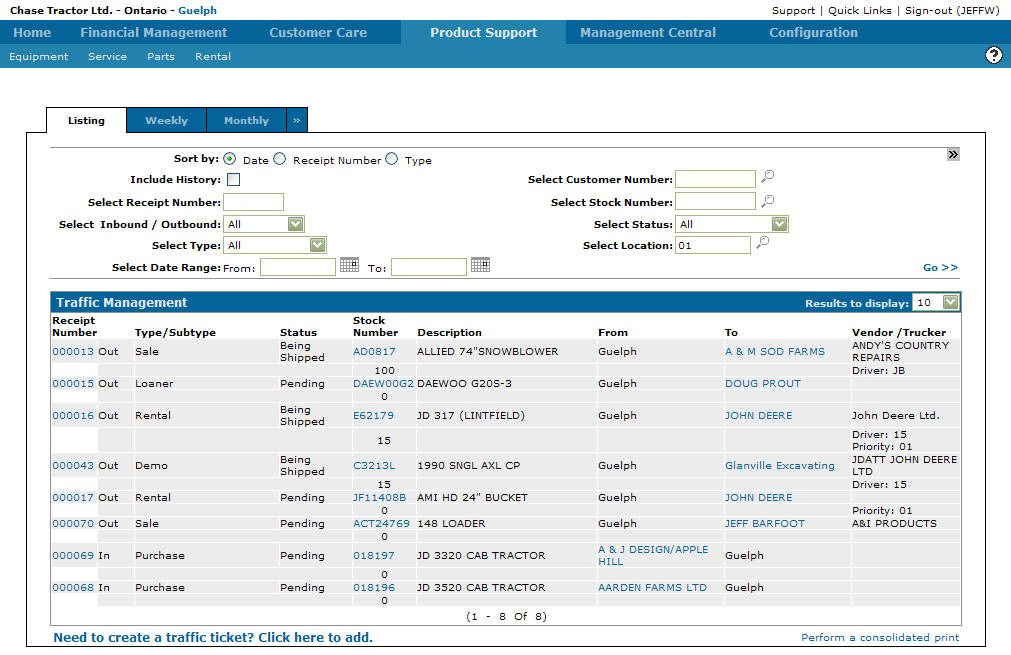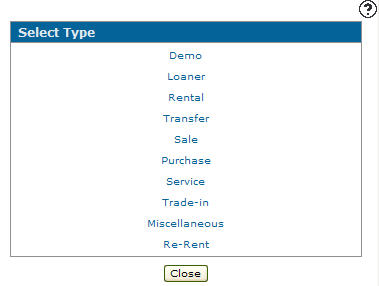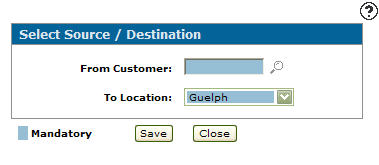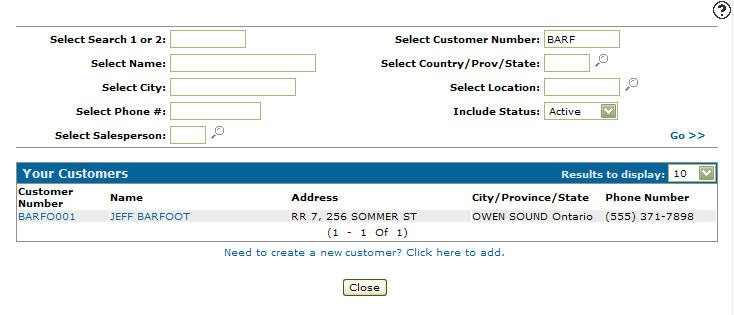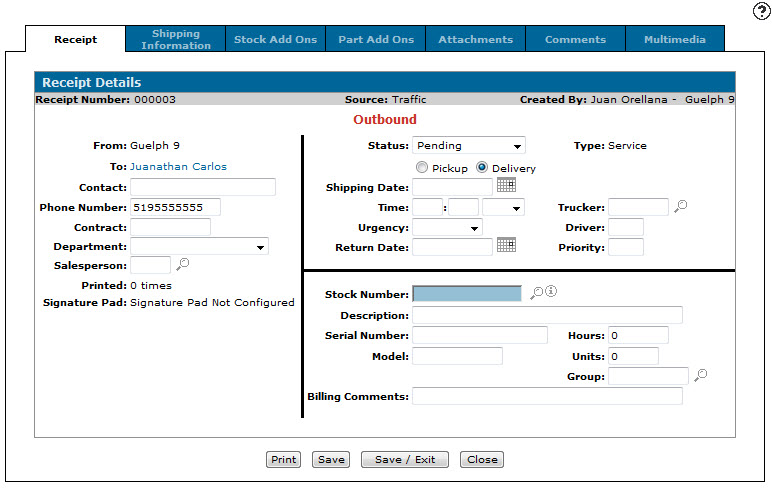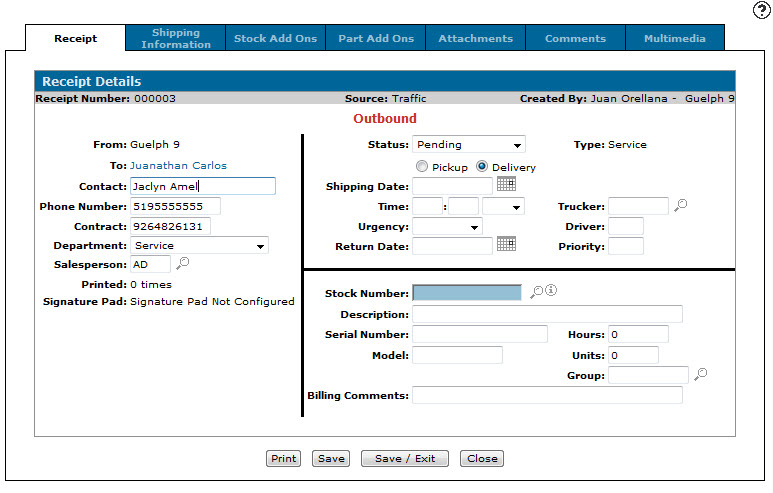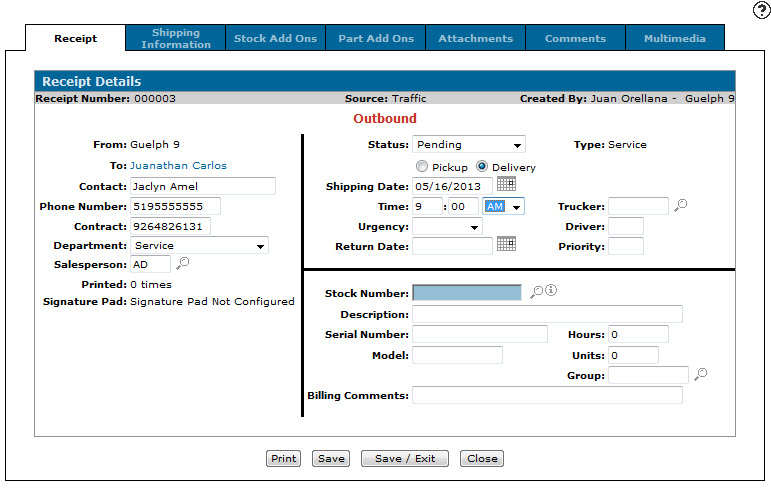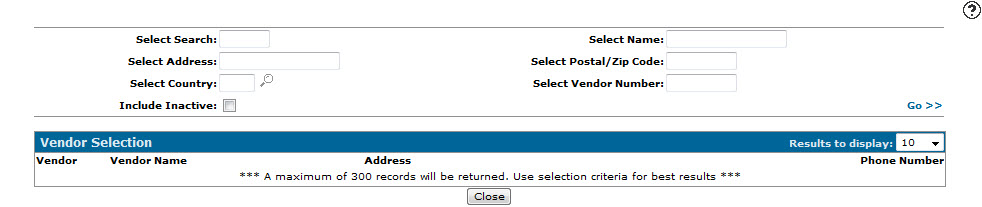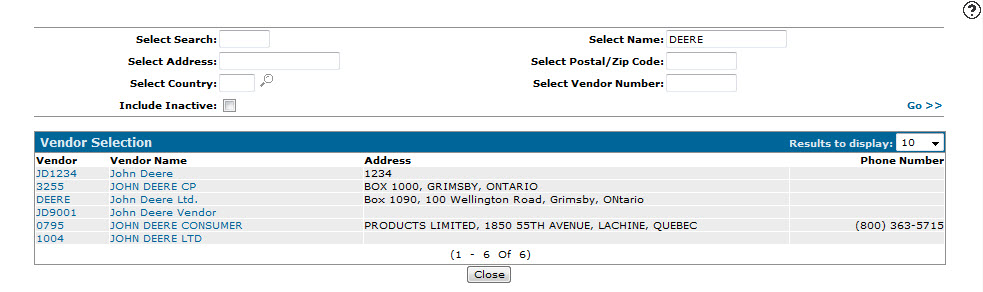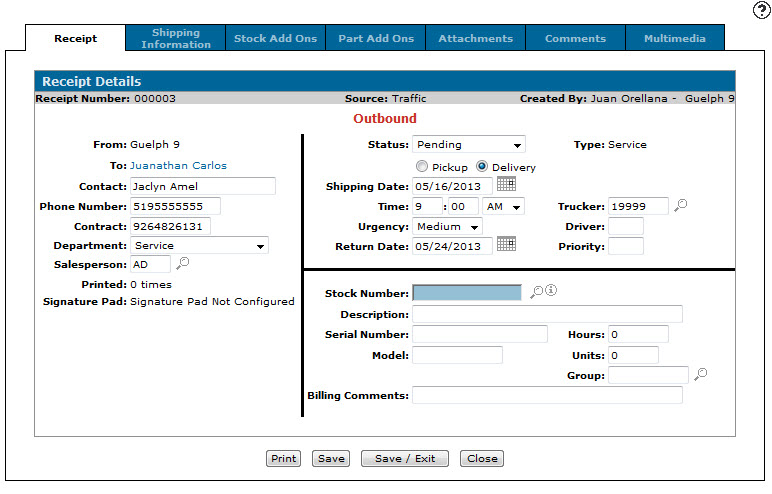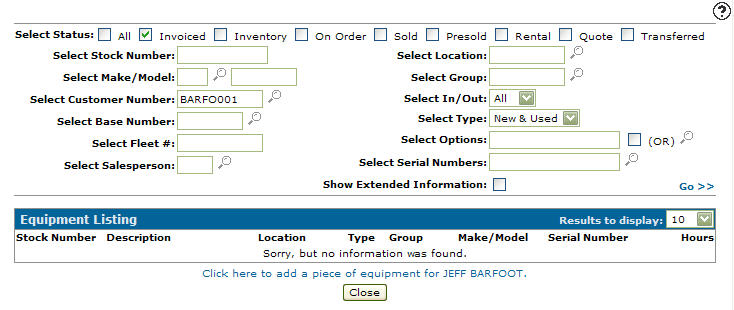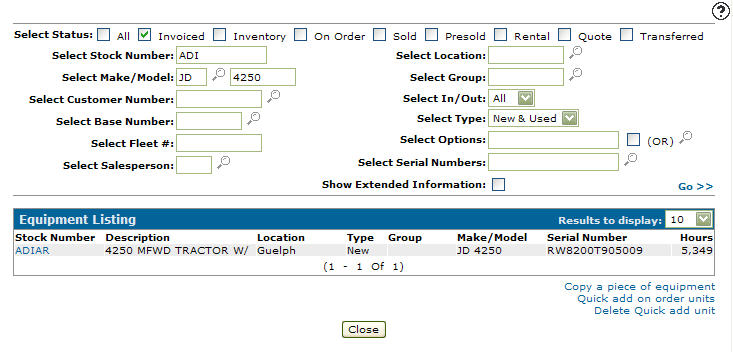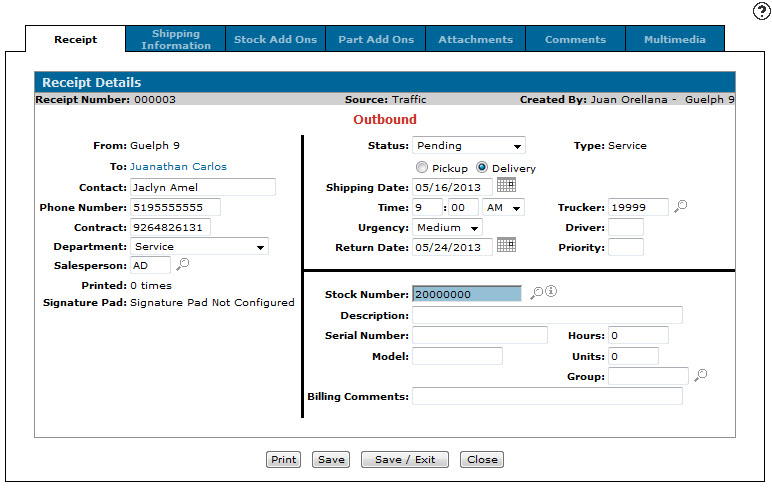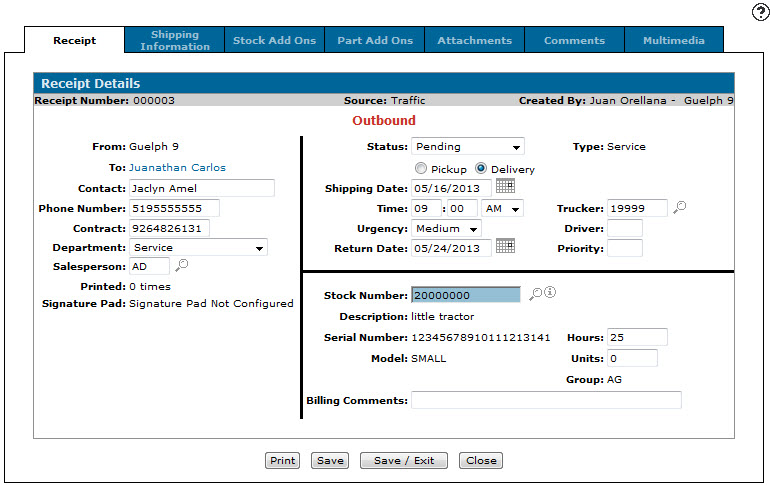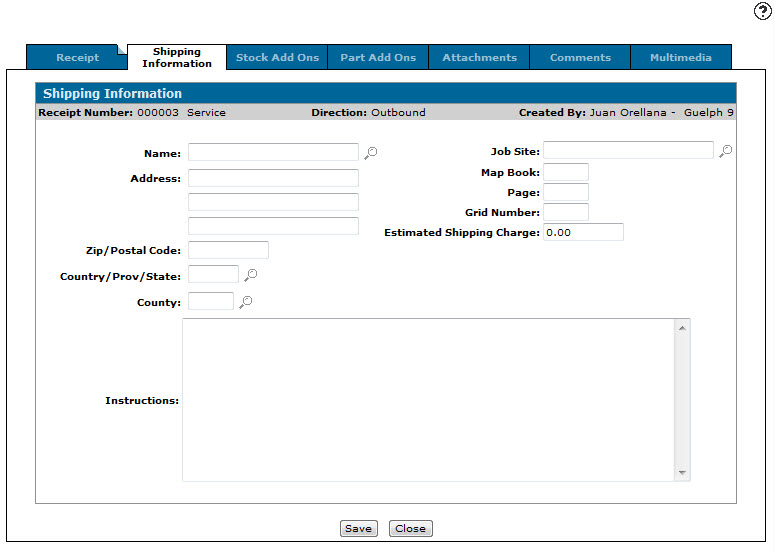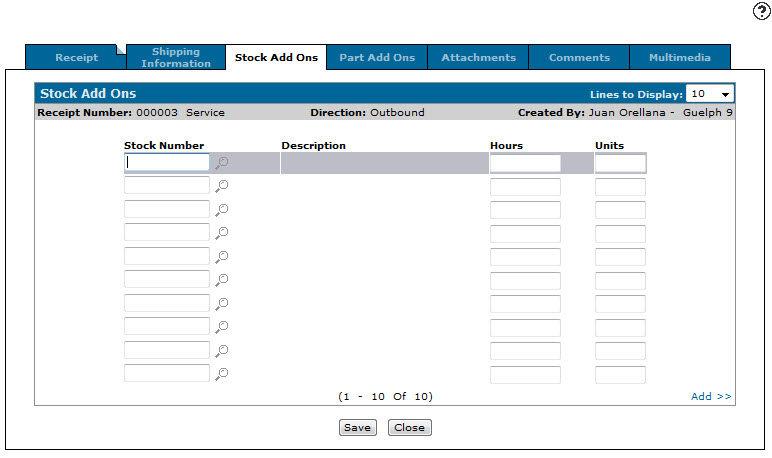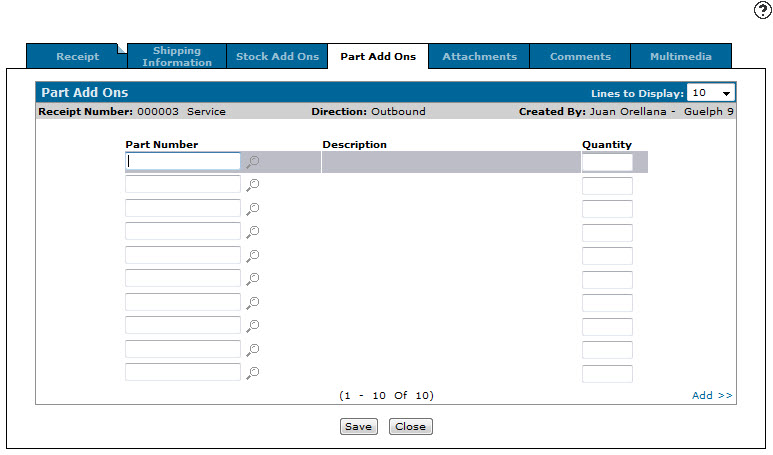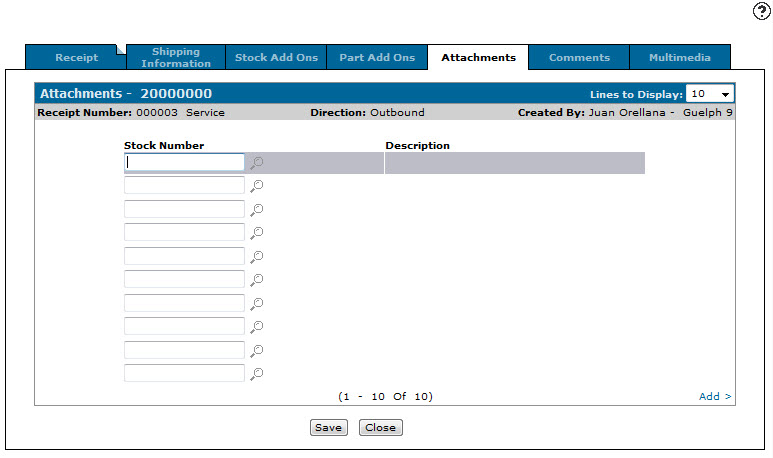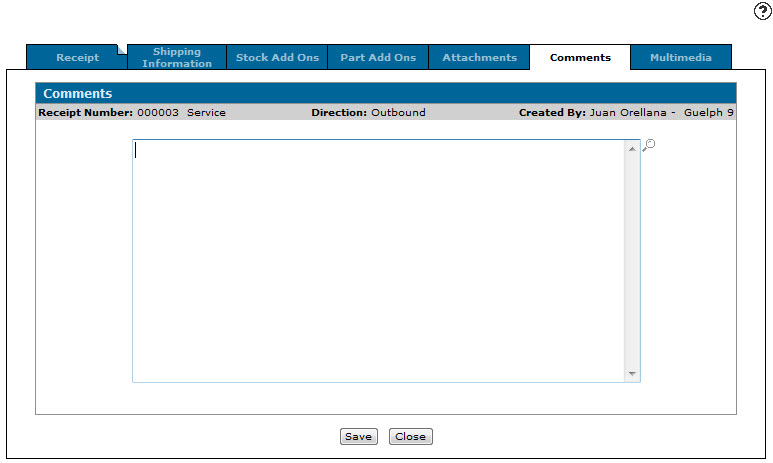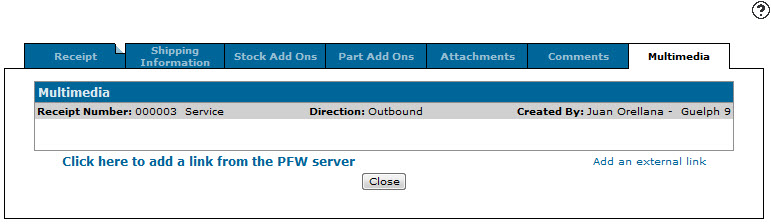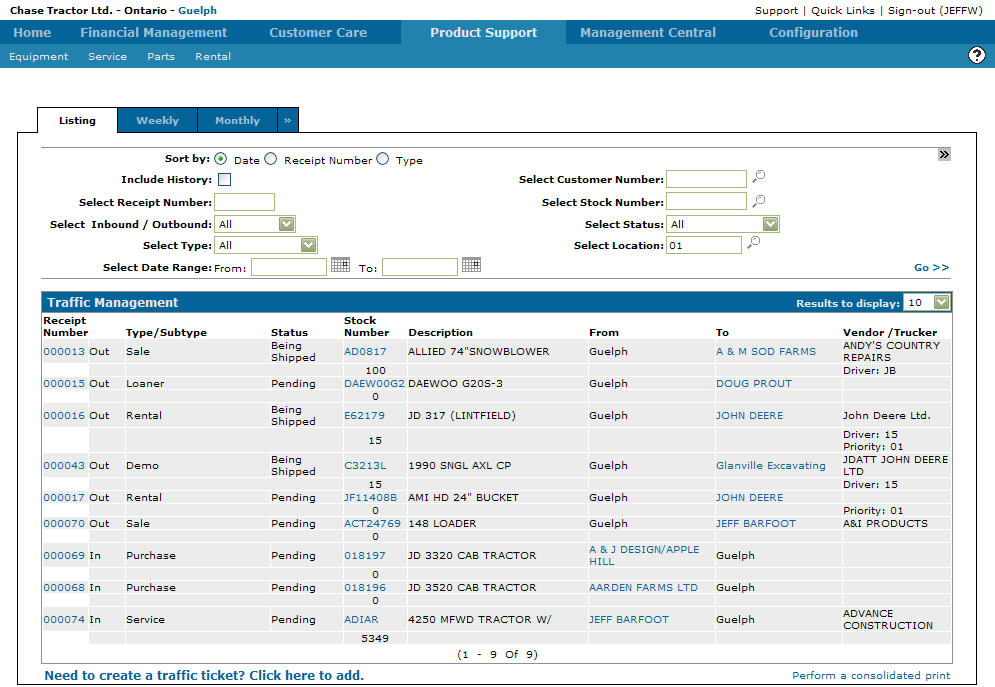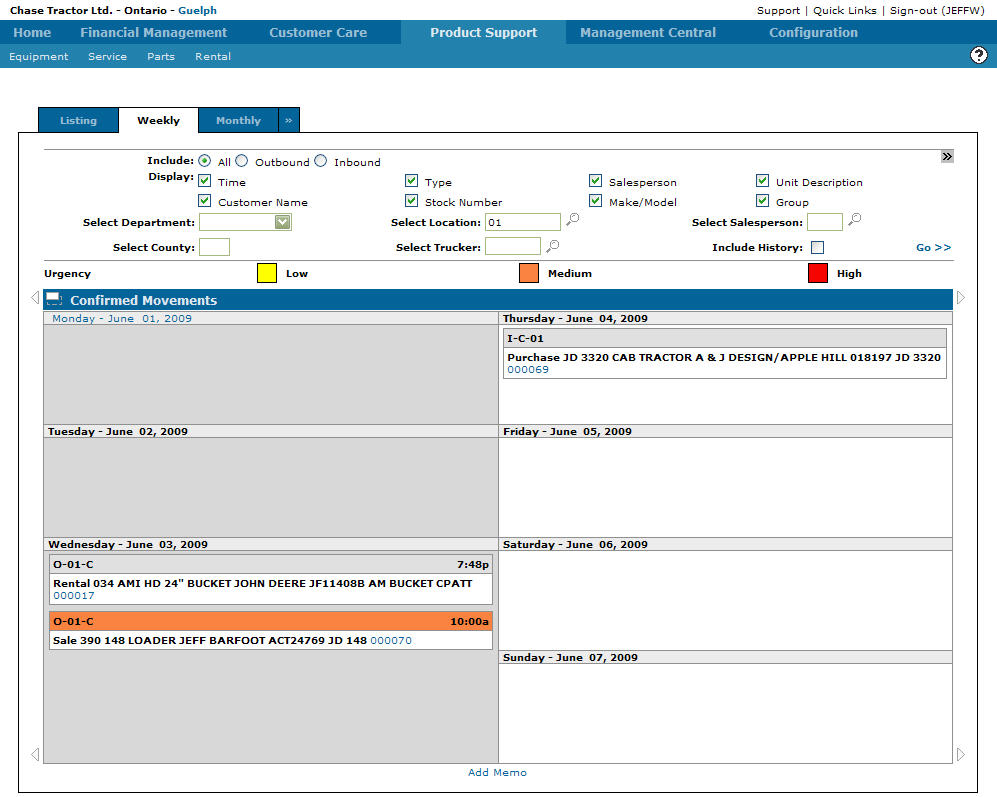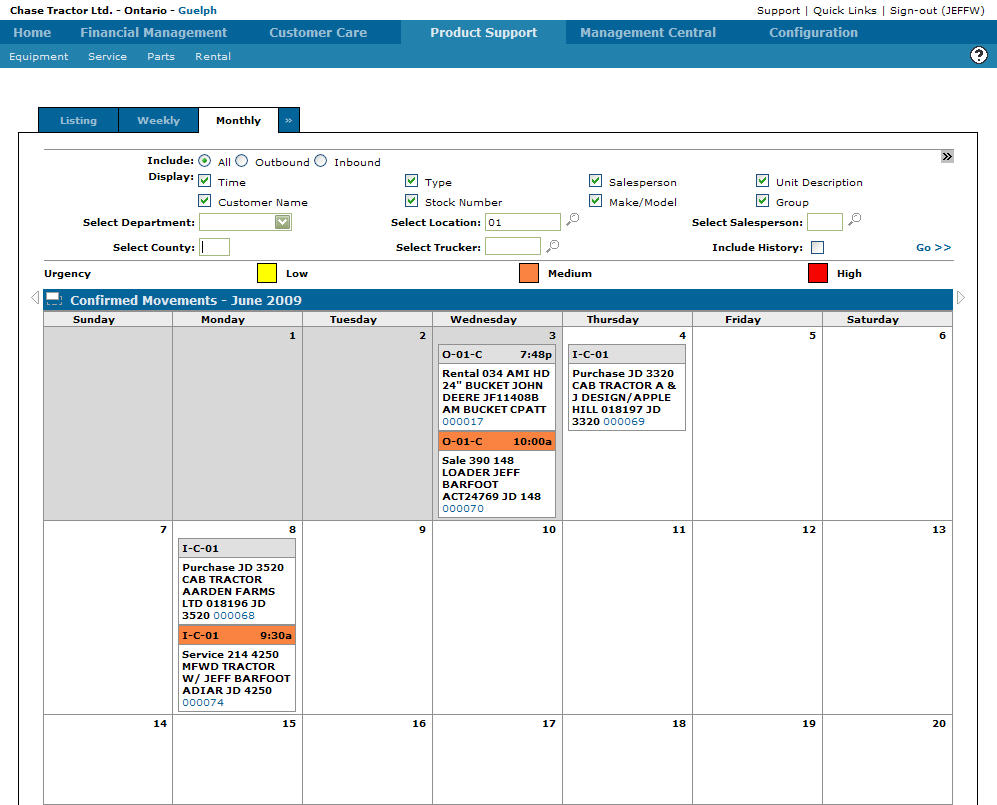Adding a Service Traffic Ticket
-
From any IntelliDealer screen, click on the Product Support tab.
The Product Support Quick Links screen will appear.Product Support Quick Links screen
-
From the Service list, click the Traffic link.
The Traffic Management - Listing tab will appear.Traffic Management - Listing tab
-
On the Traffic Management - Listing tab, click on the Need to create a traffic ticket? Click here to add link.
The Select Type screen will appear.Select Type screen
-
On the Select Type screen, select the Service link.
The Select Direction screen will appear.Select Direction screen
-
On the Select Direction screen, select either an Inbound or Outbound traffic direction.
The Select Source/Direction screen will appear.Select Source/Destination screen
-
If Inbound was select from the Select Direction screen select a location from the To Location drop down list.
If Outbound was selected from the Select Destination screen the From Location field will be filled out with your current location.Note:
If you type in a Customer number before you select a location the Receipt Details screen will appear not allowing you to set a location. -
Enter a Customer number.
- or -
Click on the Search icon.
icon.
The Your Customers screen will appear.Your Customers screen
-
On the Your Customers screen, fill out the appropriate fields and click the Go >> link.
The Your Customers screen will refresh listing the generated search results.Your Customers screen
-
Click on the Customer Number.
The Receipt Details tab will appear.Receipt Details tab
-
On the Receipt Details tab, enter a Contact's name
-
Enter a Contract number.
-
Enter a County code.
-
Select a Department from the drop down list.
-
Enter a Salesperson's ID.
- or -
Click on the Search icon and select a salesperson from the Salesperson Selection screen.
icon and select a salesperson from the Salesperson Selection screen. -
Select either the Pickup or Delivery radio button to indicate whether the customer is picking up or having the unit delivered.
-
Enter a Shipping Date.
- or -
Click on the Calendar icon and select a shipping date from the Calendar screen. -
Enter a shipping Time.
-
Select AM/PM from the drop down list.
Receipt Details tab
-
Select an Urgency option from the drop down list.
-
Enter a Return Date.
- or -
Click on the Calendar icon and select a return date from the Calendar screen. -
Enter a vendor number in the Trucker field.
- or -
Click on the Search icon.
icon.
The Vendor Selection screen will appear.Vendor Selection screen
-
On the Vendor Selection screen, fill out the appropriate fields and click the Go >> link.
The Vendor Selection screen will refresh generating the search results.Vendor Selection screen
-
Click on a Vendor.
The Receipt Details tab will appear listing the selected vendor in the Trucker field.Receipt Details tab
-
Enter a Driver id number.
-
Enter a Priority code.
-
Enter a Stock Number.
- or -
Click on the Search icon. The Equipment Listing screen will appear.
icon. The Equipment Listing screen will appear.Equipment Listing screen
-
On the Equipment Listing screen, fill out the appropriate fields and click the Go >> link.
The Equipment Listing screen will refresh listing the generated search results.Equipment Listing screen
-
Click on the Stock Number.
The Receipt Details screen will appear listing the selected stock number in the Stock Number field.Receipt Details tab
-
The Description, Serial Number, Model, Hours (if applicable) and Group (if applicable) number will be automatically generated when you click the Save button.
Receipt Details tab
-
Enter the amount of Units.
-
Enter a Group code.
-
(OPTIONAL) enter any Billing Comments.
-
Click on the Save button to save changes made to the Receipt Details tab.
-
The following will help you complete your work on this screen:
To: Do This: Print the traffic ticket. Click the Print button. Reverse the traffic ticket. Click the Reverse button. Save changes made to the traffic ticket. Click the Save button. Save changes made to the traffic ticket and exit the Receipt Details screen. Click the Save & Exit button. Close the Receipt Details screen without saving changes. Click the Close button. -
From the Receipt Details tab, click on the Shipping Information tab.
The Shipping Information tab will appear.Shipping Information tab
The Shipping Information tab allows you to add a shipping address or shipping job site location and allows you to add any shipping instructions and estimated shipping charge.
-
From the Shipping Information tab, click on the Stock Add Ons tab.
The Stock Add Ons tab will appear.Stock Add Ons tab
The Stock Add Ons tab allows you to add more stock units onto your traffic ticket.
-
From the Stock Add Ons tab, click on the Part Add Ons tab.
The Part Add Ons tab will appear.Part Add Ons tab
The Part Add Ons tab allows you to add parts onto your traffic ticket.
-
From the Part Add Ons tab, click on the Attachments tab.
The Attachments tab will appear.Attachments tab
The Attachments tab allows you to add attachments onto your traffic ticket.
-
From the Attachments tab, click on the Comments tab.
The Comments tab will appear.Comments tab
The Comments tab allows you to add any comments regarding the traffic ticket and allows you to add a promotion code onto the ticket by clicking on the Search
 icon.
icon. -
From the Comments tab, click on the Multimedia tab.
The Multimedia tab will appear.Multimedia tab
The Multimedia tab allows you to add multimedia files to the traffic, including photos of the equipment, documentation related to the equipment, etc.
-
Once you have enter all the desired information onto your traffic ticket click the Save button to say any changes.
-
Return to the Receipt Details screen and click the Save/Exit button.
The Traffic Management - Listing tab will appear listing the newly added traffic ticket.Traffic Management - Listing tab
From here you can access the Traffic Ticket - Weekly and Traffic Ticket - Monthly tabs to view confirmed movements, edit confirmed movements, and add traffic memos. Confirmed movements are any traffic movements with a status of Pending and a specified shipping date.
Traffic Management - Weekly tab
Traffic Management - Monthly tab