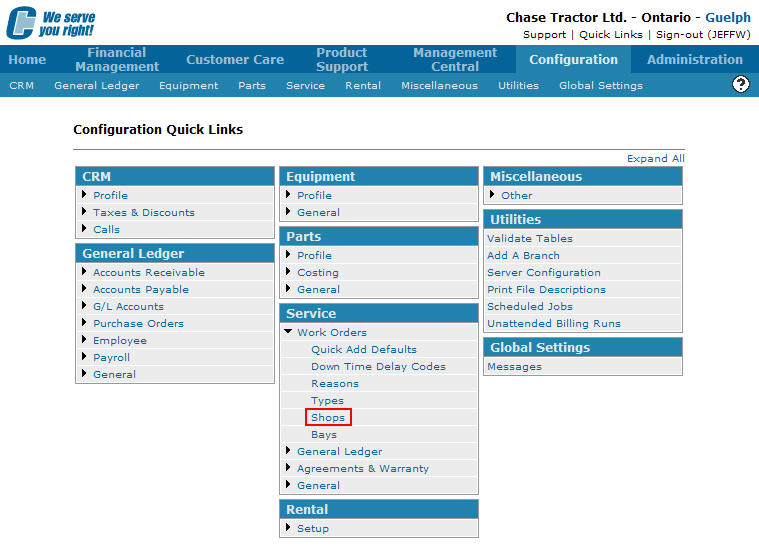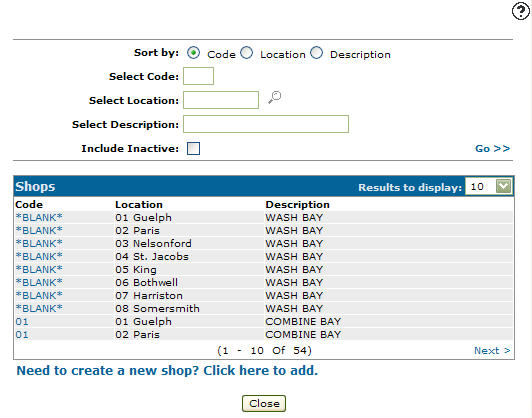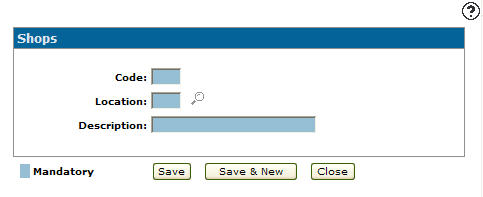Adding a Shop Code
Valid shops codes appear on the Select Shop drop down list on the Shop/Bay Availability tab within the Service supervisor application. Valid shop codes also appear on the Shop/Bay drop down list on the Segments tab within a Work Order.
Note:
The Shop screen must be defined first before the Bay screen can be activated or defined.
-
From any IntelliDealer screen, click on the Configuration tab.
Configuration Quick Links screen
-
From the Service list, click the Work Orders link and select Shops from the drop down list.
Configuration Quick Links screen
-
The Shops screen will appear.
Shops screen
-
On the Shops screen, click on the Need to create a new shop code? Click here to add link.
The Shops screen will appear.Shops screen
-
On the Shops screen, enter a 2 character alphanumeric Code to represent the shop within the system.
-
Enter the branch Location where the shop is located.
-
Enter a brief Description of the shop code.
-
On the Shops screen, click the Save button to save the new shop code and return to the Shops screen.
- or -
Click the Save & New button to save the new shop code.
The Shops screen will refresh allowing you to add another shop code without closing the screen.